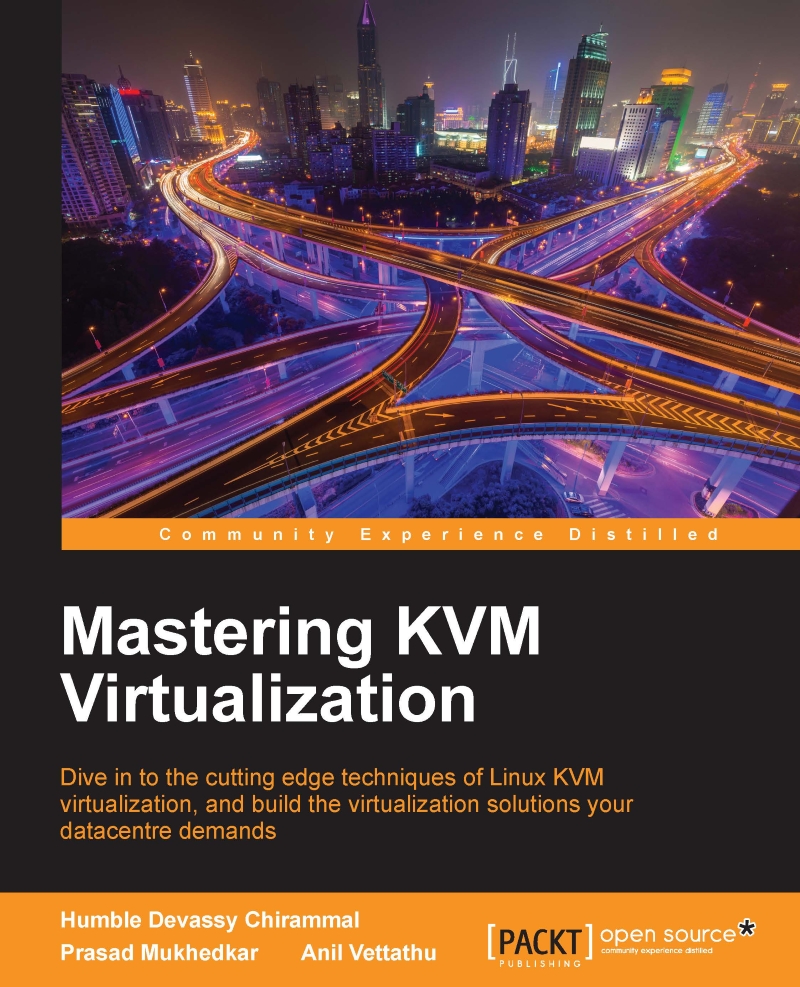Launching First Instance
The OpenStack dashboard is really easy to use. Log in to the dashboard, then switch to the Instances page using the switcher on the left-hand pane. The Instances page displays all running instances and there is a Launch Instance button on the top toolbar. Clicking on Launch Instance will bring up the Launch Instance dialog. Input an instance name, select the flavor, boot source, and network, then select Launch, and it will create the instance, which you can access over a VNC connection.
An instance can also be launched from the command line. The following is the typical procedure to launch the instance:
- First make sure all OpenStack services are running properly by executing the
#OpenStack-statuscommand. This command shows an overview of installed OpenStack services and basic information managed by those services. - After verifying all the services are running properly, source the
keystonerc_adminfile present at the/root/directory. This file contains the keystone...