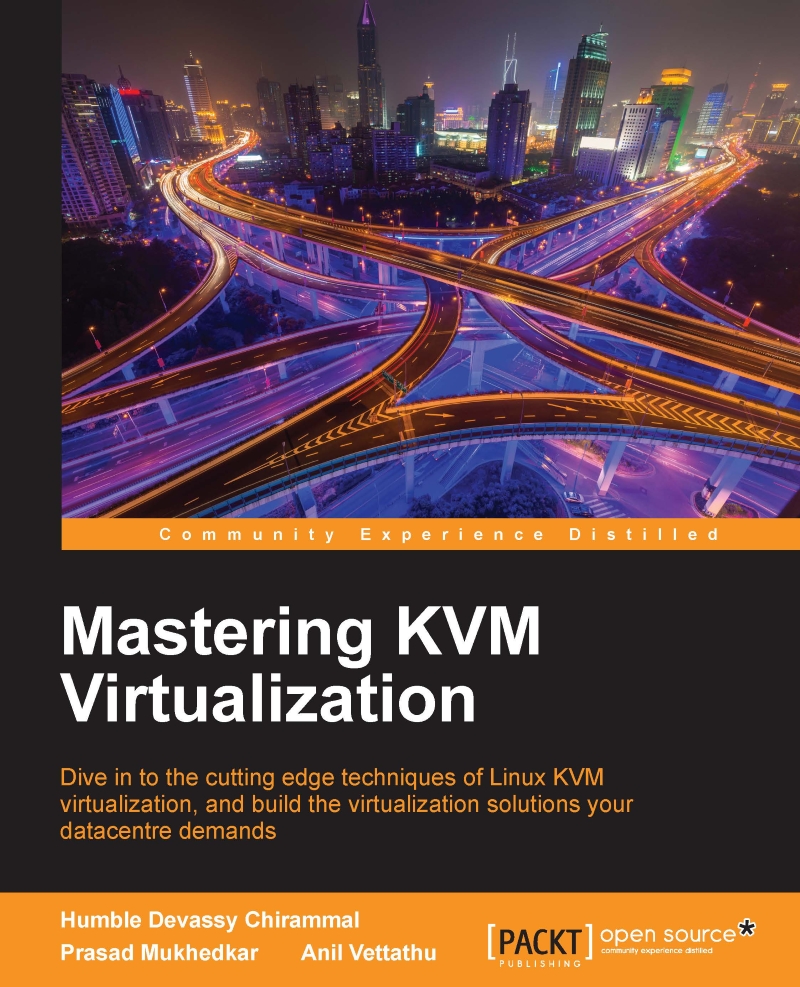Accessing the instance configuration database
All the instance configurations are stored in the nova database. Sometimes accessing the database gives good information for troubleshooting purposes. For example, Instance creation fails with an error. Identifying on which compute-node the particular instance was scheduled to run will give us a starting point for troubleshooting. The instance table in the nova database holds all the information, including the host details. To access the nova database, follow the following steps:
- SSH into the your OpenStack AIO system and run the
mysqlcommand to get into the database:# mysql Welcome to the MariaDB monitor. Commands end with ; or \g. Your MariaDB connection id is 559251 Server version: 5.5.42-MariaDB-wsrep MariaDB Server, wsrep_25.11.r4026 Copyright (c) 2000, 2015, Oracle, MariaDB Corporation Ab and others. Type 'help;' or '\h' for help. Type '\c' to clear the current input statement. MariaDB...