The player’s ship
The player’s ship is the heart of this game. Most of the code you’ll write for this project will be about making the ship work. It will be controlled in the classic “Asteroids style, with left/right rotation and forward thrust. The player will also be able to fire the laser and destroy floating rocks.
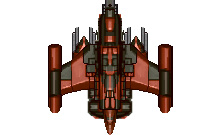
Figure 3.4: The player’s ship
Body and physics setup
Create a new scene and add a RigidBody2D named Player as the root node, with Sprite2D and CollisionShape2D children. Add the res://assets/player_ship.png image to the Texture property of the Sprite2D. The ship image is quite large, so set the Scale property of the Sprite2D to (0.5, 0.5) and Rotation to 90.
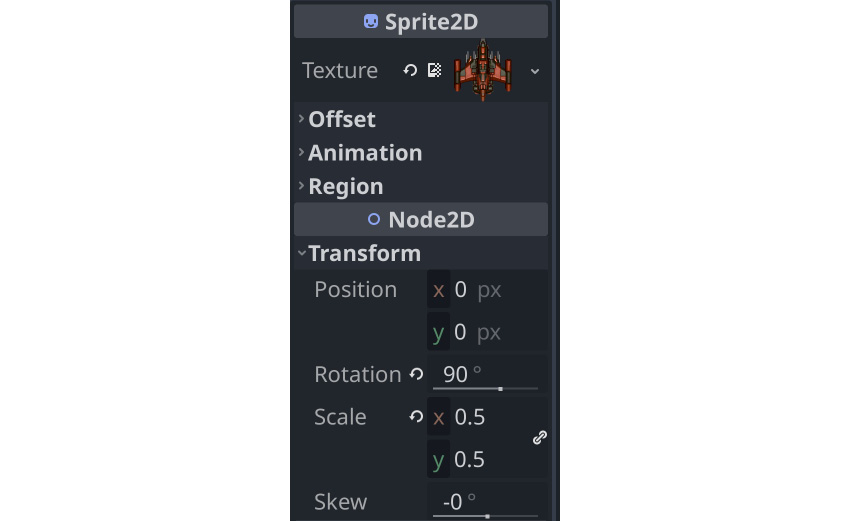
Figure 3.5: Player sprite settings
Sprite orientation
The image for the ship is drawn pointing upward. In Godot, a rotation of 0 degrees points to the right (along the x-axis). This means that you need to rotate the...
























































