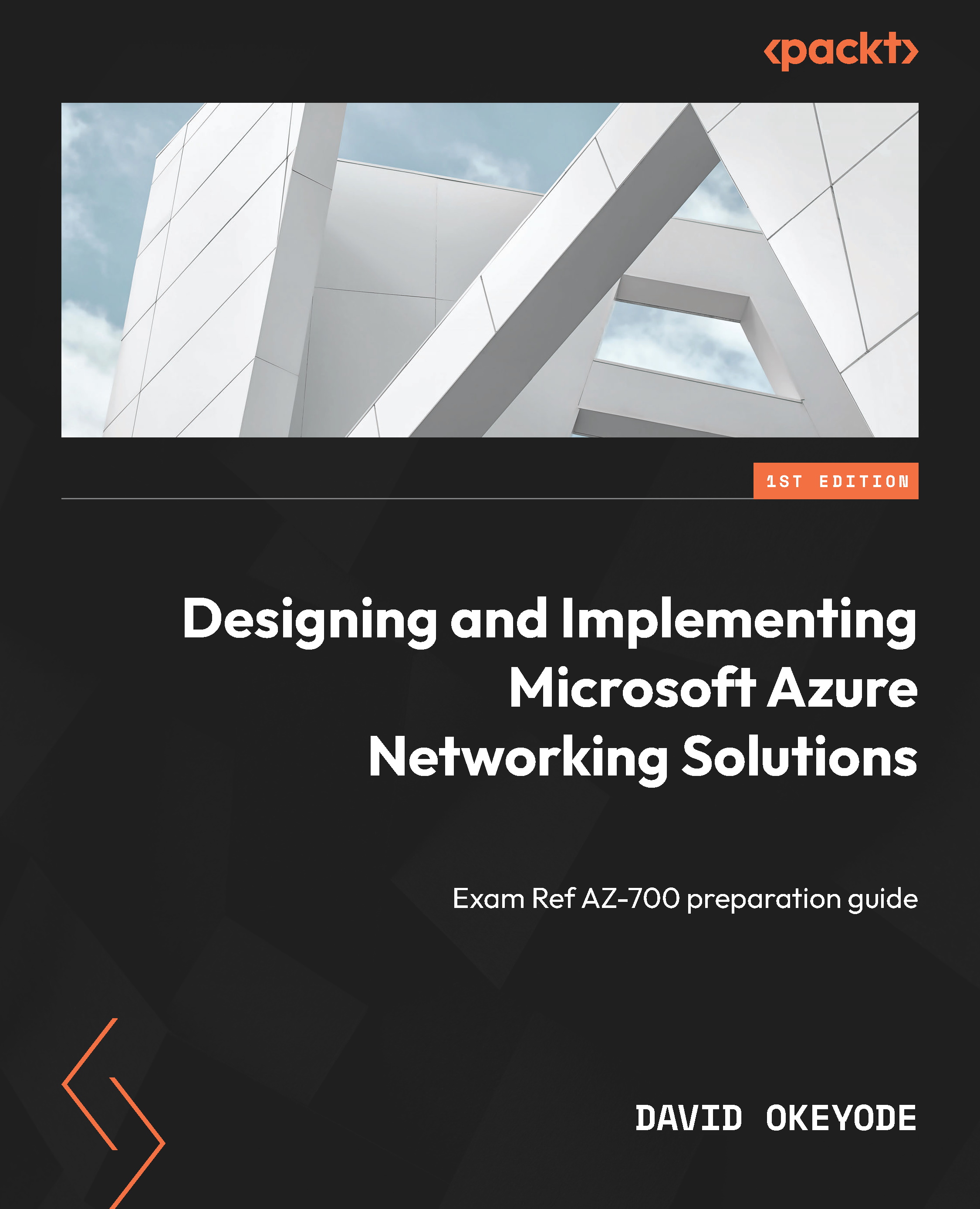Hands-on exercise – determining the VM location and sizes for future exercises
To complete some of the hands-on exercises in this book (such as the exercise after this one), you will need to deploy VMs for testing. In Azure, not all VM sizes are available in all subscription regions! There are also CPU quota limits for VM families and subscription regions (Figure 1.34).
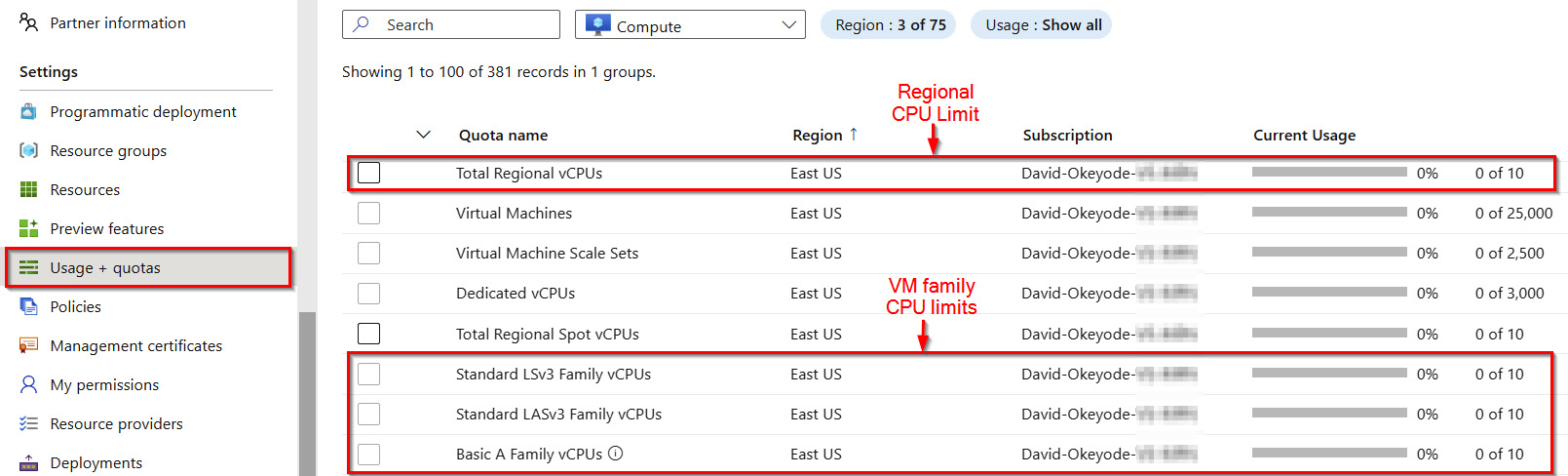
Figure 1.34 – Regional and VM family CPU limits per subscription
In this exercise, you will evaluate your subscription to determine the VM sizes and locations to use for the exercises in the upcoming chapters of this book. Here are the tasks that you will complete in this exercise:
- Task 1: Determining the CPU quota limits for recommended subscription regions
- Task 2: Determining the VM size availability for recommended subscription regions
For the hands-on exercise, I will be defaulting to the East US and West US Azure regions as these are the regions that I have used throughout the rest of the book. While I recommend that you also use these regions, you do not need to stick with this recommendation. There is nothing particular about them. If you decide to use other regions instead, simply replace the values as you run the specified commands. You can obtain a list of Azure locations with the az account list-locations -o table Azure CLI command.
Let’s get into this!
Task 1 – determining the CPU quota limits for recommended subscription regions
The steps are as follows:
- Open a web browser and go to the Azure Portal at https://portal.azure.com. Sign in with your admin user account credentials.
- In the Azure Portal, click on the Cloud Shell icon in the top right corner of the screen, as shown in Figure 1.35.

Figure 1.35 – Click the icon to open Cloud Shell
- Ensure you have Bash selected for your environment as we will be working with Azure CLI commands:
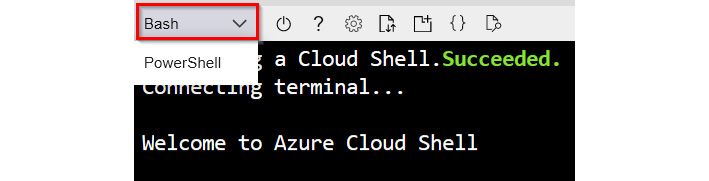
Figure 1.36 – Select the Bash shell environment
- Use the following two commands to verify the CPU quota limit for the East US and West US Azure regions. If you plan on using different regions, remember to replace the value for the location parameter with the regions that you are planning to use:
az vm list-usage --location eastus --output table az vm list-usage --location westus --output table
- In the output of the commands in step 4, review the Total Regional vCPUs usage and limit to ensure that you have sufficient CPU quota available in the region. Figure 1.37 shows a limit of 10 vCPUs for the East US region in my subscription and current usage of 4 vCPUs (by existing VM deployments). This means that I can only deploy additional 6 vCPUs in the region. The only exceptions to this are if I remove existing VM resources to free up usage or raise a Microsoft support ticket to increase the limit for that region in my subscription. To follow the hands-on exercises, ensure that you have a minimum of 6 vCPUs available in both regions!
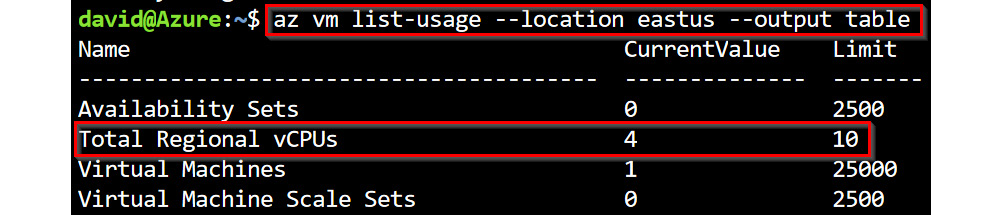
Figure 1.37 – The total regional vCPU usage
- Still in the output of the commands in step 4, review the Standard BS Family vCPUs usage and limit to ensure that you have sufficient CPU quota for the VM size family that we will be using in the hands-on exercises. Figure 1.37 shows a limit of 10 vCPUs for the East US region in my subscription and current usage of 0 vCPUs. I will be defaulting to this VM family size in the exercise chapters. If you plan on using a different VM family, ensure that you have sufficient vCPU quota for it in the regions that you plan to use.

Figure 1.38 – Standard BS VM Family regional vCPU usage
- In Cloud Shell, use the following two commands to verify available sizes for the
Standard_BVM family in the East US and West US Azure regions. I will be defaulting to a VM size in this VM family. If you plan on using different regions, remember to replace the value for the location parameter with the regions that you are planning to use:az vm list-skus --location eastus --size Standard_B --all --query "[?restrictions[0].reasonCode != \`NotAvailableForSubscription\`]" --output table az vm list-skus --location westus --size Standard_B --all --query "[?restrictions[0].reasonCode != \`NotAvailableForSubscription\`]" --output table
- In the output of the commands in step 7, review to ensure that the Standard_B2s VM size has no restrictions in both regions. Figure 1.39 shows that the size is available for my subscription in the East US region. Leave Cloud Shell open for the next exercise.
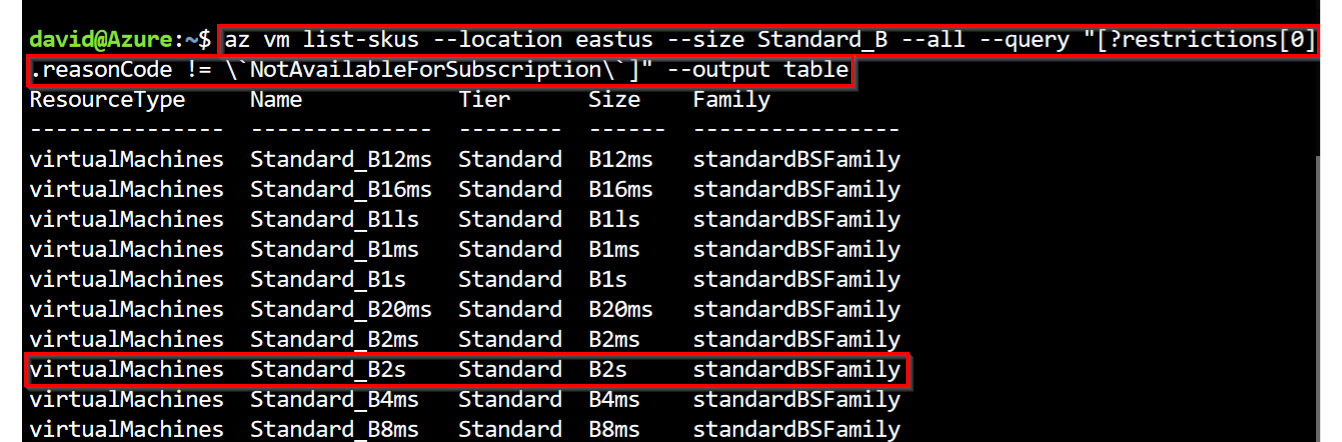
Figure 1.39 – The Standard_B2s VM size availability check
Now that you have verified the regions and VM size that you will be using, make a note of these as you will be needing them in the upcoming exercises in this chapter and in the rest of the chapters of this book.