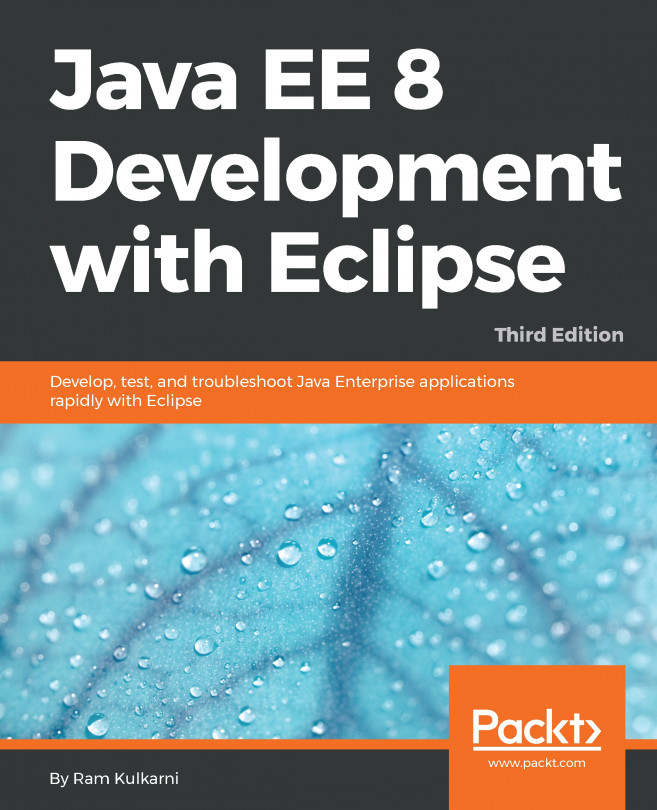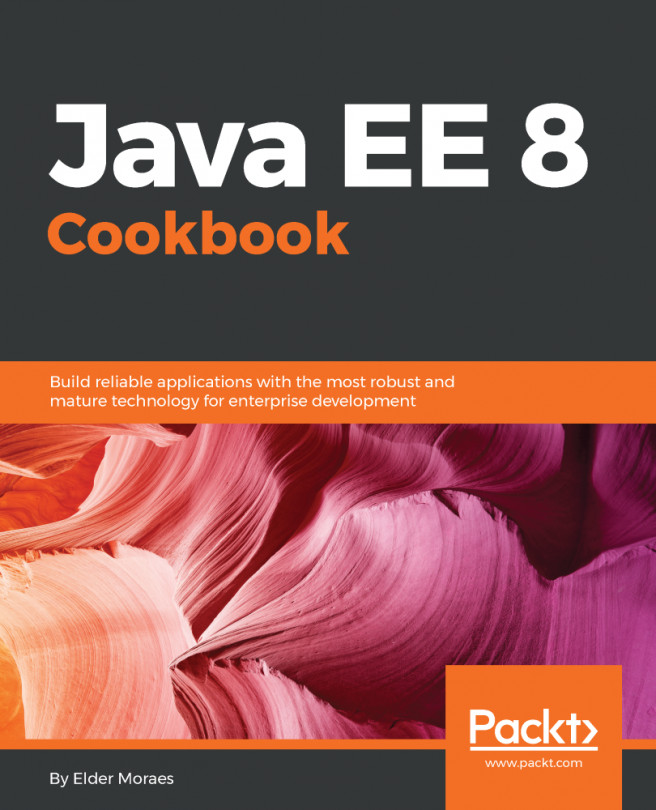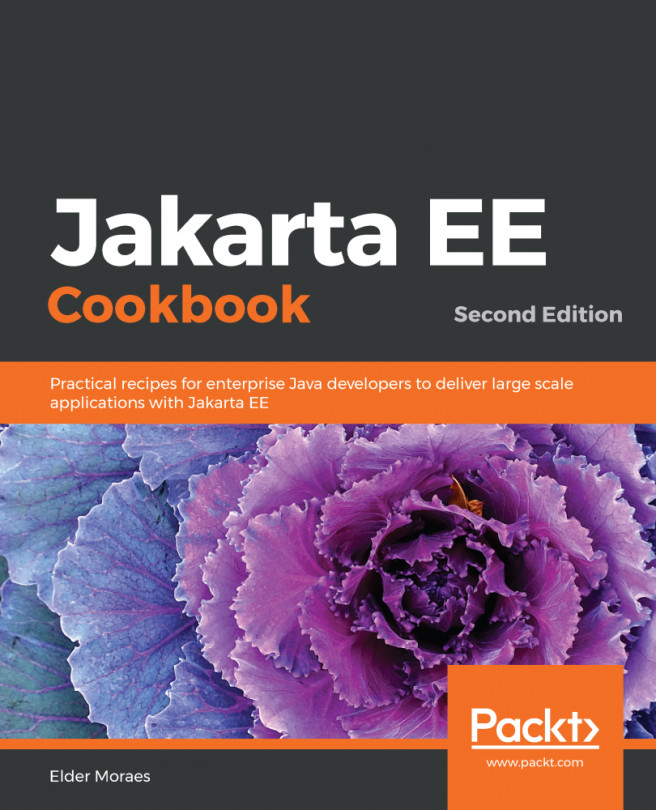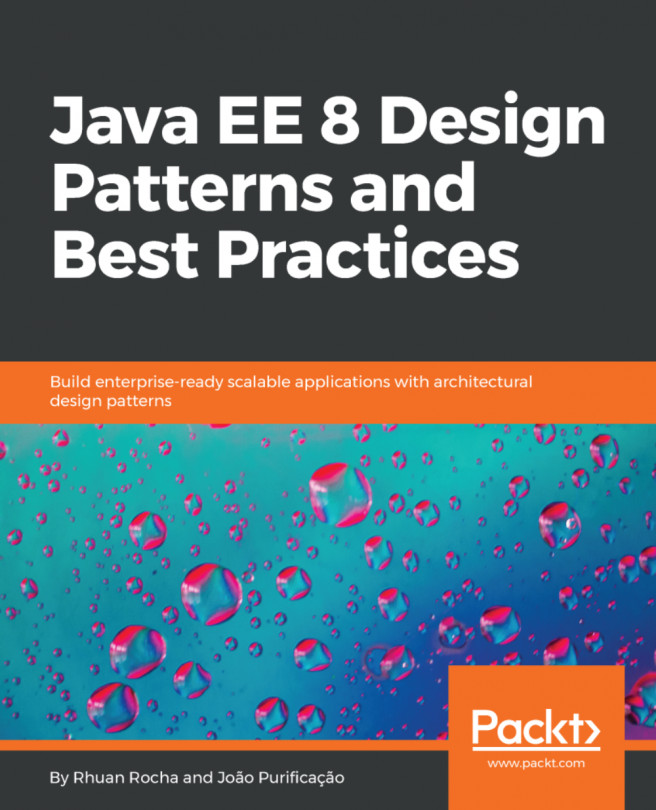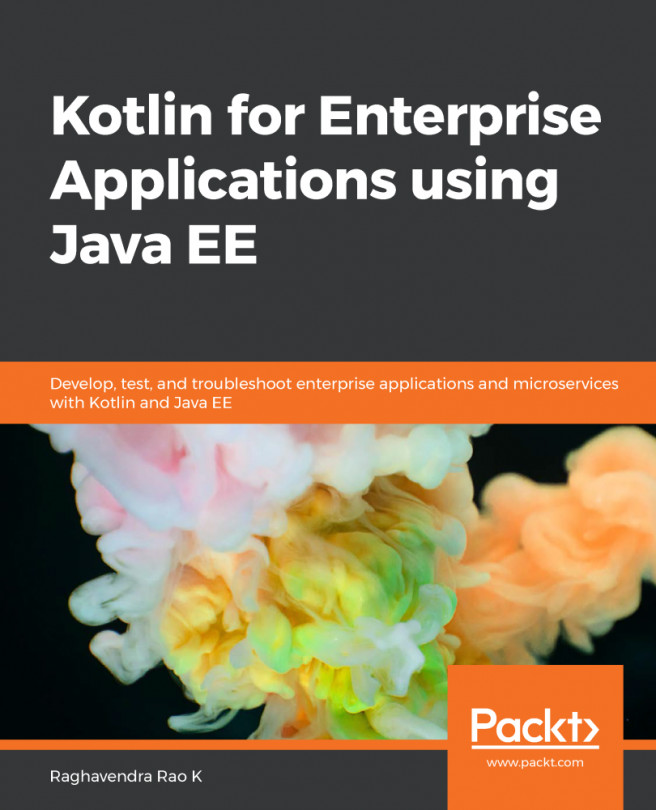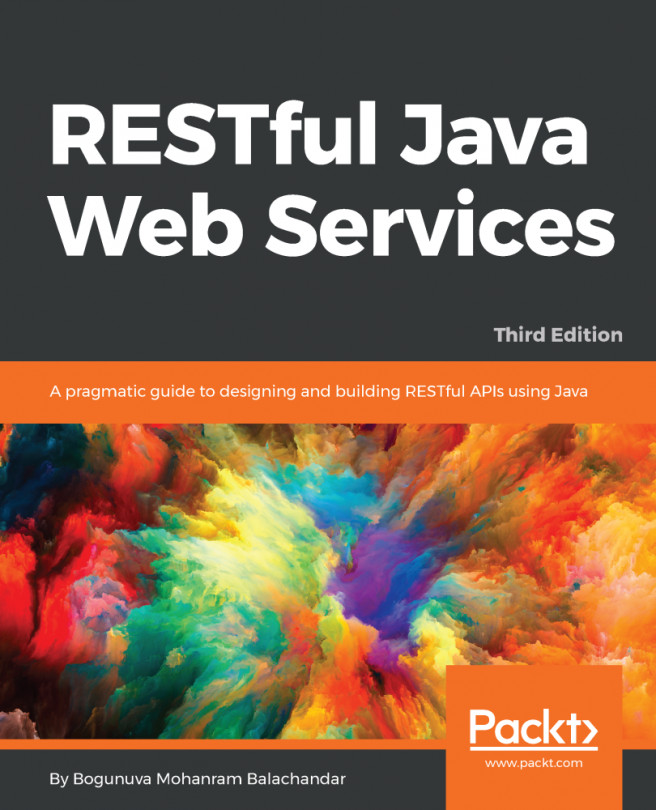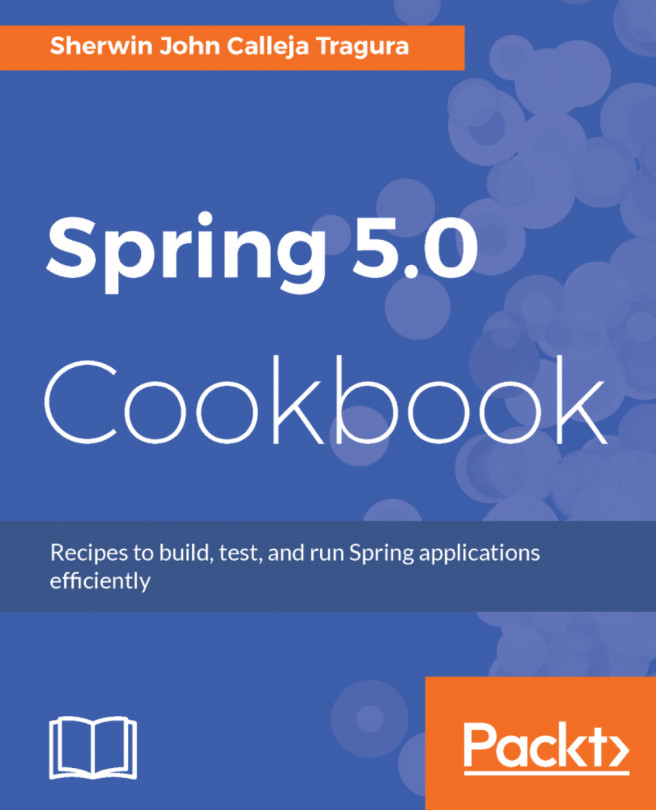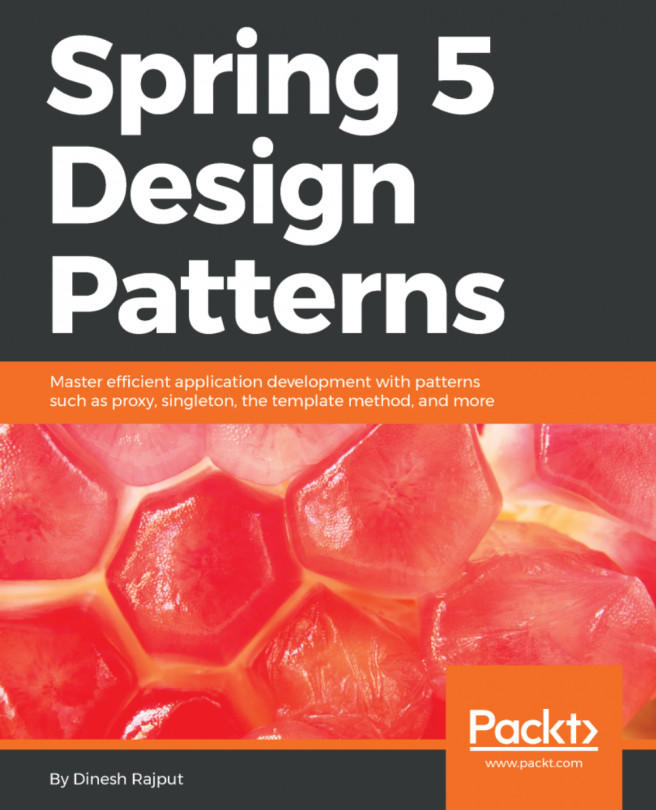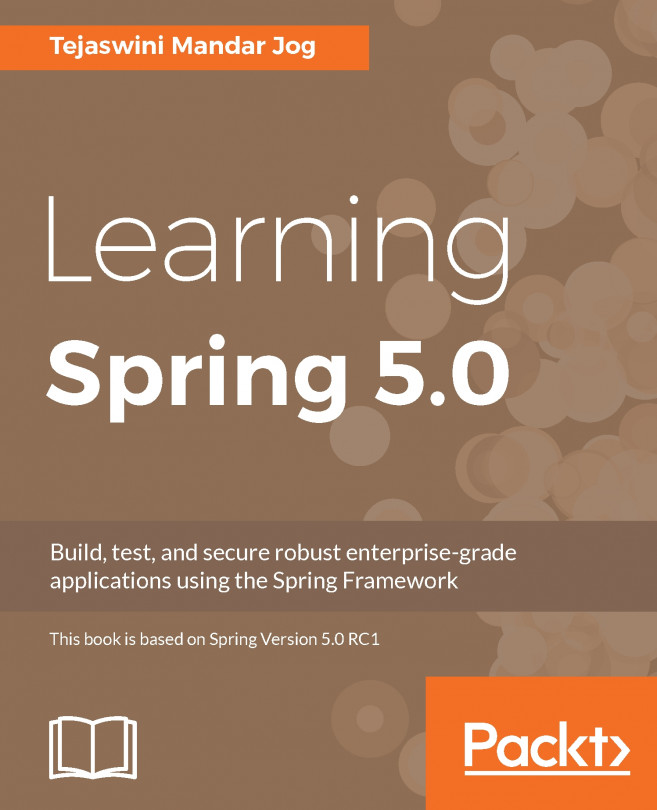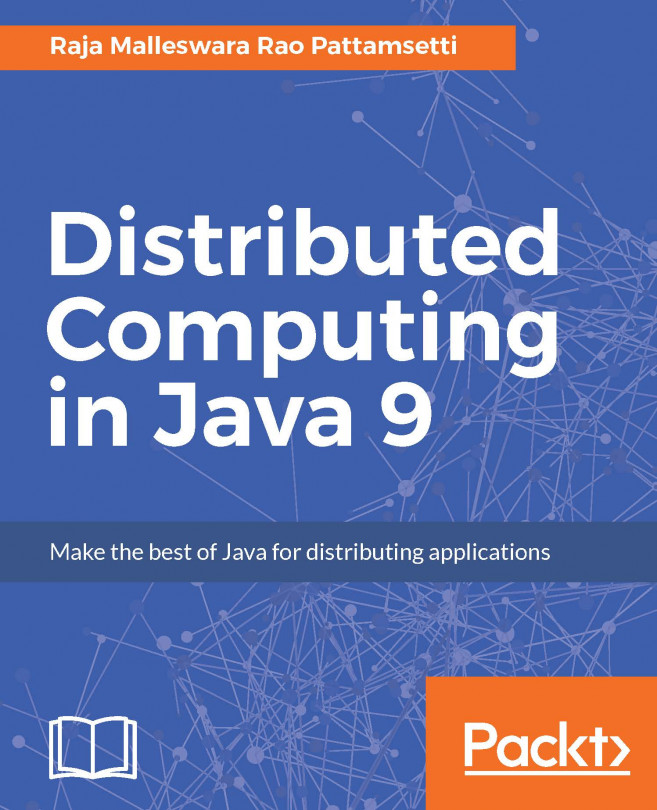Configuring the GlassFish Server in Eclipse
We are going to use the GlassFish application server in this chapter. We have already seen how to install GlassFish in the Installing GlassFish Server section of Chapter 1, Introducing JEE and Eclipse.
We will first configure the GlassFish Server in Eclipse JEE:
- To configure the GlassFish Server in Eclipse EE, make sure that you are in the
Java EEperspective in Eclipse. Right-click on theServersview and selectNew|Server. It you do not see the GlassFish Server group in the list of server types, then expand Oracle node and select and installGlassFish Tools:
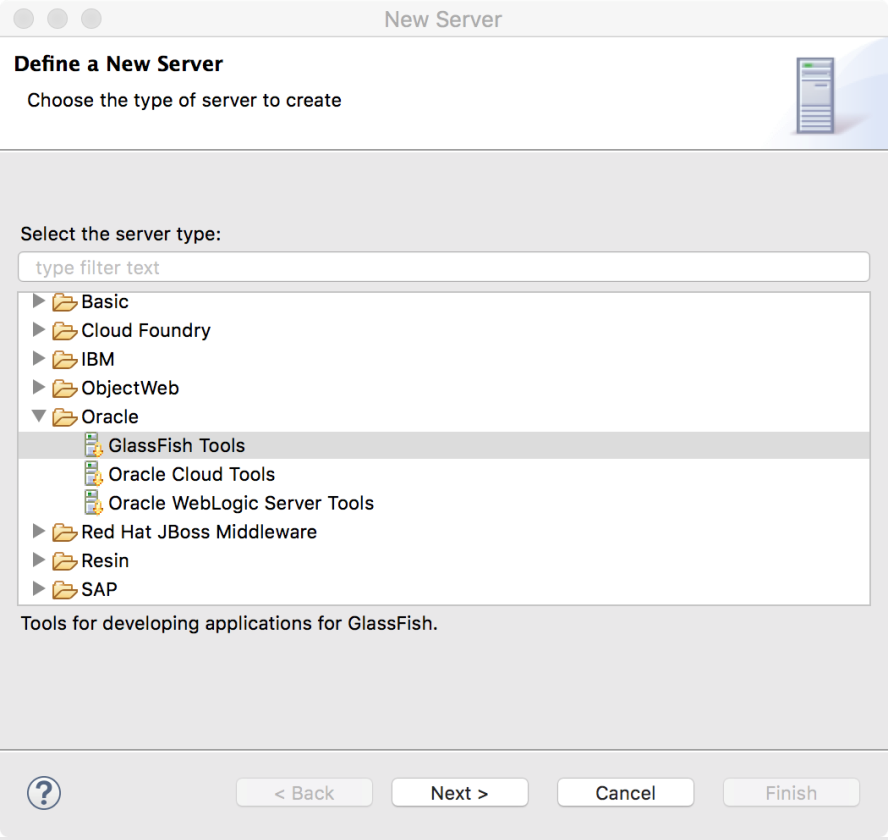
Figure 7.1: Installing GlassFish Tools
- If you have already installed
GlassFish Tools, or if GlassFish Server type is available in the list, then expand that and select theGlassFishoption:
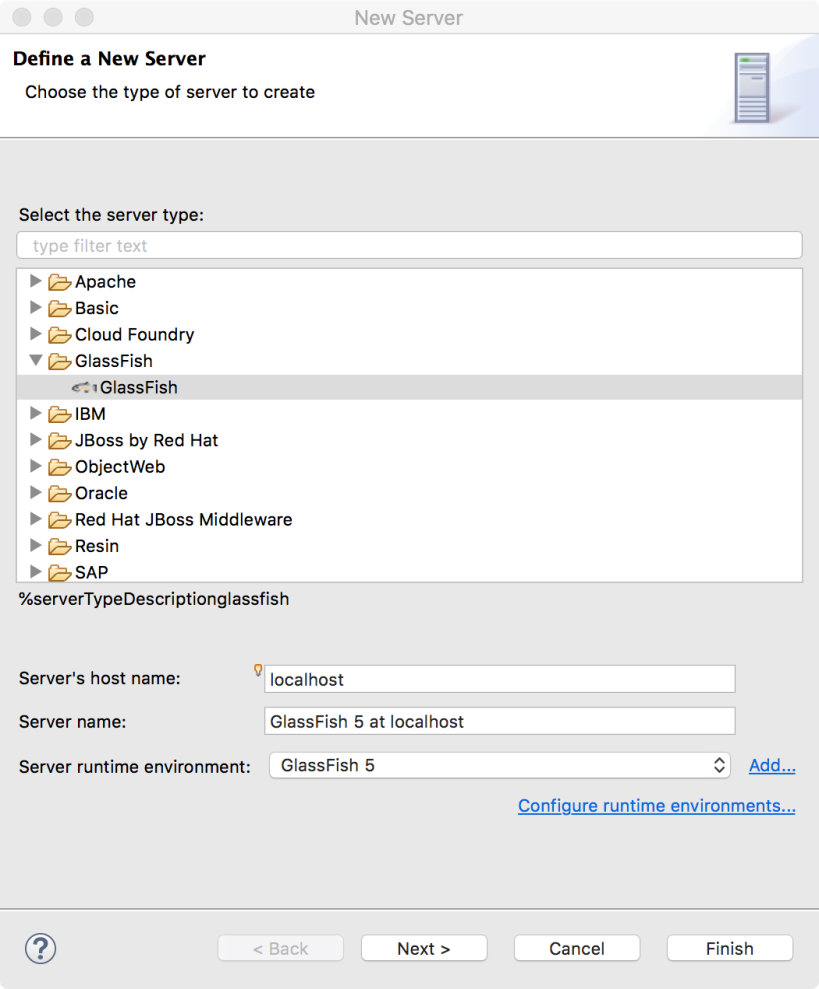
Figure 7.2: Creating GlassFish Server instance in Eclipse
- Click
Next. Enter the path of the GlassFish Server on your local machine in theDomain pathfield. Enter admin name and password, if applicable, and...