Setting up the camera tracking
The last step in this tutorial is to set up the camera so that it follows the sphere as it goes through the obstacle course. This is pretty easy to do:
- Select the Camera object. We are going to be adding another constraint. This time it’s the Copy Location constraint.
- In the Target menu, select Soft Body Sphere and uncheck Y Axis. We only want to follow the Z and the X location.
- Next, check Offset. This will allow you to offset the camera’s position to wherever you like, but it will still follow the sphere when you play the animation.
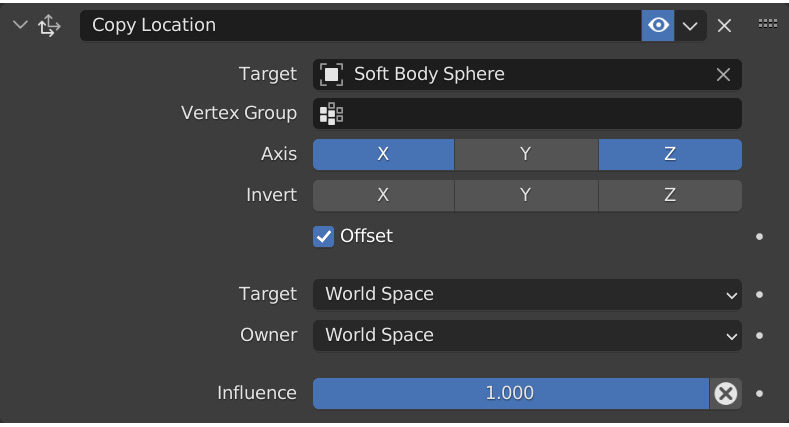
Figure 7.29 – Copy Location constraint
- You may notice when you play the animation, it’s not really working. That’s because the camera is following the origin point of the sphere rather than the position of the mesh.
- In the Copy Location constraint, there is an option for Vertex Group. You can probably guess what we are going to...






















































