Setting up the render
Now that everything is set up, we are basically ready to render the animation. Before we do that, let’s quickly go over some Eevee settings to really make our animation pop:
- Head over to the Render panel and turn on Ambient Occlusion. This will darken the corners of the rocks and give us a better-looking render.
- Next, let’s enable Screen Space Reflections! This will allow the water to reflect the rocks. Make sure to also uncheck Half Res Trace, as this will lower the quality of the reflections.
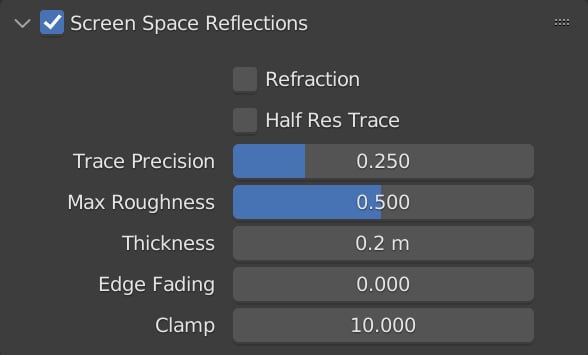
Figure 14.29 – Screen Space Reflections
- I would also recommend setting Edge Fading to 0.000 in the Screen Space Reflections tab, as this will sometimes give you unwanted reflections on the edges, as shown in the following figure:
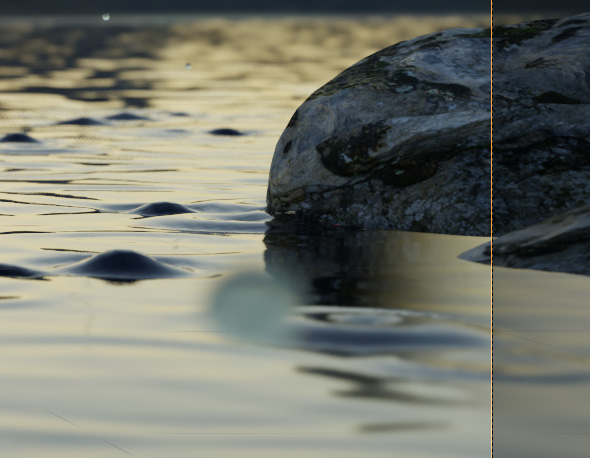
Figure 14.30 – Edge Fading
- To give the rain the look of motion, let’s enable Motion Blur! The Shutter value sets how strong...






















































