Using brushes
Now that we have covered the canvas, let’s discuss the brush and all the ways to customize how it behaves in the simulation!
Settings
Let’s start by looking at the Settings tab:
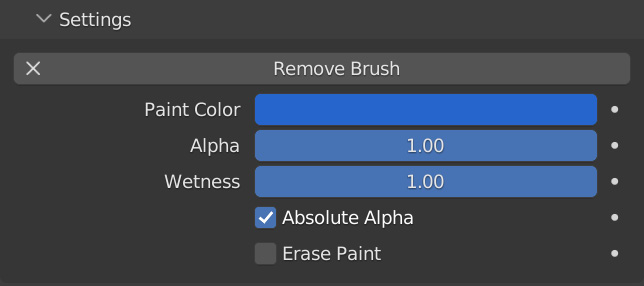
Figure 12.54 – The Brush settings
- Paint Color obviously allows you to change what color is being painted on the canvas. This color can also be animated to create a cool effect, as you saw in Figure 12.27.
- Alpha controls the transparency of the paint. The lower this value, the more transparent the paint will be:
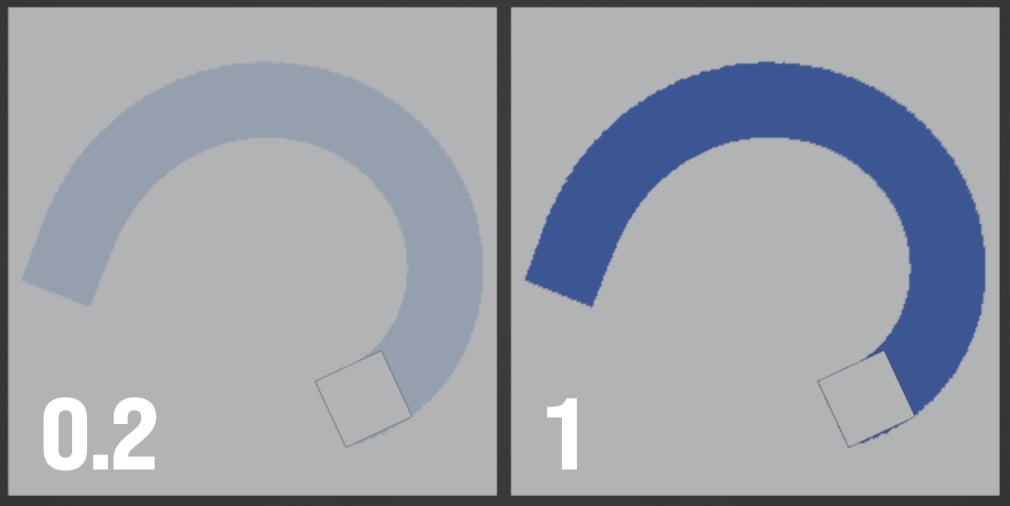
Figure 12.55 – An example of the Alpha option in action
When using the Weight surface type, this value now controls the weight the brush will paint.
- Wetness sets how wet the brush will be. You can see the values in the following figure:
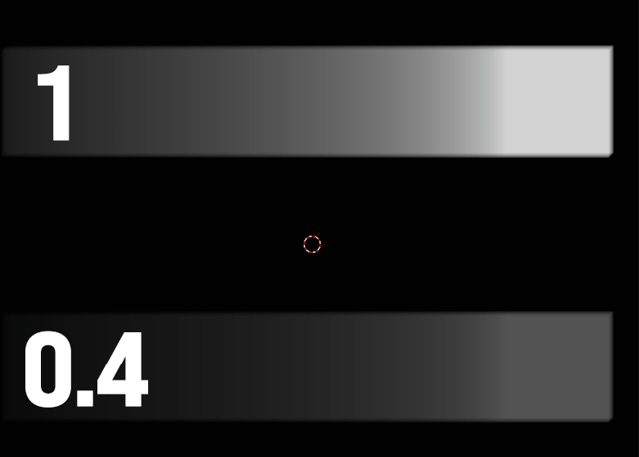
Figure 12.56 – An example of the Wetness setting in action
- Absolute Alpha deals with transparent...






















































