Saving scenes and projects
As in any other program, we need to save our progress. The difference here is that we don’t have just one giant file with all the project assets, but several files for each asset.
Let’s start saving our progress by saving the scene, which is pretty straightforward. We can simply go to File | Save or press Ctrl + S (Command + S on a Mac). The first time we save our scene, a window will ask us where we want to save our file, and you can save it wherever you want inside the Assets folder of our project, but never outside that folder; otherwise, Unity will not be capable of finding it as an asset in the project. That will generate a new asset in the project window: a scene file. In the following screenshot you can see how I saved the scene, naming it test, and now it shows up in the Project panel:
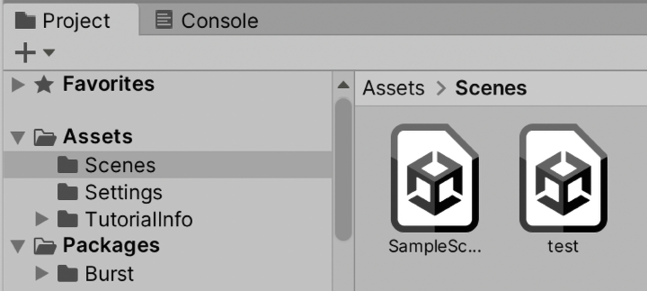
Figure 2.37: Scene files
We can create a folder to save our scene in the save dialog, or, if you already saved the scene, you can create...

























































