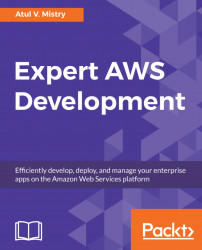Troubleshooting instances
Following are some of the troubleshoot problems that might happen with your instance.
Instance terminates immediately
It is always a best practice to check the status after you launch an instance; it should be in the running state after the pending state, and not in the terminated state. Here are possible reasons to terminate the instance immediately after launch:
- Your EBS volume limit was reached. This is a soft limit and you can increase it by submitting a request to AWS Support.
- A corrupted EBS snapshot.
- You launch the instance from the instance store-backed AMI, and that AMI is missing a required part of the file, such as
image.part.xx.
Instance termination reasons:
From the Amazon EC2 console, AWS CLI, or API, you can get the reason for instance termination.
For that, log on to the Amazon EC2 console, navigate to Instances, and select your instance. Under the Description tab, check State transition reason and State transition reason message. Or, you can execute this...