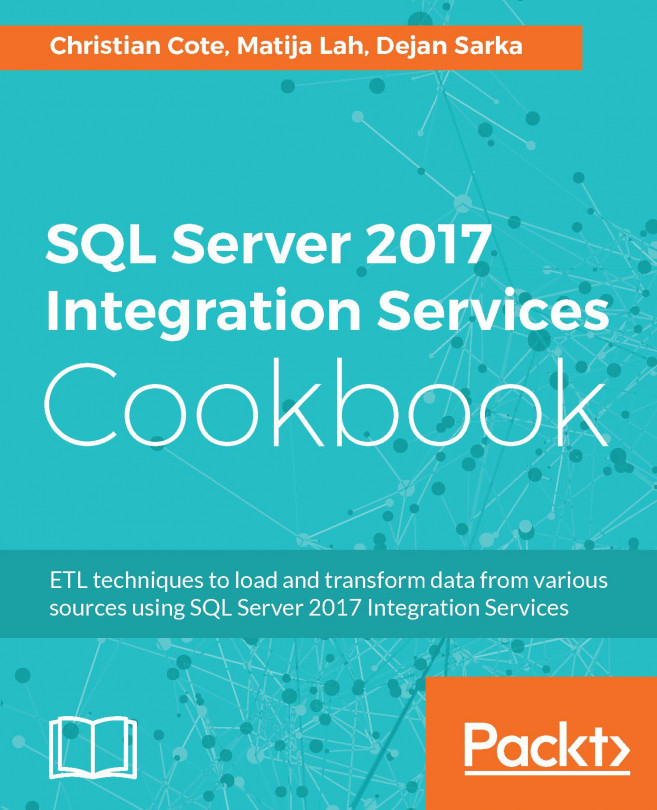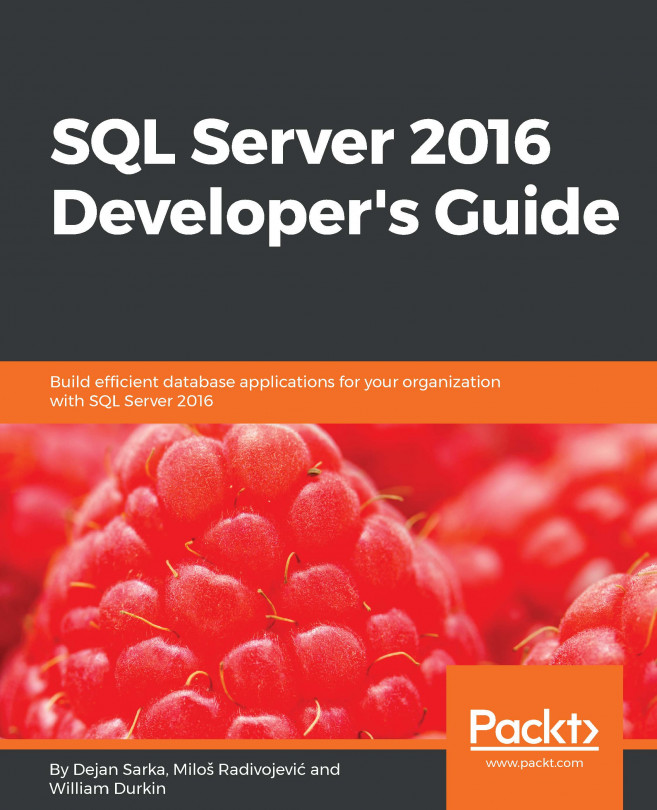Creating a MDS model
In this recipe, you are going to create an MDS model with the entities, attributes, and hierarchies needed for a customer's entity set. Then you will populate the entities and check your business rules.
Getting ready
In order to test this recipe, you need to have MDS installed. Please refer to the following link to learn how to install the MDS components: https://docs.microsoft.com/en-us/sql/master-data-services/install-windows/install-master-data-services .
How to do it...
- You need to open the Master Data Manager application. Open your web browser, navigate to your Master Data Manager site, and log in. Navigate to the home page.
- Click the
System Administrationlink. - In the
Manage Modelspage, clickAdd.
- Name the model
AWCustomer. Make sure that the optionCreate entity with the same name as modelis checked. Leave theDescriptiontextbox empty, andLog Retentiondrop-down list to the default,System Setting, as the shown in the following screenshot. Click theSavebutton...