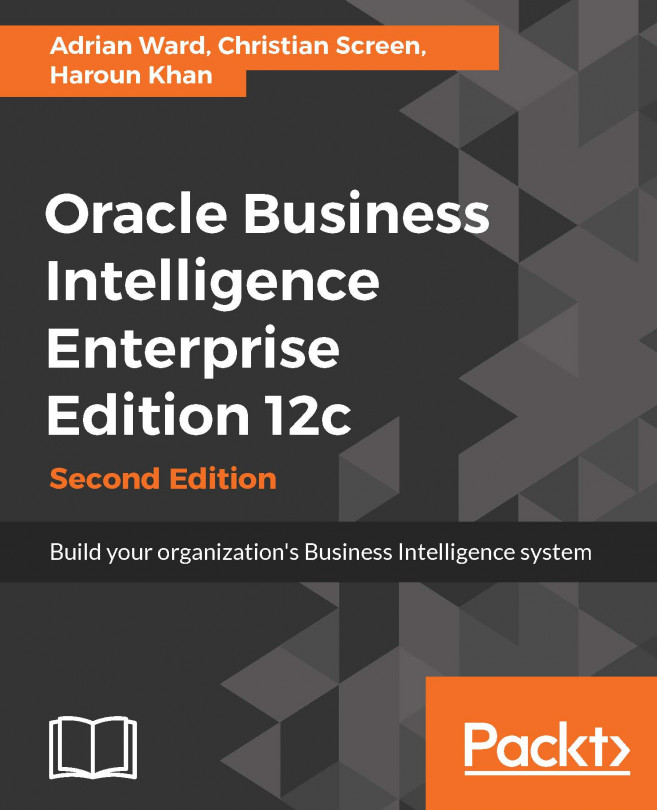Creating our first Dashboard
The Dashboard is the place that most of your users will be viewing the data. You create a Dashboard and usually place one or more analyses on a Dashboard page. You can have pages with just text on too. You can have several pages on a Dashboard, each with their own analysis.
Let's get stuck into creating:
Click on New on the top bar.
Select Dashboard from the list
Enter the Dashboard Name and Description, then choose the location of your Dashboard. Choose the
Bookfolder which is in theShared Folder.Leave the Content option set to Add Content Now. Click OK:

You are now presented with a blank Dashboard page:

Expand the
Shared Foldersfolder in the Catalog pane (bottom left panel).Expand the
Bookfolder.Click on the
Analysis Oneobject, and drag it on the main blue panel. Drop it there:
You will now see that Column 1 has been created, with Section 1 inside the column, and
Analysis Oneis inside the section:Click on the Save button.
Click on the Run button.
You are...