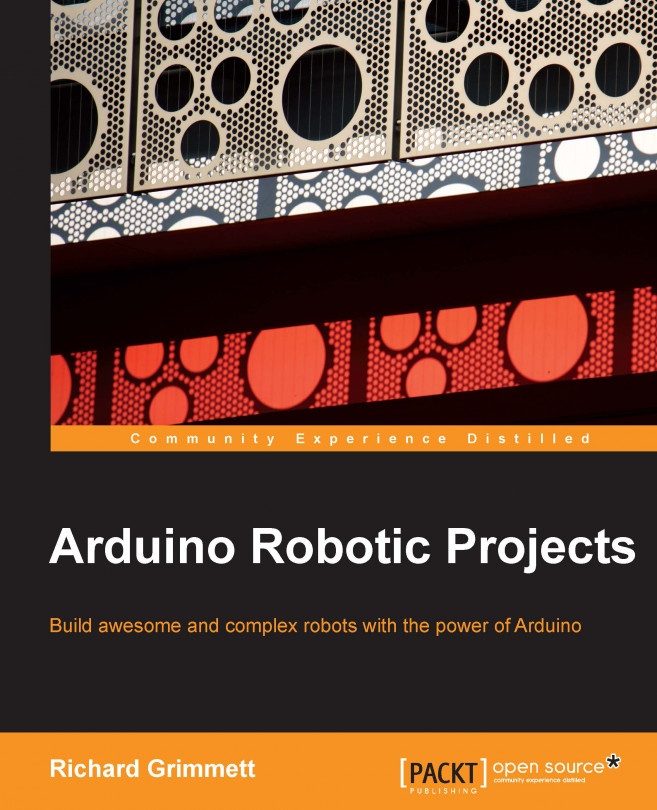Chapter 3. Simple Programming Concepts Using the Arduino IDE
Now that you have downloaded, installed, and initiated the Arduino IDE, in this chapter, you'll learn some basic programming concepts. If you are already comfortable with programming, especially the C programming language, you can skip this chapter. If you're not, or need a quick review, this chapter discusses some simple programming examples on how to program Arduino. At the end of the chapter, I'll cover additional important programming constructs.
To get started, open your Arduino IDE and make sure your Arduino is connected to your development environment via its USB cable. You may want to open and run the Blink example from Chapter 2, Getting Started with the Arduino IDE. When you have uploaded the file successfully, the IDE should tell you by displaying Done uploading in the lower-left corner of the IDE.
The program should also be running on Arduino and the orange LED blinking. If all of this seems clear and natural, you may...