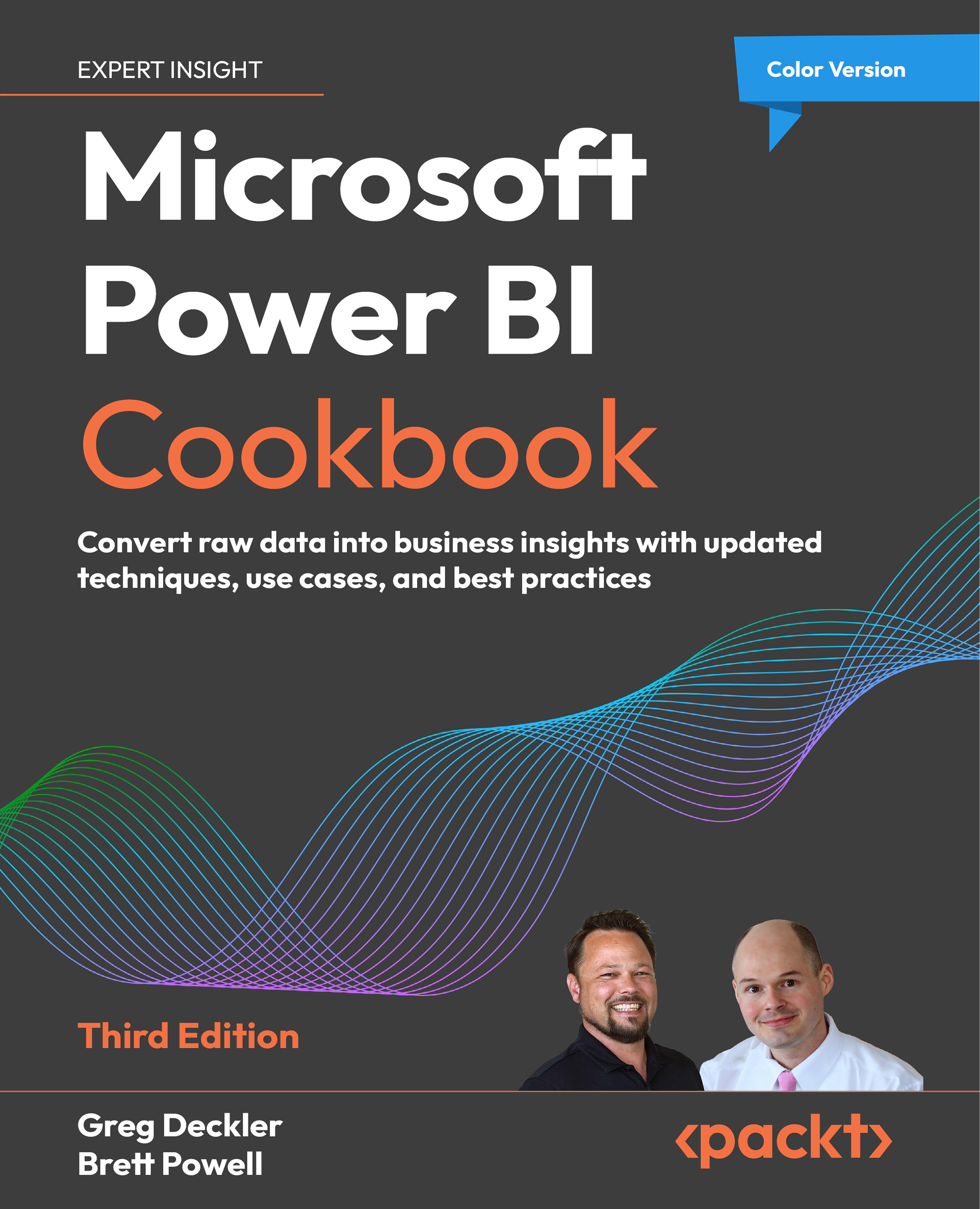How to create paginated reports
To implement this recipe, use the following steps:
- Publish the newly saved report out to the Power BI service.
- Switch to the
Scratchpage. - Select the Paginated report visual from the Visualizations pane.
- Select the Create paginated report button.
- In the Choose the data you want to connect dialog, choose the Creating Paginated Reports semantic model and click the Create paginated report button.
- In the
Customerstable choose theCustomer Name,Location,# Children, and# Carscolumns. - In the ribbon, choose File and then Save. Save the report with the name
Customers. - Use the dropdown in the ribbon to change mode from Editing to Viewing.
Figure 4.58: Mode selection for paginated reports in the service
- Use the page navigation controls on the Home tab of the ribbon to navigate the report. There are 857 pages in the report.

Figure 4.59: Pagination controls