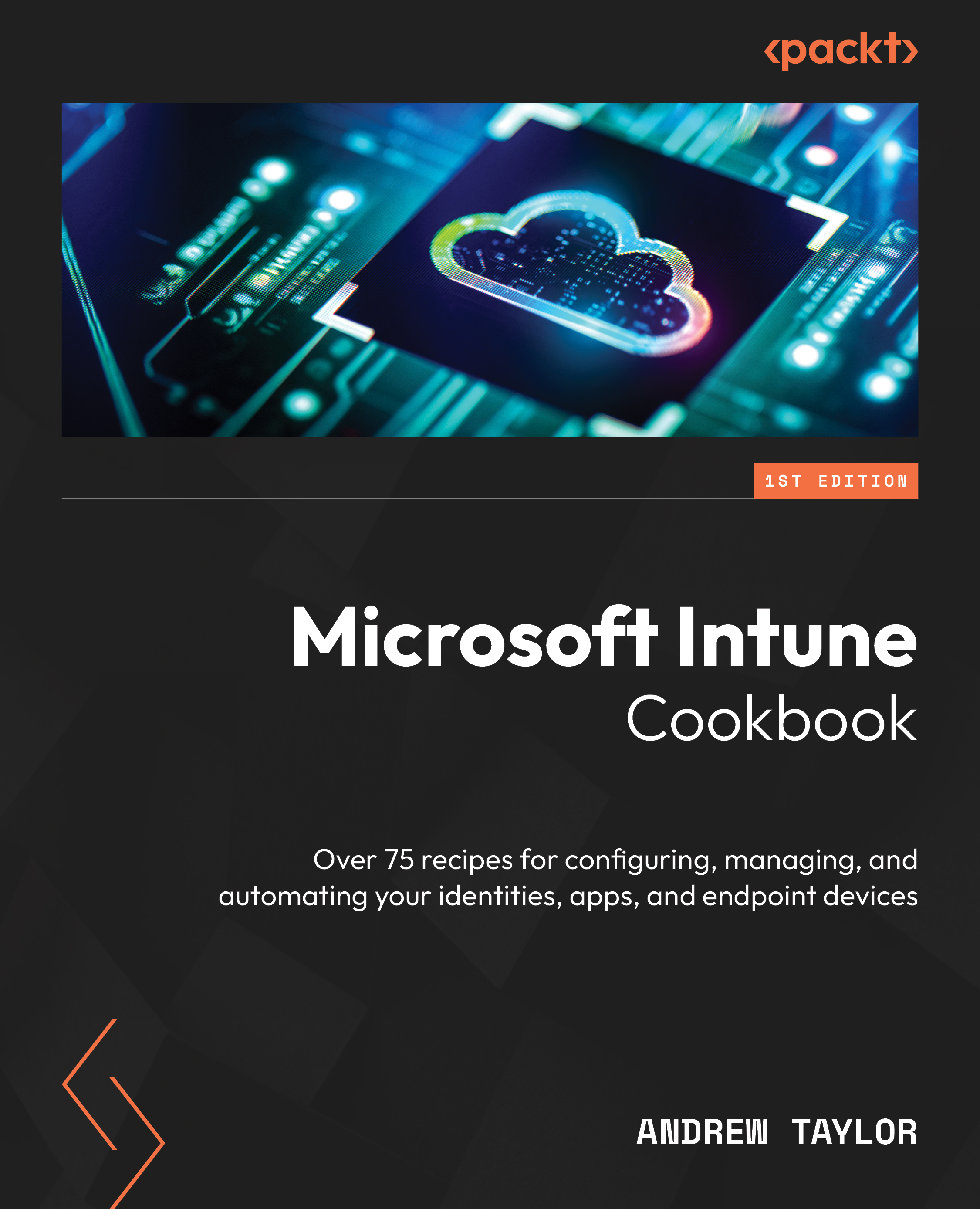Expanding Windows Update reporting
While the built-in Intune reports are excellent, we can take this one step further by leveraging Log Analytics to give us further data and manipulation and real-time analytics.
Getting ready
For this recipe, we will need to create a Log Analytics workspace within Azure (there is no charge for Windows Update data, though).
How to do it…
Follow these steps to configure Windows Update for Business reports:
- Navigate to https://portal.azure.com and search for Log Analytics workspaces.
- Click Create.
- Select your Subscription type and either select or create a new Resource group type.
- Then, name your workspace and click Review and Create.
- If all looks OK, click Create.
- Back in the Azure portal, click Monitor.
- Then, click on View under Workbooks.
- Scroll down to Insights and select Windows Update for Business Reports.
- Click Get Started.
- Select your subscription and the workspace we created earlier...