Creating channels and tabs
Channels are dedicated spaces that keep conversations and files around a topic together. Every team comes with a default channel named General but additional channels can be added. Every team supports up to 200 channels. All team conversations happen within a specific channel. The following section explains how you can create new channels and tabs.
Getting ready
Team owner can create new channels. The owner decides if members can create channels and tabs.
How to do it...
To add a channel:
- Select Teams from the left-hand side pane.
- Click on ... next to the name of the team you want to add a channel to.
Select the Add channel option from the context menu, as shown:

- Provide a channel name and set the Privacy option:
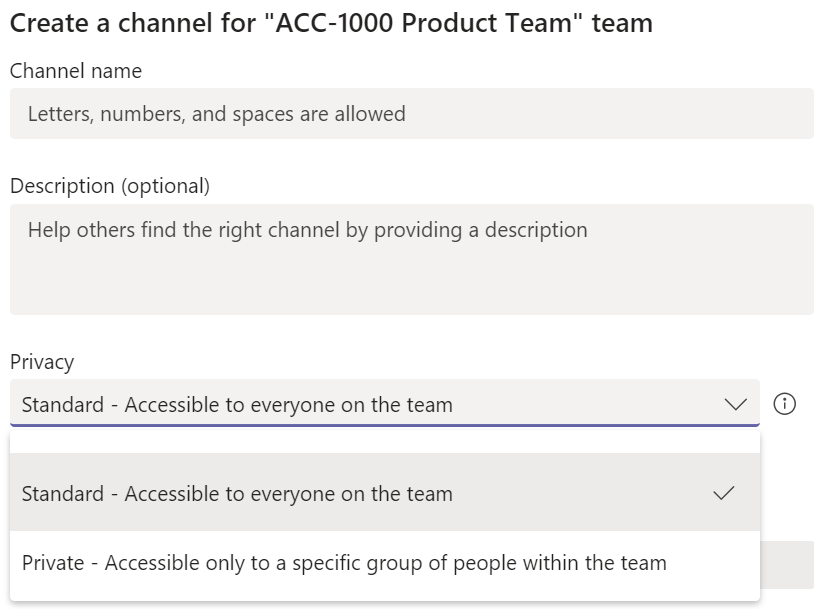
Adding a channel adds two tabs to the channel—one for conversations and the other for shared files.
Besides the standard apps, a channel lets you enhance the Teams experience...































































