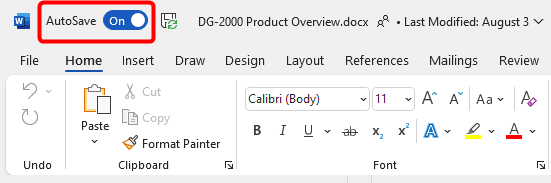AutoSave in the client app
When you open a Microsoft Office document stored in SharePoint Online or OneDrive in the desktop app and you have edit rights to the document, your changes to such documents are automatically saved to the appropriate library in SharePoint or on OneDrive. Like the online Office document authoring experience, you can turn off the auto save feature in the desktop app as well. To do so, simply click the AutoSave toggle shown towards the top left corner of your office app, as shown below, to switch it from On to Off: