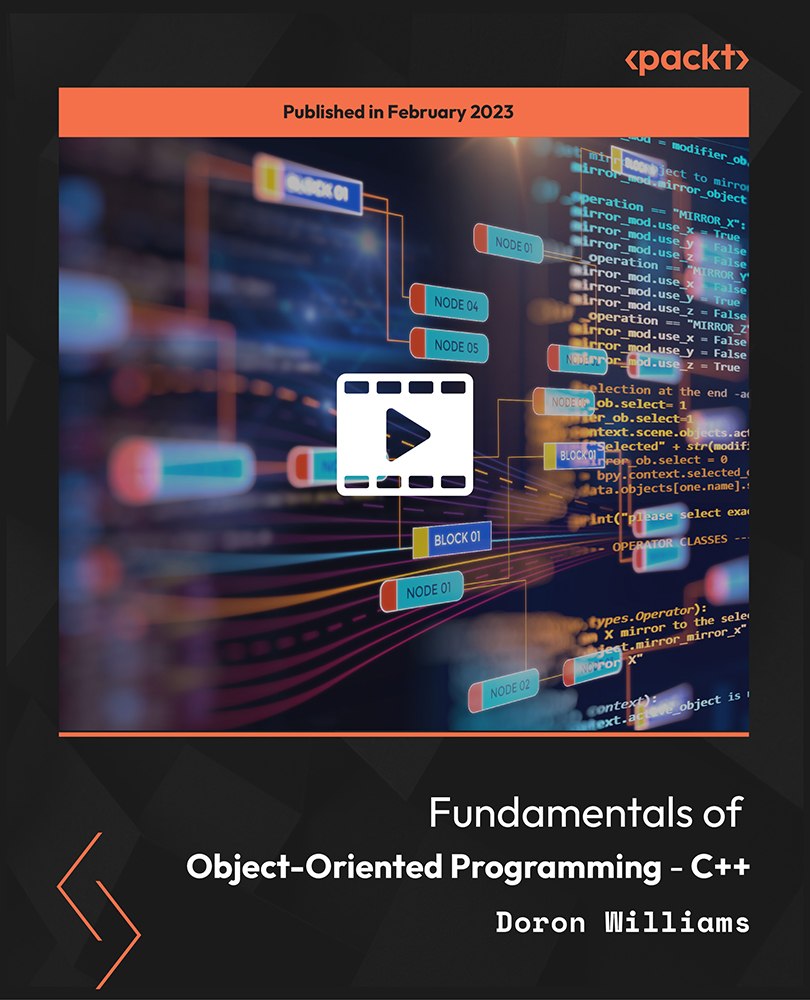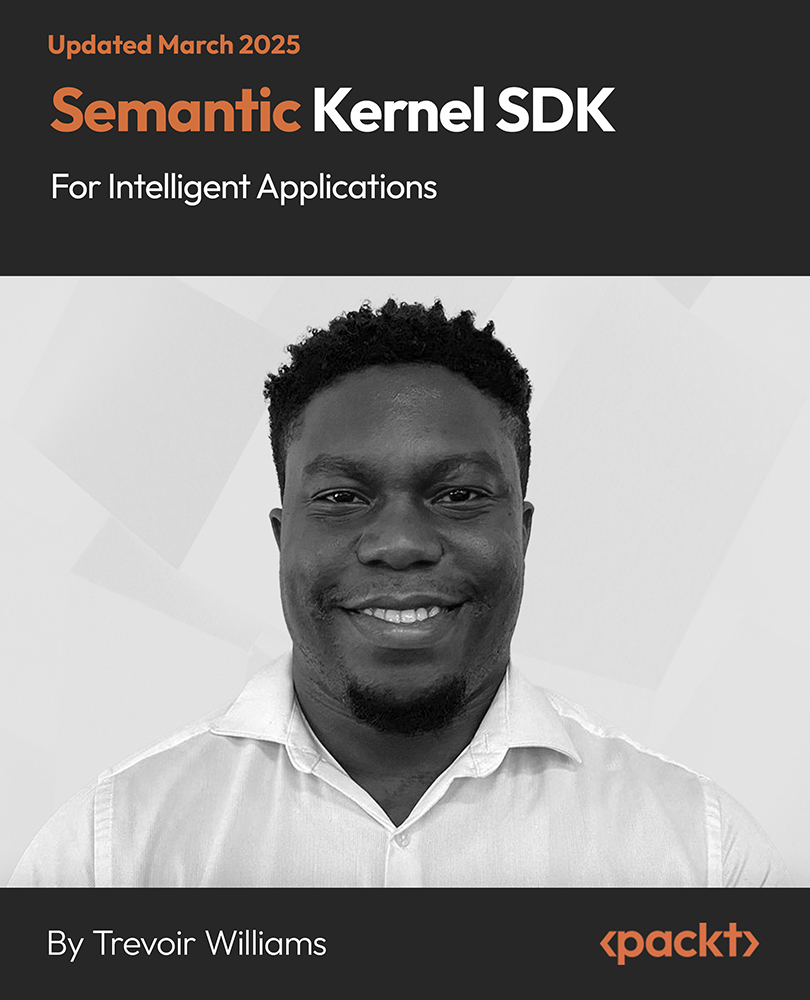[box type="note" align="" class="" width=""] ----The following excerpt is from the title Data Analysis with IBM SPSS Statistics, Chapter 5, written by Kenneth Stehlik-Barry and Anthony J. Babinec. Analytical tools such as SPSS can readily provide even a novice user with an overwhelming amount of information and a broad range of options for analyzing patterns in the data. [/box]
In this article we help you learn the techniques of SPSS to build Scatterplot using the Chart Builder feature.
One of the most valuable methods for examining the relationship between two variables containing scale-level data is a scatterplot. In the previous chapter, scatterplots were used to detect points that deviated from the typical pattern--multivariate outliers. To produce a similar scatterplot using two fields from the 2016 General Social Survey data, navigate to Graphs | Chart Builder.
An information box is displayed indicating that each field's measurement properties will be used to identify the types of graphs available so adjusting these properties is advisable. In this example, the properties will be modified as a part of the graph specification process but you may want to alter the properties of some variables permanently so that they don't need to be changed for each use. For now, just select OK to move ahead.
In the main Chart Builder window, select Scatter/Dot from the menu at the lower left, double-click on the first graph to the right (Simple Scatter) to place it in the preview pane at the upper right, and then right-click on the first field labeled HIGHEST YEAR OF SCHOOL. Change this variable from Nominal to Scale, as shown in the following
Screenshot:

After changing the respondent's education to Scale, drag this field to the X-Axis location in the preview pane and drag spouse's education to the Y-Axis location. Once both elements are in place, the OK choice will become available.
Select it to produce the scatterplot in the following screenshot:

The scatterplot produced by default provides some sense of the trend in that the denser circles are concentrated in a band from the lower left to the upper right. This pattern, however, is rather subtle visually. With some editing, the relationship can be made more Evident. Double-click on the graph to open the Chart Editor and select the X icon at the top and change the major increment to 4 so that there are numbers corresponding to completing high school and college. Do the same for the y-axis values. Select a point on the graph to highlight all the "dots" and right-click to display the following dialog. Click on the Marker tab and change the symbol to the star shape, increase the size to 6, increase the border to 2, and change the border color to a dark blue. Use Apply to make the changes visible on the scatterplot:
Unlock access to the largest independent learning library in Tech for FREE!
Get unlimited access to 7500+ expert-authored eBooks and video courses covering every tech area you can think of.
Renews at $19.99/month. Cancel anytime

Use the Add Fit line at Total icon above the graph to show the regression line for this data. Drag the R2 box from the upper right to the bottom, below the graph and drag the box on the graphs with the equation displayed to the lower left away from the points:

The modifications to the original scatterplot make it easier to see the pattern since the “stars” near the line are darker and denser than those farther from the line indicating fewer cases are associated with those points.
The SPSS capabilities with respect to scatterplot in this article will give you a foundation to create a visual representation of data for both deeper pattern discovery and to communicate results to a broader audience. Several other graph types such as pie charts and multiple line charts can be built and edited using the approach shown in Chapter 5, Visually Exploring the Data from our title Data Analysis with IBM SPSS Statistics. Go on, explore these alternative graph styles to see when they may be better suited to your needs.

 United States
United States
 Great Britain
Great Britain
 India
India
 Germany
Germany
 France
France
 Canada
Canada
 Russia
Russia
 Spain
Spain
 Brazil
Brazil
 Australia
Australia
 Singapore
Singapore
 Canary Islands
Canary Islands
 Hungary
Hungary
 Ukraine
Ukraine
 Luxembourg
Luxembourg
 Estonia
Estonia
 Lithuania
Lithuania
 South Korea
South Korea
 Turkey
Turkey
 Switzerland
Switzerland
 Colombia
Colombia
 Taiwan
Taiwan
 Chile
Chile
 Norway
Norway
 Ecuador
Ecuador
 Indonesia
Indonesia
 New Zealand
New Zealand
 Cyprus
Cyprus
 Denmark
Denmark
 Finland
Finland
 Poland
Poland
 Malta
Malta
 Czechia
Czechia
 Austria
Austria
 Sweden
Sweden
 Italy
Italy
 Egypt
Egypt
 Belgium
Belgium
 Portugal
Portugal
 Slovenia
Slovenia
 Ireland
Ireland
 Romania
Romania
 Greece
Greece
 Argentina
Argentina
 Netherlands
Netherlands
 Bulgaria
Bulgaria
 Latvia
Latvia
 South Africa
South Africa
 Malaysia
Malaysia
 Japan
Japan
 Slovakia
Slovakia
 Philippines
Philippines
 Mexico
Mexico
 Thailand
Thailand