The flow checker is a verification and troubleshooting tool built into the Power Automate interface. It can be used during the development and troubleshooting process to help identify potential issues. The flow checker continuously evaluates your flows for potential performance, reliability, and configuration issues.
If the flow checker determines that there is a potential error, a red bubble is displayed next to the Flow checker icon:

To review the errors, warnings, or issues detected by the flow checker, click on the link. The details will be displayed in the details fly-out pane. In this example, the checker displays an error that indicates a required field has not been configured:
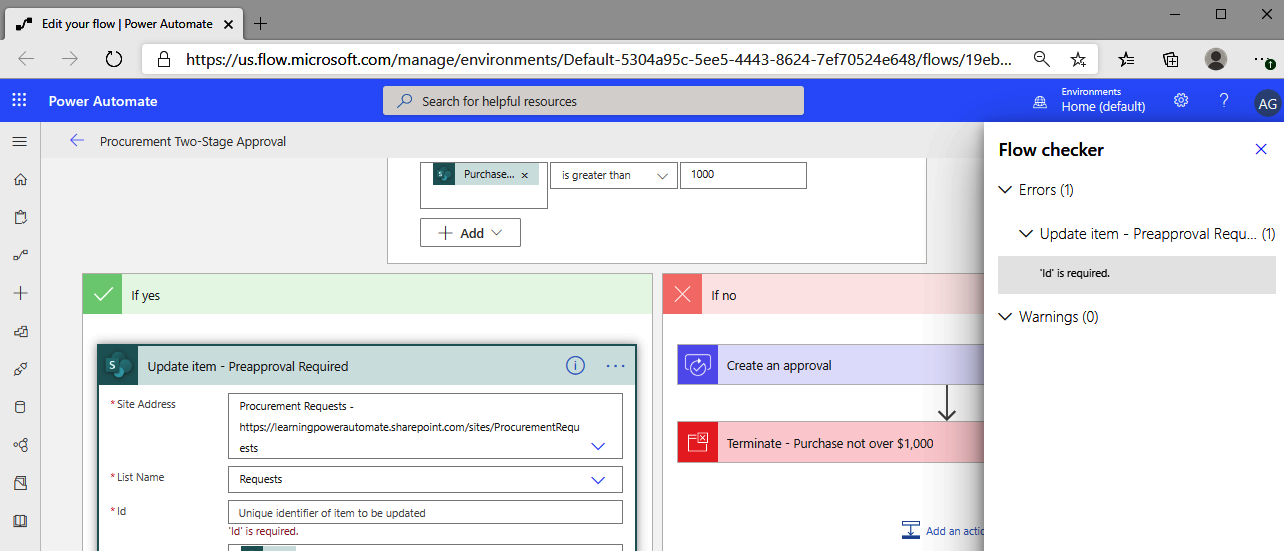
Update the items that the indicator identifies. You can then save the flow and re-run the checker by clicking on the icon.
Next, we'll look at additional error codes that may be present when troubleshooting flows.

























































