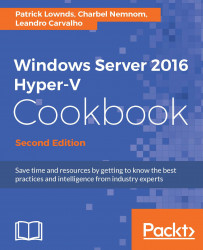Exporting and importing virtual machines
If you don't want to perform an in-place upgrade from Windows Server 2012 R2 to Windows Server 2016, the migration from an old Hyper-V version to Windows Server 2016 is not so complicated either. One option to consider, especially for VMs that run in an isolated environment, is to use export and import to migrate these VMs.
You need to install a new server with Windows Server 2016, enable the Hyper-V role, export the virtual machine from the old server, and import them back to your new server. That's it! This is the same process that we have been using since the first version of Hyper-V in Windows Server 2008 but with a fairly recent twist.
Earlier versions of Hyper-V had some limitations, for example, you could import only a virtual machine that had been exported before and there were lots of other issues regarding different configurations in the source and destination host that could trip you up.
The next few steps will guide you through the process...