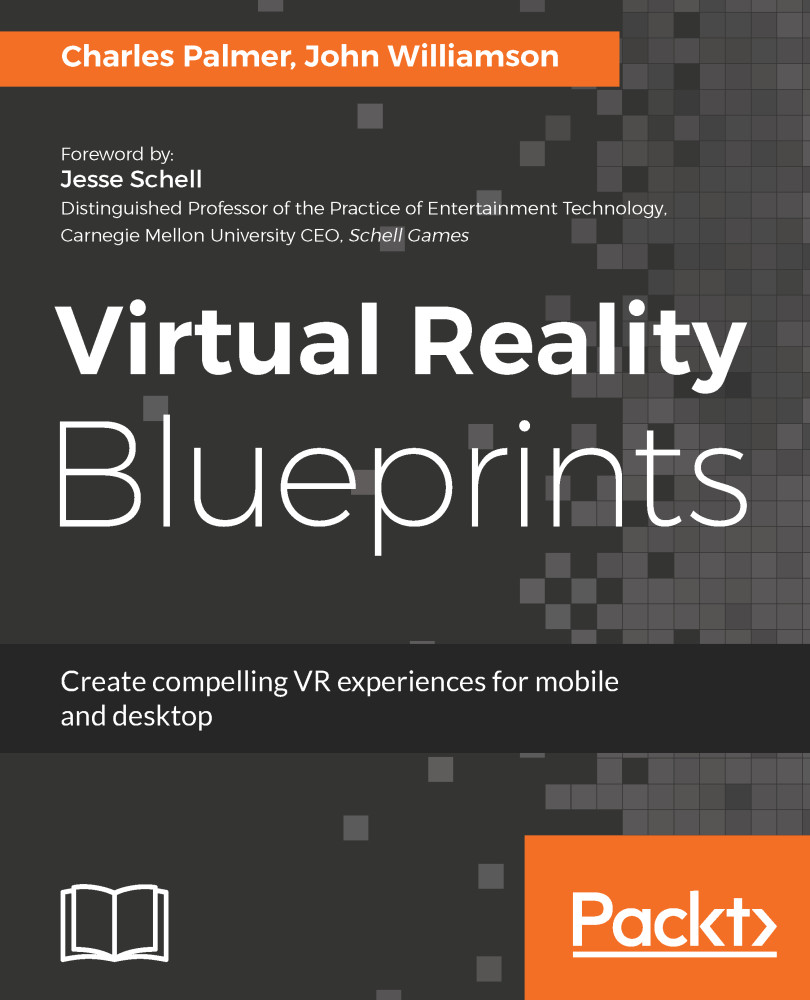Our first step is to set up our Unity environment. This is a common process for many Unity projects. It entails creating the new project files and adding asset folders for organizing the various elements needed to bring the project to life. Take the following steps to get started:
- Create a new Unity project called VRGallery
- Create the following folders within the Project panel:
- Materials
- Prefabs
- Scenes
- Scripts
- Save the scene as WIP_1 and move it into the Scenes folder. We will make incremental versions of the scene to aid in debugging. Work In Progress (WIP).
Creating an organized folder structure within the Asset directory saves lots of time and frustration. This is always the first step when creating a new project. Normally, we would also create a Texture directory, but this time we will import sample textures from the resources section of the supporting...