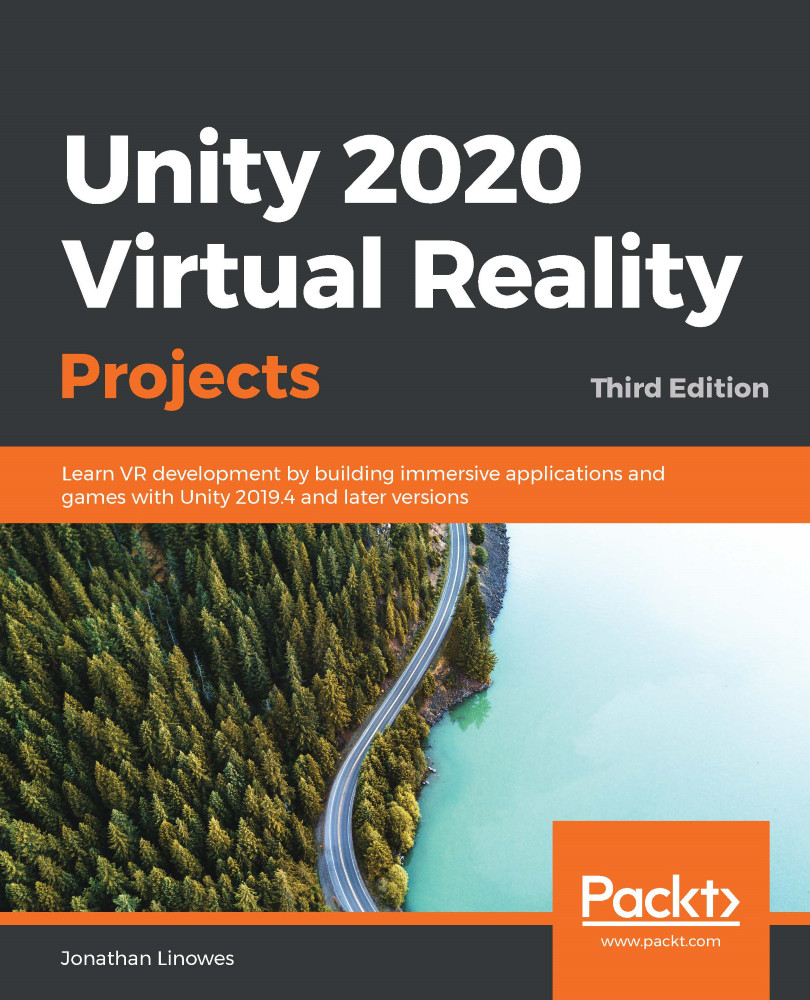Some VR applications that are designed for two-handed setups give you a virtual menu palette attached to the player's wrist while the other hand selects buttons or items from it. Let's see how that is done. This scenario will assume you have a two-hand controller VR system. Converting our dashboard control panel into a wrist palette is not too difficult. We just need to scale it appropriately and attach it to the hand controller.
We'll duplicate and re-purpose the Dashboard object to use it on your left wrist:
- In Hierarchy, right-click on Dashboard and choose Duplicate.
- Rename the new object Palette.
- Disable the old Dashboard object.
- Drag the Palette object so that it is a child of the LeftHand Controller object (under XR Rig/Camera Offset).
Now, we'll modify the Palette graphics, as follows. Feel free to change the settings for what works for you:
...