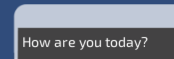Chico Queiroz is a multimedia designer from Rio de Janeiro, Brazil. Chico initiated his career back in 2000, soon after graduating in Communications/Advertising (PUC-Rio), working with advergames and webgames using Flash and Director at LocZ Multimedia. Here he contributed to the design and development of games for clients, such as Volkswagen and Parmalat, along with some independent titles.
Chico has a Master's Degree in Digital Game Design (University for the Creative Arts, UK). His final project was exhibited at events and festivals, such as London Serious Games Showcase and FILE. Chico has also published articles for academic conferences and websites, such as gameology.org, gamasutra.com, and gamecareerguide.com.
He curated and organized an exhibition, held at SBGames 2009, which explored connections between video games and art. SBGames is the annual symposium of the Special Commission of Games and Digital Entertainment of the Computing Brazilian Society.
Chico currently works as a Digital Designer at the Computer Graphics Technology Group (TecGraf), within the Pontifical Catholic University of Rio de Janeiro (PUC-Rio), where he, among other responsibilities, uses Unity to develop interactive presentations and concept prototypes for interactive visualization software. He also works as a lecturer at PUC-Rio, teaching undergraduate Design students 3D modeling and Technology/CG for Games, in which Unity is used as the engine for the students' projects.
Read more