Polishing
In this section, we'll add the final touches to the game. First on the agenda is to fix the game background! Until now, the background has simply displayed the default background color associated with the game camera. However, as the game is set in space, we should display a space background. To do this, create a new Quad object in the Scene that'll display a space image. Navigate to GameObject | 3D Object | Quad from the menu. Then rotate the object and move it downward so that it displays a flat, vertically-aligned backdrop. You may need to scale the object to look correct. See Figure 4.39:
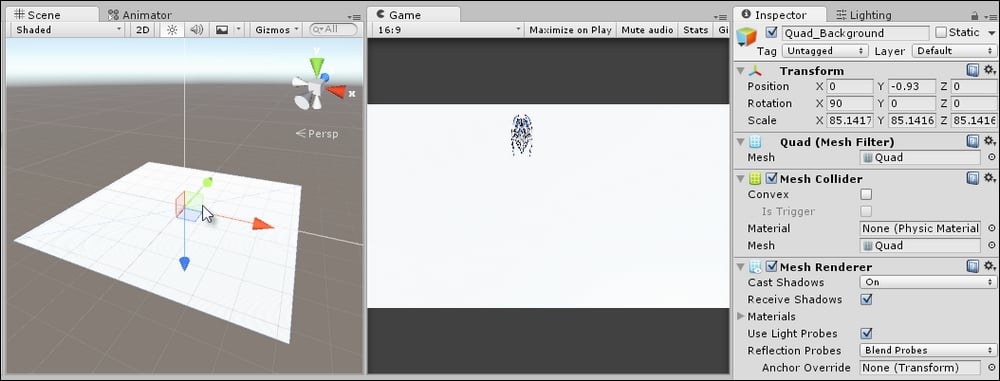
Figure 4.39: Creating a backdrop for the level and building a Quad
Now, drag and drop the space texture from the Project panel to Quad in the Scene to apply it as a material. Once assigned, select the Quad and change the Tiling settings from the material properties in the Object Inspector. Increase the X and Y tiling to 3. See Figure 4.40:
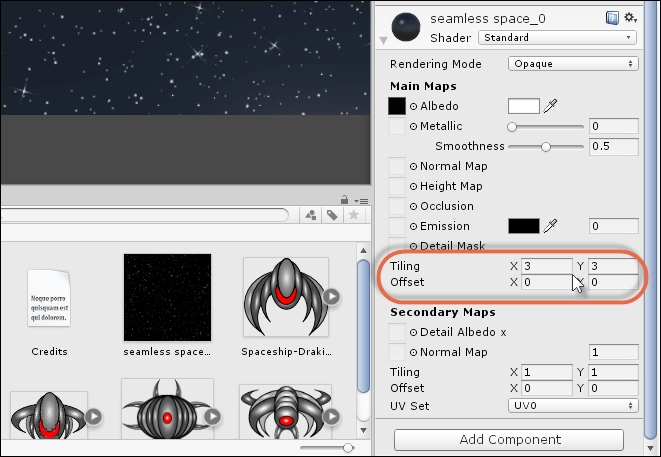
Figure 4.40: Configuring the texture tiling
If texture...


























































