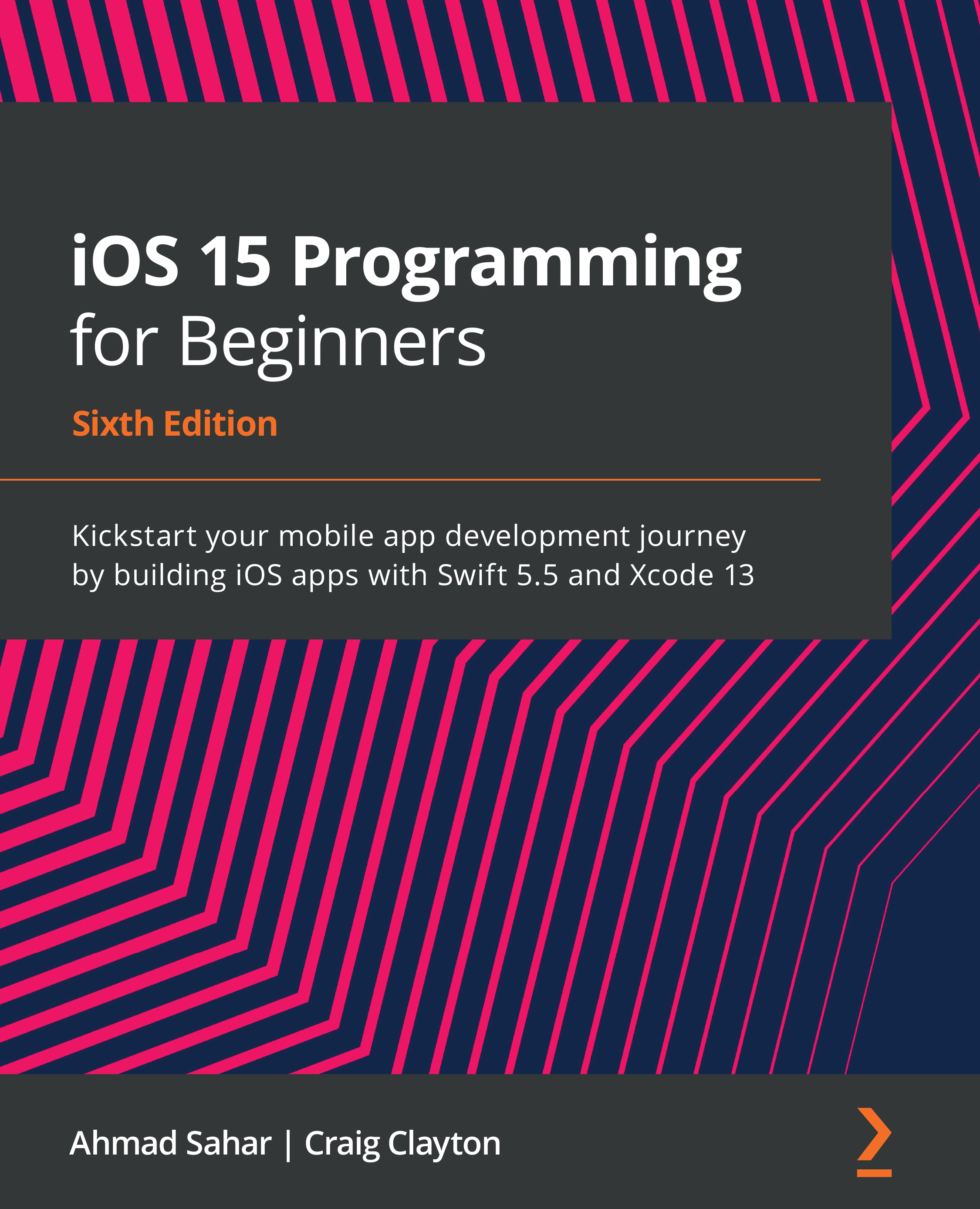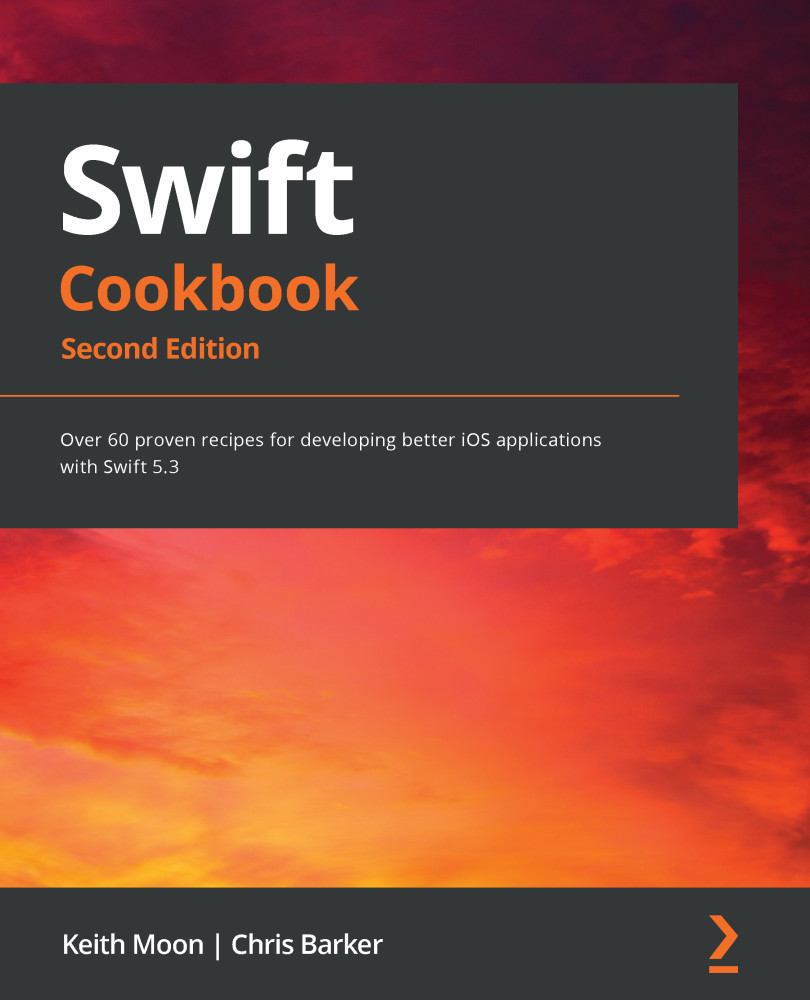You can use SwiftUI scroll views when the content to be displayed cannot fit in its container. Scroll views create scrolling content where users can use gestures to bring new content into the section of the screen where it can be viewed. Scroll views are vertical by default but can be made to scroll horizontally or vertically.
In this recipe, we will learn how to use horizontal and vertical scroll views.
Getting ready
Let's start by creating a SwiftUI project called WeScroll.
Optional: If you don't have it yet, download the San Francisco Symbols (SF Symbols) app here: https://developer.apple.com/sf-symbols/.
As we mentioned in Chapter 1, Using the Basic SwiftUI Views and Controls, SF Symbols is a set of over 3,200 symbols provided by Apple.
How to do it…
Let's learn how scroll views work by implementing horizontal and vertical scroll views that display SF symbols for alphabet characters A - P. Here are the steps:
- Add an array variable to our
ContentView struct that contains the letters a to p: let letters =
["a","b","c","d","e","f","g","h",
"i","j","k","l","m","n","o","p"]
- Replace the original text view with a
VStack, a ScrollView, and a ForEach struct: var body: some View {
VStack{
ScrollView {
ForEach(self.letters, id: \.self){
letter in
Image(systemName: letter)
.font(.largeTitle)
.foregroundColor(Color.yellow)
.frame(width: 50, height: 50)
.background(Color.blue)
.symbolVariant(.circle.fill)
}
}
.frame(width:50, height:200)
ScrollView(.horizontal, showsIndicators:
false) {
HStack{
ForEach(self.letters, id: \.self){
name in
Image(systemName: name)
.font(.largeTitle)
.foregroundColor(Color.yellow)
.frame(width: 50, height: 50)
.background(Color.blue)
.symbolVariant(.circle.fill)
}
}
}
}
}
- Run/resume the Xcode preview from the canvas window. It should look as follows:
Figure 2.1 – The WeScroll app with horizontal and vertical scroll views
How it works…
By default, scroll views display items vertically. Therefore, our first scroll view displays its content along the vertical axis without requiring us to specify the axis.
In this recipe, we also introduce the ForEach structure, which computes views on-demand based on an underlying collection of identified data. In this case, the ForEach structure iterates over a static array of alphabet characters and displays the SF Symbols of the said characters.
We provided two arguments to the ForEach structure: the collection we want to iterate over and an id. This id helps us distinguish between the items in the collection and should be unique. Using \.self as id, we indicated that the alphabet characters we are using are unique and will not be repeated in this List. We used unique items because SwiftUI expects each row to be uniquely identifiable and will not run as expected otherwise.
You can use the ForEach structure without specifying the id argument if your collection conforms to the Identifiable protocol.
Moving on to the second scroll view, it uses two arguments: axis and showIndicators. The .horizontal axis's enum indicates we want the content to scroll horizontally, while the .showIdicators: false argument prevents the scrollbar indicator from appearing in the view.
See also
Apple's documentation on scroll views: https://developer.apple.com/documentation/swiftui/scrollview
 United States
United States
 Great Britain
Great Britain
 India
India
 Germany
Germany
 France
France
 Canada
Canada
 Russia
Russia
 Spain
Spain
 Brazil
Brazil
 Australia
Australia
 Singapore
Singapore
 Hungary
Hungary
 Philippines
Philippines
 Mexico
Mexico
 Thailand
Thailand
 Ukraine
Ukraine
 Luxembourg
Luxembourg
 Estonia
Estonia
 Lithuania
Lithuania
 Norway
Norway
 Chile
Chile
 South Korea
South Korea
 Ecuador
Ecuador
 Colombia
Colombia
 Taiwan
Taiwan
 Switzerland
Switzerland
 Indonesia
Indonesia
 Cyprus
Cyprus
 Denmark
Denmark
 Finland
Finland
 Poland
Poland
 Malta
Malta
 Czechia
Czechia
 New Zealand
New Zealand
 Austria
Austria
 Turkey
Turkey
 Sweden
Sweden
 Italy
Italy
 Egypt
Egypt
 Belgium
Belgium
 Portugal
Portugal
 Slovenia
Slovenia
 Ireland
Ireland
 Romania
Romania
 Greece
Greece
 Argentina
Argentina
 Malaysia
Malaysia
 South Africa
South Africa
 Netherlands
Netherlands
 Bulgaria
Bulgaria
 Latvia
Latvia
 Japan
Japan
 Slovakia
Slovakia