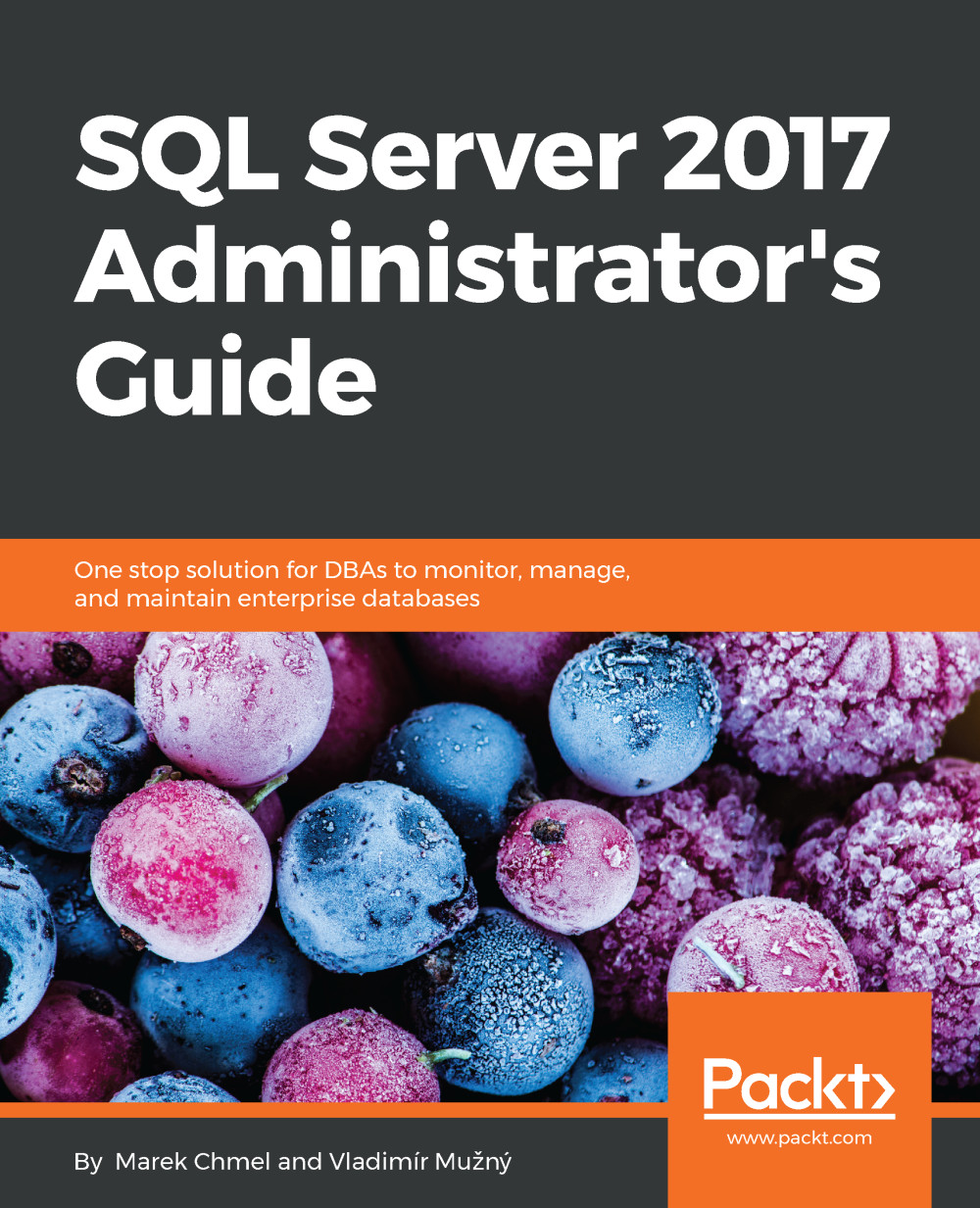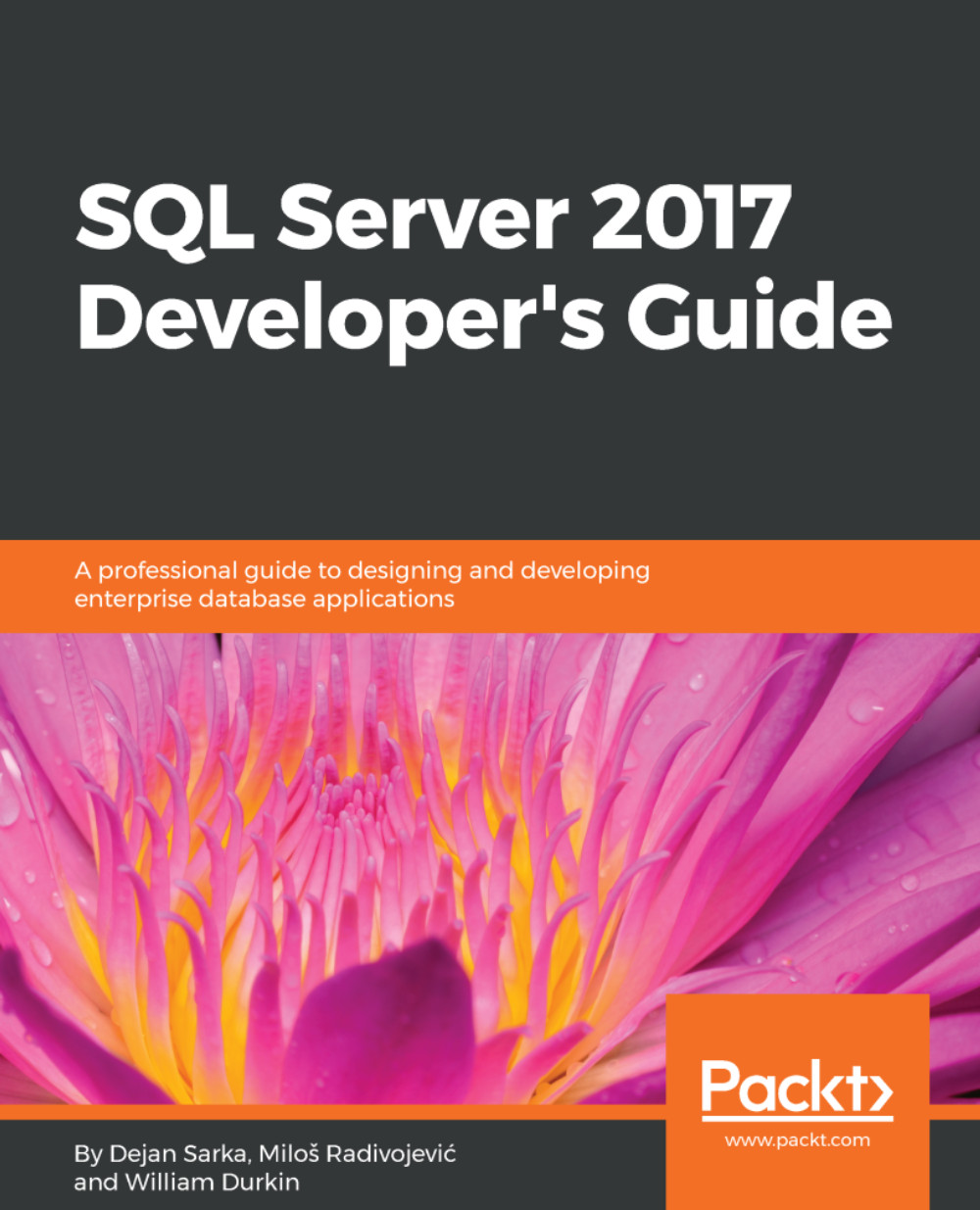The installation wizard is started from the SQL Server installation center from the second tab called Installation. There are several wizards (shortened):
- New SQL Server standalone installation
- Install SQL Server Reporting Services (new on SQL Server 2017; the version 2016 installation of SSRS was added to SQL Server's installation wizard directly)
- Install SQL Server Management Tools (means SQL Server Management Studio (SSMS); beginning in version 2016, management and data tools are not installed within SQL Server installation process, they are installed and versioned separately)
The first option called New SQL Server stand-alone installation is the right way to install SQL Server on a clean machine just with the operating system. When a user clicks on this option, the wizard starts.
The first two steps of installation ask for the license key and EULA acceptation. In the third step, the Global Rules installer checks the state of the computer again. Two product update steps try to connect Microsoft update for news. Until now, everything is very clear and almost automated, the administrator just uses the Next button.
The fifth step called Install setup files sets up the installation runtime. After this, the setup wizard checks that the computer is not a domain controller and then the actual installation begins:
Setup wizard step with Feature Selection
As shown in the preceding screenshot, the setup wizard offers a wide set of features to be installed at once. For administrators who already installed previous versions of SQL Server, the setup step writes an information message about SQL Server Reporting Services. This service is newly installed separately from SQL Server installation.
When Installing SQL Server DE, administrator selects these options:
- Database Engine Services: This is the core component, DE itself
- Optionally SQL Server Replication: For the possibility of setting up replication scenarios
- Optionally Full-Text and Semantic Extractions for Search: Full text is a strong feature provided by SQL Server DE and it could be very useful for users.
Other options such as machine learning services (provides support to run external scripts on SQL Server) can be installed later or in a standalone separated setup. Features such as PolyBase are beyond the scope of this book.
In the bottom part of this setup step, the user decides where to place program files, not data files. So in the System Configuration Checker successful result default screenshot, location is set.
After the Feature Selection step, the instance configuration step appears that enables you to set an instance name. SQL Server can run in multi-instance mode. This means that more than one instance of SQL Server could be installed on the same machine. It's a good for example for side-by-side upgrades when on the same operating system. Another scenario for several instance could be when some information system needs its own SQL Server configuration. That's why SQL Server provides an ability to install default instances and named instances. The default instance has no special additional name provided by the administrator during installation; whereas every named instance must have its own additional name that is unique on a certain computer. When connecting a default instance, clients just use the computer name or IP address (such as MYSQLSERVER01); when connecting to a named instance, users must provide the instance name (for example, MYSQLSERVER01\MYADDITIONALNAME).
The next step is server configuration. Server configuration is divided into two tabs. Never miss going through both! The first tab is to set user accounts for SQL Server and all other installed features. The second tab is called collations.
Collations contains only a configuration value, which cannot be changed after installation easily! When mismatched, it leads to a reinstalling of system databases.
The setting called collation describes which code page, sort rules, and case sensitivity will be used as the server's default way of handling string characters. This server default is inherited by databases as a database default collation, and every character column in the database has its own collation inherited from database default collation. On database as well as on column level, the collation setting could be overridden, but it's not good practice. It is crucial for the proper working of SQL Server to set the server default collation correctly. It's not simple to say which collation is the correct one. The only idea is that, if not sure, it's a better approach to use ANSI compatible collation with case insensitivity in a combination of unicode SQL Server data types such as nchar or nvarchar.
The next steps could vary--their set and order depends on features selected in the Feature Selection step. For our database administration purposes, the step called database engine configuration is the most important one. In this step, all crucial configurations are done by an administrator. As shown in the following screenshot, the step is divided into tabs. Never miss going through all these tabs!
Crucial part of Database engine configuration step
In the first tab called Server Configuration are basic settings for SQL Server security from a client's perspective. The first setting is Authentication Mode. It has two options:
- Windows authentication mode: In this mode, logins to SQL Server can be established in a trusted way only. It means that only logins created from Windows (domain or local accounts of groups) can connect to the SQL Server.
- Mixed mode: For cases when every user comes with its domain identity, SQL Server can manage Standard logins or SQL logins--logins with passwords managed directly by SQL Server. This was considered as a minor security risk, but since SQL Server 2005 (this was the first version of SQL Server able to consume Group Policy Object (GPO)), this is not a problem any more.
When the administrator selects mixed mode, he must provide a strong password for standard system SQL Server login called sa. This is the standard administrator login on SQL Server.
Authentication mode is the configuration value that can be changed later during SQL Server instance's lifetime, but then it needs restarting so it's a better approach to set it directly during installation.
In the last part of this tab is a list of sysadmin server role members of the SQL Server instance being installed. Add yourselves to the list and add another users to the list of principals who will have administrator access to the SQL Server.
The Data directories tab is very important as well. It's a set of paths to the filesystem where system databases, user databases, and backups will be placed when the user will not provide their actual paths:
- Data root directory: This is the base path to all data files (with .mdf or .ndf extensions). All system databases will be placed to this path (with the exception of the tempdb database). It's not recommended to use the default path to the program files, as was explained in the Planning disk capacity section; the best practice is to have a disk prepared just for data files.
- User database directory: This is the default base directory for user database data files. For certain data files this path can be overridden.
- User database log directory: In this, all log files (with the .ldf extension) of every database will be placed. Never mix data and log files in the same place.
User as well as system databases could be moved to a different location.
The third tab called TempDB precalculates the best configuration settings for the tempdb database. The tempdb database has a very special position in SQL server as well as for developers using it in some optimization tasks. The optimized execution of the tempdb database roughly depends on the following:
- Number of data files
- Their location
- Their symmetric growth
The number of data files is calculated from the number of CPUs. The best practice is to have 1/4 to 1/2 data files to the number of CPUs (even logical CPUs). The best location of data files is on a fast separate disk. In the case of tempdb failure due to a disk failure, tempdb is regenerated every time SQL Server starts.
The symmetric growth of all data files is carried out by the SQL Server engine automatically. Unlike the prior versions that had trace flags set in startup parameters, this is not needed from SQL Server 2016.
The last tab in the database engine configuration is called FILESTREAM. The FILESTREAM itself is a type of storage for binary data like documents or pictures saved in the database. If you have no idea about saving FILESTREAM data at the moment of installation, the FILESTREAM should remain disabled. It can be enabled and configured properly later without the need for restarting SQL Server.
After database engine configuration, additional wizard steps could occur depending on other features selected in Feature Selection.
Maybe some readers are concerned about where SQL Server Agent configuration is. SQL Server Agent doesn't have any special settings in the installation process and its installation is automatically done along with every instance of database engine installation.
The installation wizard is almost complete now. After a short recap of what was selected by the administrator, the setup operation starts and shows its progress.
 United States
United States
 Great Britain
Great Britain
 India
India
 Germany
Germany
 France
France
 Canada
Canada
 Russia
Russia
 Spain
Spain
 Brazil
Brazil
 Australia
Australia
 Singapore
Singapore
 Hungary
Hungary
 Philippines
Philippines
 Mexico
Mexico
 Thailand
Thailand
 Ukraine
Ukraine
 Luxembourg
Luxembourg
 Estonia
Estonia
 Lithuania
Lithuania
 Norway
Norway
 Chile
Chile
 South Korea
South Korea
 Ecuador
Ecuador
 Colombia
Colombia
 Taiwan
Taiwan
 Switzerland
Switzerland
 Indonesia
Indonesia
 Cyprus
Cyprus
 Denmark
Denmark
 Finland
Finland
 Poland
Poland
 Malta
Malta
 Czechia
Czechia
 New Zealand
New Zealand
 Austria
Austria
 Turkey
Turkey
 Sweden
Sweden
 Italy
Italy
 Egypt
Egypt
 Belgium
Belgium
 Portugal
Portugal
 Slovenia
Slovenia
 Ireland
Ireland
 Romania
Romania
 Greece
Greece
 Argentina
Argentina
 Malaysia
Malaysia
 South Africa
South Africa
 Netherlands
Netherlands
 Bulgaria
Bulgaria
 Latvia
Latvia
 Japan
Japan
 Slovakia
Slovakia