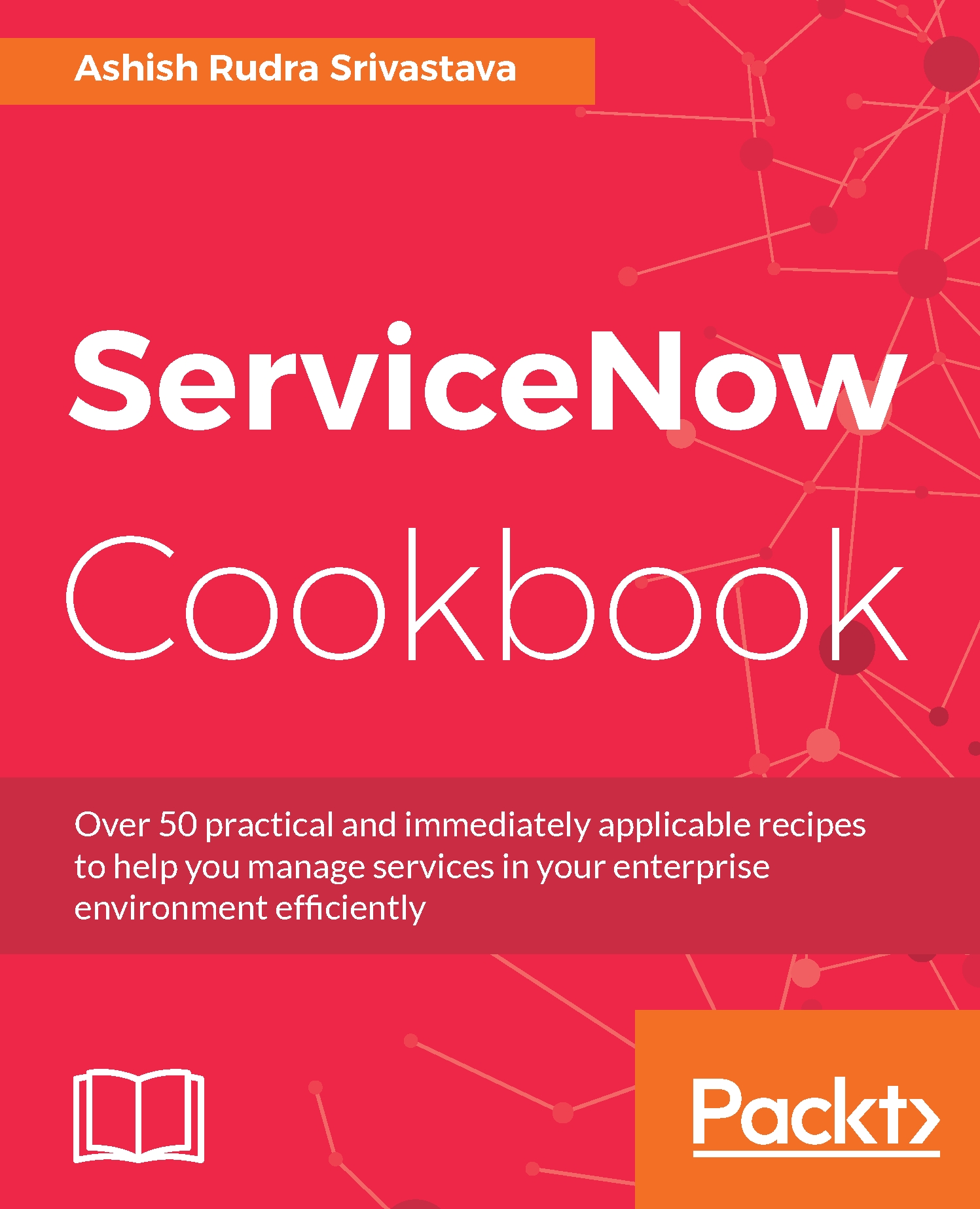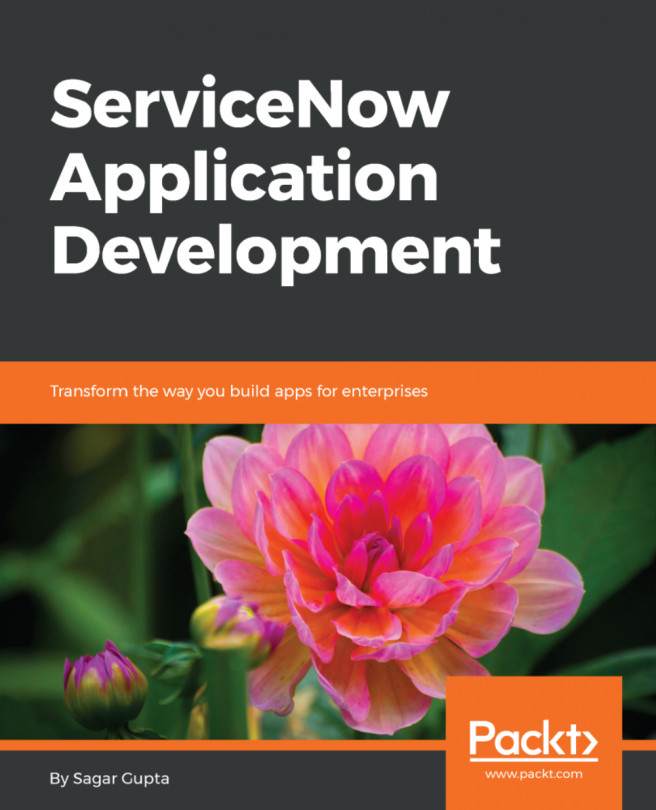Configuring UI actions on forms
A UI action is a form button used to perform actions, such as saving a record or creating a new ticket, change ticket, or problem ticket.
Getting ready
To step through this recipe, you should have an active Service-Now instance, valid credentials, and an admin role.
How to do it...
Open any standard web browser.
Type the Service-Now instance web address (
http://{instance_name}.service-now.com) provided by your company in the address bar. Now, enter your credentials in respective fields.Go to the Incident Application and click on the Create New module.
Now, you will view an empty incident form or on existing incident form right-click on the header of the incident form through mouse and click on Configure and then on UI Actions option:

UI Action button
You will now see all the UI actions of the table. You need to click on the New button, as shown here:

New UI actions
Now, you will see the UI Actions page, which needs to be configured as follows:
Name:
Take this task...