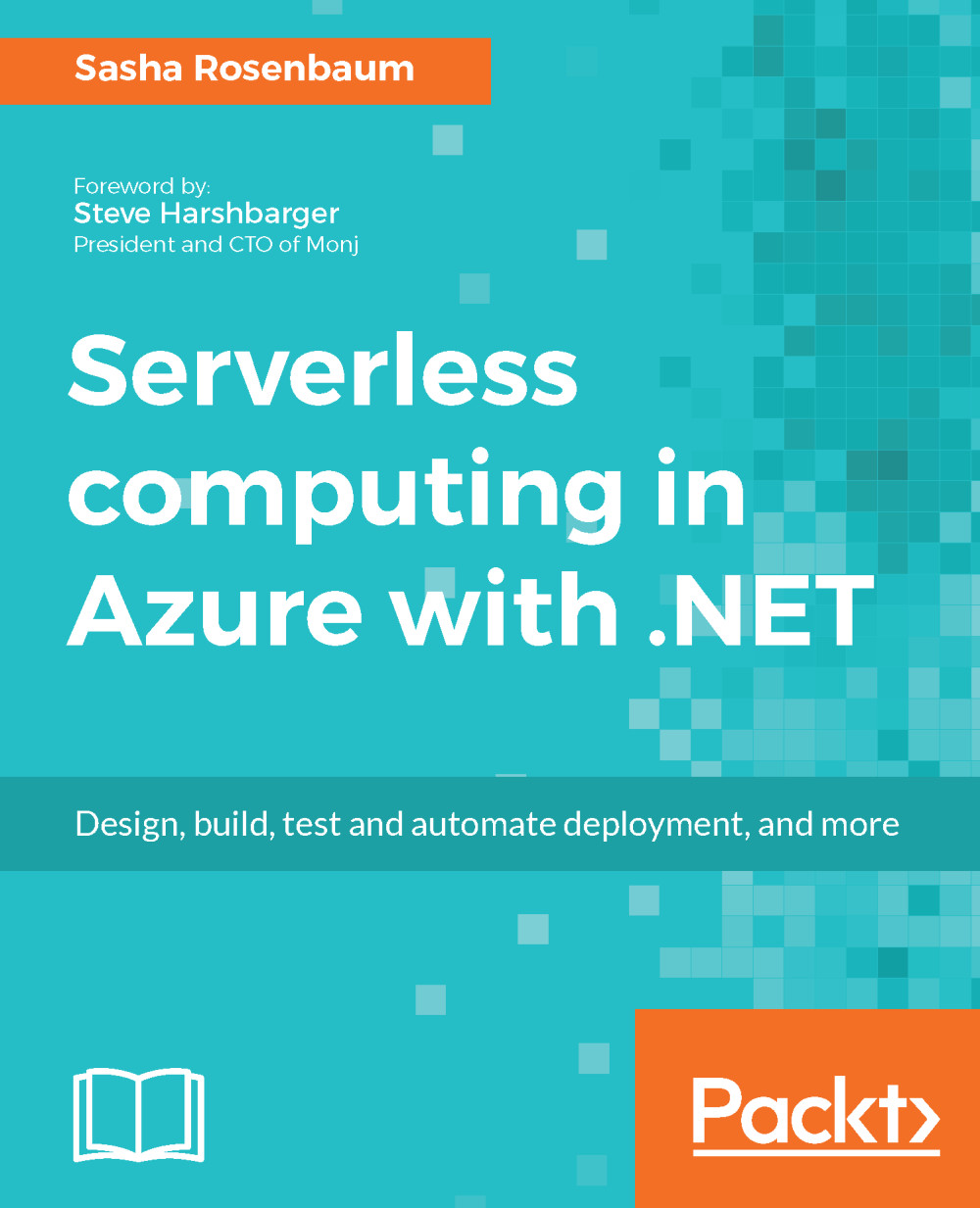Now that we have verified that the application is running correctly locally, we are ready to publish it to our Azure environment.
The following section will show how to publish the function using Visual Studio. You can also publish the function using Function Core tools. To learn more, please visit https://docs.microsoft.com/en-us/azure/azure-functions/functions-run-local#a-namepublishapublish-to-azure.
We will use the same Azure Function App that we set up in Chapter 2, Getting Started with Azure Environment. If you don't already have an existing Function App, you can set up a new one in the publishing dialog. Let's take a look at the following steps to deploy the application to Azure:
- In Solution Explorer, right-click on the TextEvaluation solution, and select Publish…:
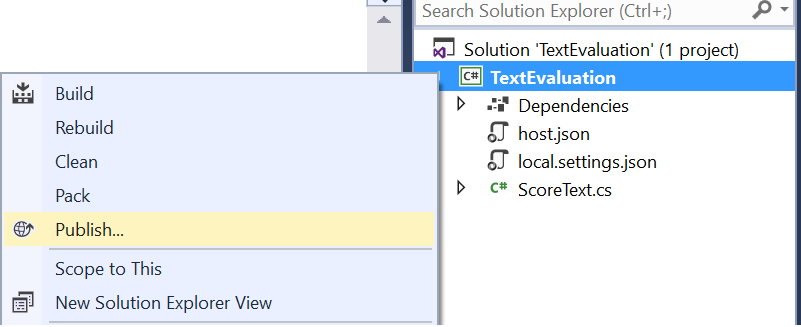
- A publishing dialog will open. Select Azure Function...