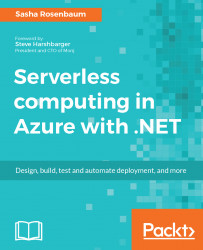To enable monitoring of your Azure Functions App with Application Insights, you need to provide the application with an instrumentation key of an Application Insights resource.
If you are creating a new Function App, you can simply enable the integration by turning Application Insights on during deployment. This will add the Application Insights instrumentation key to the Function app's App Settings:
If you want to enable the integration for an existing Function App, you can do so by creating a new Application Insights resource and adding its instrumentation key to your application.
To do so, execute the following steps:
- Navigate to Azure Portal -> Application Insights -> Add.
- Fill in the Application Insights resource name (by default, Application Insights generate resources with the same name as your application. You...