Reviewing marker positions
In this section, we will review the marker positions and the meaning of the numbers, to determine their precise location in relation to the bar and beat positions. Understanding the position numbers of the markers will help to know exactly where they fall on the beat grid.
To see the marker positions, first, go to the Marker window, click on the marker name plate, and drag it to the Arrange window. The floating Marker window will show the bar and beat positions for every marker listed.
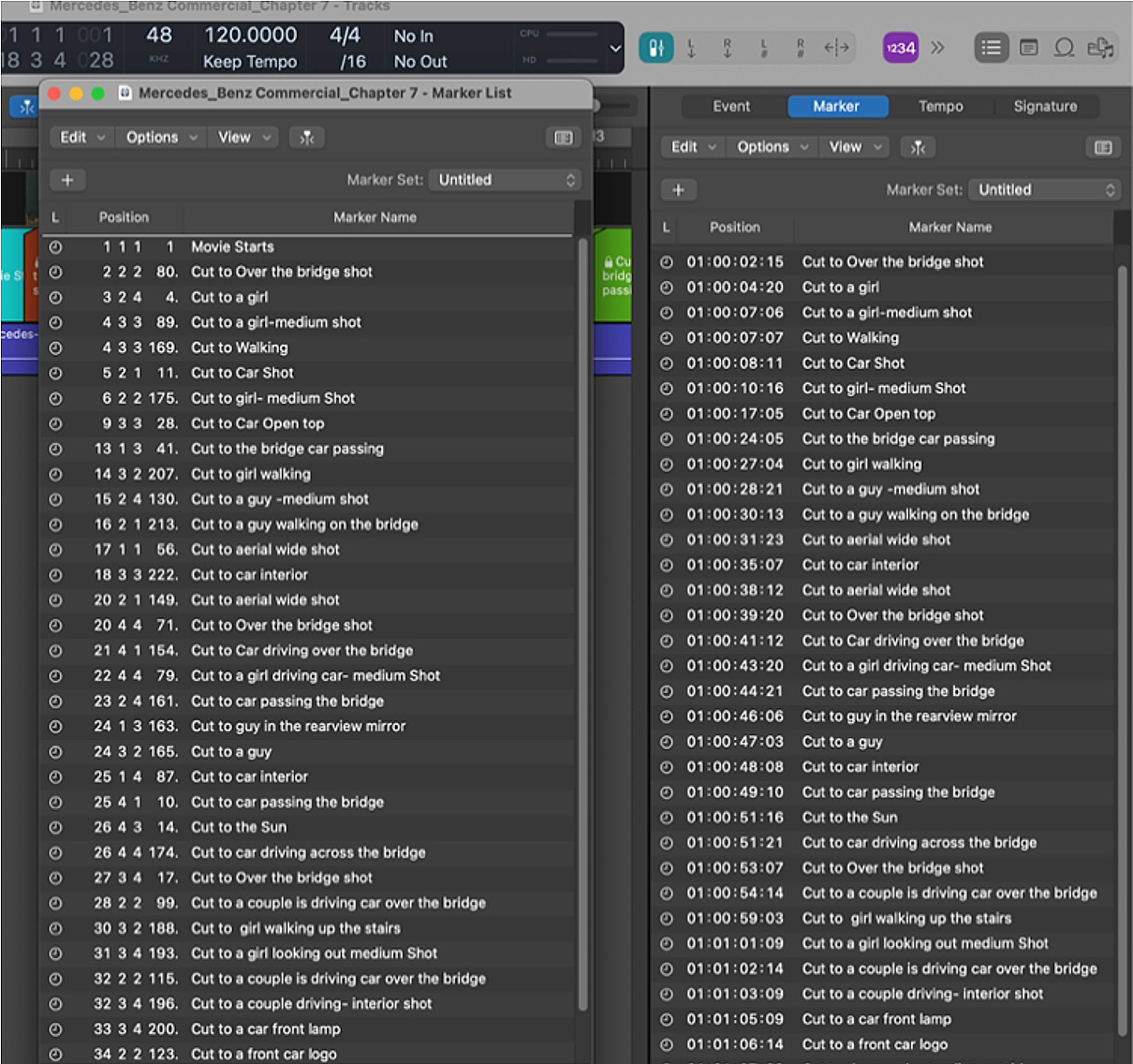
Figure 7.12: Position markers and SMPTE locked markers windows
Next, we will review two adjacent marker positions and where they fall in relationship to the beginning of a bar. After understanding the marker positions, we can then determine how far away the marker is from the downbeat of a bar.
In Figure 7.13, we can see that the first marker starts at the 1 1 1 1 position, and the second marker is located at bar 2, beat 2, division 2, tick...























































