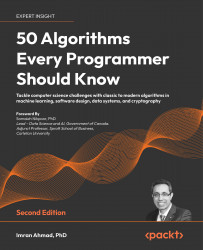Salesforce is an enterprise, web-based platform which can be accessed from anywhere, anytime, and on any device as long as your device is connected to the Internet. It is a cloud application, so you do not need to purchase any server/hardware, operating system, or database to use it. If you haven't already used the Salesforce platform, it is a web-based application like Gmail or Yahoo, but more than that, it allows you to configure and customize the application to suit your own business needs.
When you sign up for Salesforce, either the free developer edition or the paid version, you will be provided with an organization--a software environment. The hardware, operating system, and database are shared among all Salesforce customers within the same instance. All customers within the same instance will be in the same release. Salesforce has three feature releases every year.
You can imagine it as an apartment building block shared by many residences. In this multi-tenant environment, each organization's data, configuration, and users are completely isolated, and are not accessible by any other organization. So, when you configure your Salesforce organization, the metadata changes are only for your organization. The same is true for data; it is accessible only by your registered users.
If you've heard about cloud computing, Salesforce is a SaaS (Software as a service) model, which means that you only need to configure Salesforce to start using it. Salesforce provides everything you need to run your business--the object model, business rules, workflow and automation, page layout, report and dashboard, and so on. You just need to configure them as per your business needs. Salesforce also has its own Java-like programming language called Apex, and HTML-like visual markup language called Visualforce page for custom user interface design.
Since Salesforce's team takes care of the infrastructure, maintenance, software upgrades, backup, and performance, this benefits companies, as it brings down the IT and resources costs. As a Salesforce subscriber, you just need to support your users, and implement your business processes in the platform.
When Marc Benioff started Salesforce.com from his apartment in San Francisco back in 1999, Salesforce.com was intended to be a CRM application only, but as the platform grew and became more robust, it was extended as Force.com Platform, where you can build any kind of application beyond CRM, or get an app from AppExchange, the app marketplace for the Salesforce platform. AppExchange is similar to the App Store for iOS devices, or Google Play Store for Android devices. AppExchange is the app store (free and paid) for the Salesforce platform.
The following are a few cloud products offered by Salesforce right now:
- Sales Cloud: Sales Cloud automates your sales process
- Service Cloud: Service Cloud delivers an evolutionary customer service process
- Marketing Cloud: Marketing Cloud gains from digital marketing automation
- Community Cloud: Community Cloud connects with your customer and partner
- Wave Analytic: Wave Analytic delivers analytics for business users and analysts
- App Cloud: App Cloud allows you to build an app for your business needs
- IoT Cloud: IoT Cloud is to store and process Internet of Things (IoT) data for connected devices
- Commerce Cloud: The Commerce Cloud enables you to build a unified shopping experience
As Salesforce keeps acquiring and building new products, the preceding list may change anytime.
In short, these are the advantages of using Salesforce as compared to other on-premise applications:
- Faster implementation schedule
- Lower maintenance cost, since you don't have to buy or support in-house servers, and maintain resources for it
- Scalability and robustness
- Secure and high performance
- Easy to expand the functionality using prebuilt solutions from AppExchange
- Accessible from desktops, laptops, tablet, and mobile apps
- Enterprise-level grade application for small and medium business
 United States
United States
 Great Britain
Great Britain
 India
India
 Germany
Germany
 France
France
 Canada
Canada
 Russia
Russia
 Spain
Spain
 Brazil
Brazil
 Australia
Australia
 Singapore
Singapore
 Hungary
Hungary
 Ukraine
Ukraine
 Luxembourg
Luxembourg
 Estonia
Estonia
 Lithuania
Lithuania
 South Korea
South Korea
 Turkey
Turkey
 Switzerland
Switzerland
 Colombia
Colombia
 Taiwan
Taiwan
 Chile
Chile
 Norway
Norway
 Ecuador
Ecuador
 Indonesia
Indonesia
 New Zealand
New Zealand
 Cyprus
Cyprus
 Denmark
Denmark
 Finland
Finland
 Poland
Poland
 Malta
Malta
 Czechia
Czechia
 Austria
Austria
 Sweden
Sweden
 Italy
Italy
 Egypt
Egypt
 Belgium
Belgium
 Portugal
Portugal
 Slovenia
Slovenia
 Ireland
Ireland
 Romania
Romania
 Greece
Greece
 Argentina
Argentina
 Netherlands
Netherlands
 Bulgaria
Bulgaria
 Latvia
Latvia
 South Africa
South Africa
 Malaysia
Malaysia
 Japan
Japan
 Slovakia
Slovakia
 Philippines
Philippines
 Mexico
Mexico
 Thailand
Thailand