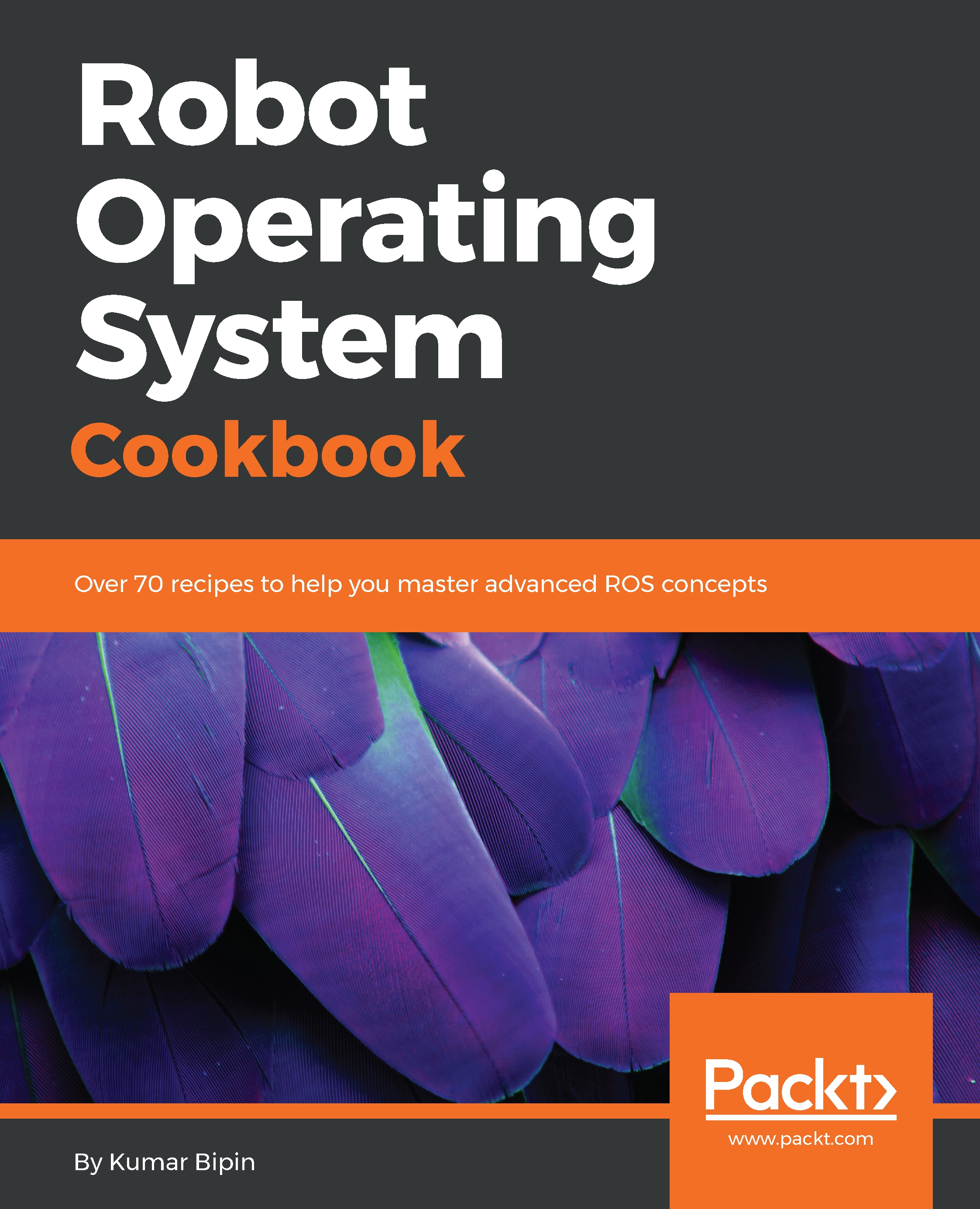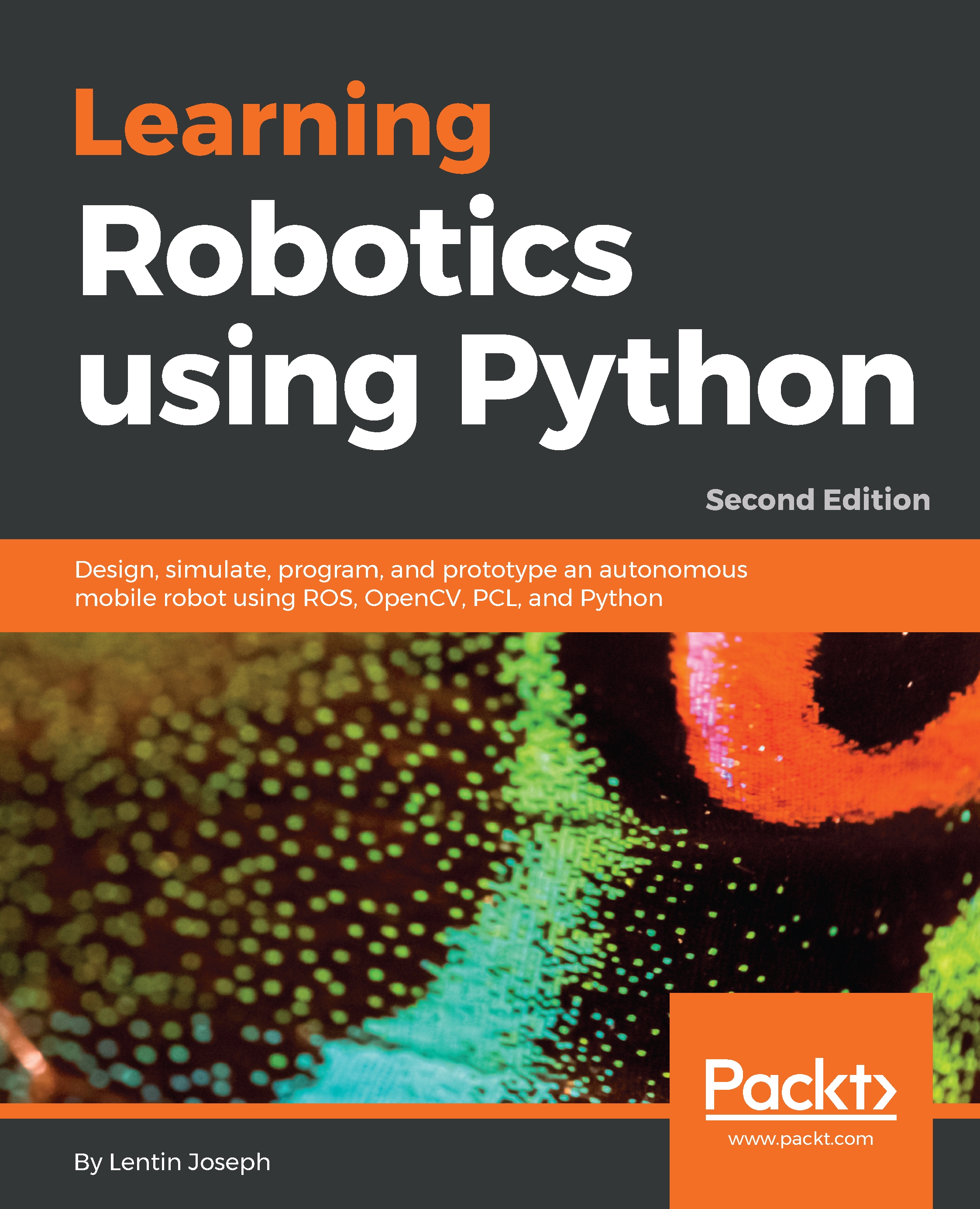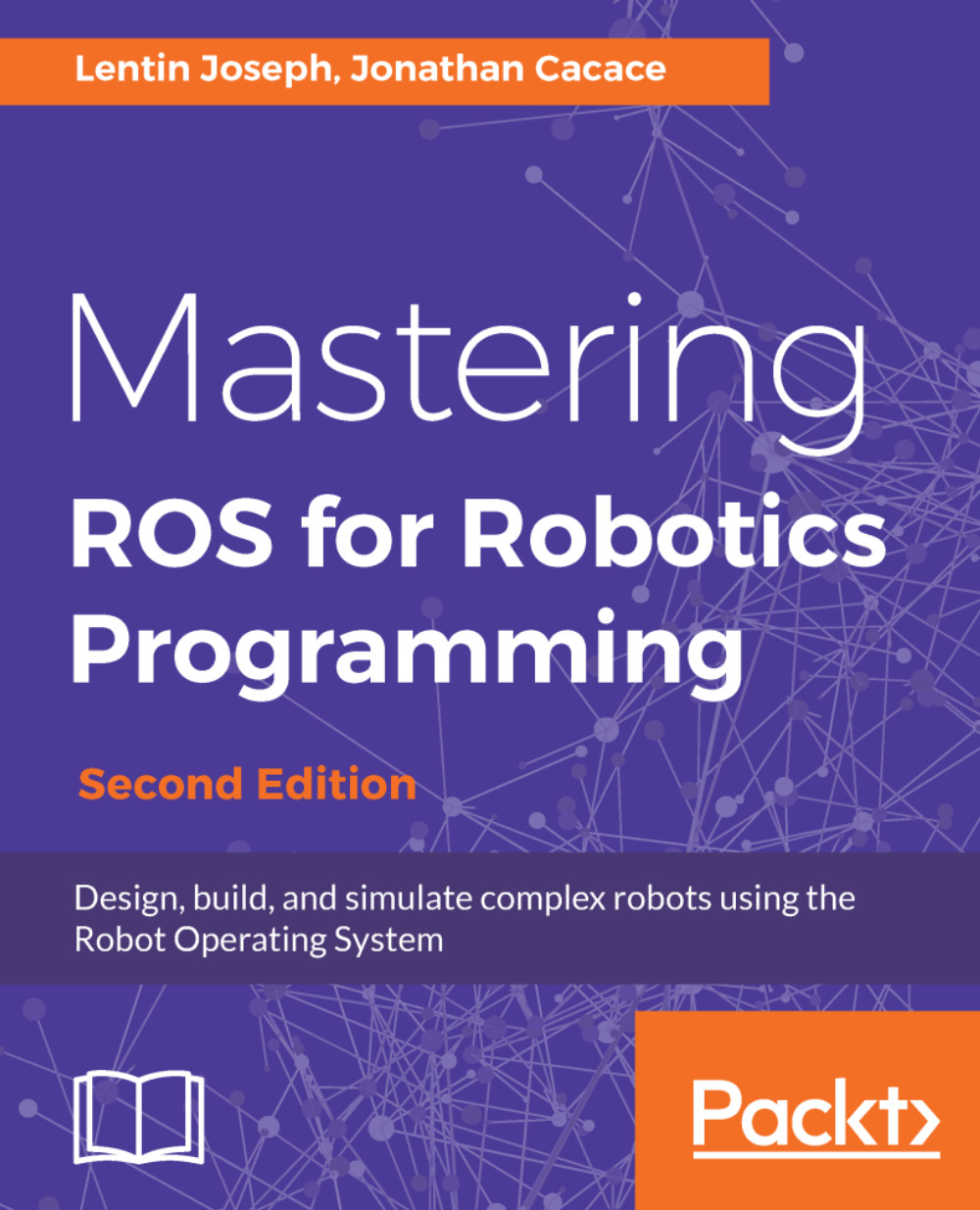Docker images are akin to packages such as virtual machines or complete systems that are already set up. There are servers that provide the images, and users only have to download them. The main server is Docker Hub, which is located at https://hub.docker.com. Here, it is possible to search for Docker images for different systems and configurations.
Well! All ROS Docker images are listed in the official ROS repository on the web at https://hub.docker.com/_/ros/. We will use ROS Kinetic images, which are already available here:
$ sudo docker pull ros
$ sudo docker pull kinetic-ros-core
$ sudo docker pull kinetic-ros-base
$ sudo docker pull kinetic-robot
$ sudo docker pull kinetic-perception
Similarly, we could pull ROS Melodic images, which are also already available there:
$ sudo docker pull ros
$ sudo docker pull melodic-ros-core
$ sudo docker pull melodic-ros-base
$ sudo docker pull melodic-robot
$ sudo docker pull melodic-perception
After the container is downloaded, we can run it interactively with the following command:
$ docker run -it ros
This will be like entering a session inside the Docker container. The preceding command will create a new container from the main image wherein we have a full Ubuntu system with ROS Kinetic already installed. We will be able to work as in a regular system, install additional packages, and run the ROS nodes.
We can list all the Docker containers available and the origin of their images:
$ sudo docker ps
Congratulations! We have completed the Docker installation. To set up the ROS environment inside the container in order to start using ROS, we have to run the following command (ros_version: kinetic/melodic):
$ source /opt/ros/<ros_version>/setup.bash
However, in principle, running docker should be enough, but we could even SSH into a running Docker container as a regular machine, using name or ID.
$ sudo docker attach 665b4a1e17b6 #by ID ...OR
$ sudo docker attach loving_heisenberg #by Name
If we use attach, we can use only one instance of the shell. So, if we want to open a new terminal with a new instance of a container's shell, we just need to run the following:
$ sudo docker exec -i -t 665b4a1e17b6 /bin/bash #by ID ...OR
$ sudo docker exec -i -t loving_heisenberg /bin/bash #by Name
Moreover, Docker containers can be stopped from other terminals using docker stop, and they can also be removed with docker rm.
 United States
United States
 Great Britain
Great Britain
 India
India
 Germany
Germany
 France
France
 Canada
Canada
 Russia
Russia
 Spain
Spain
 Brazil
Brazil
 Australia
Australia
 Singapore
Singapore
 Hungary
Hungary
 Philippines
Philippines
 Mexico
Mexico
 Thailand
Thailand
 Ukraine
Ukraine
 Luxembourg
Luxembourg
 Estonia
Estonia
 Lithuania
Lithuania
 Norway
Norway
 Chile
Chile
 South Korea
South Korea
 Ecuador
Ecuador
 Colombia
Colombia
 Taiwan
Taiwan
 Switzerland
Switzerland
 Indonesia
Indonesia
 Cyprus
Cyprus
 Denmark
Denmark
 Finland
Finland
 Poland
Poland
 Malta
Malta
 Czechia
Czechia
 New Zealand
New Zealand
 Austria
Austria
 Turkey
Turkey
 Sweden
Sweden
 Italy
Italy
 Egypt
Egypt
 Belgium
Belgium
 Portugal
Portugal
 Slovenia
Slovenia
 Ireland
Ireland
 Romania
Romania
 Greece
Greece
 Argentina
Argentina
 Malaysia
Malaysia
 South Africa
South Africa
 Netherlands
Netherlands
 Bulgaria
Bulgaria
 Latvia
Latvia
 Japan
Japan
 Slovakia
Slovakia