Animating nearly any property in Blender
Our odyssey concludes with the main character at rest, finally home from its harrowing adventure abroad. Is our hero triumphant, or sorrowful and full of regret? Hard to say (it’s a cube), but one thing’s for sure: things will never be the same again. Is it the world that has changed? Quite the contrary; no hero’s journey is complete unless it is the hero who is changed by the world. One cube leaves, and a different cube (metaphorically speaking) returns.
In this section, we’ll key one more property of the Cube, its color, to demonstrate how almost anything in Blender can be animated.
Other keying methods
So far, we’ve been using the Insert Keyframe menu to insert our initial keyframes, but this menu is purely a convenience, not a complete list of every keyable property in Blender. For one thing, it doesn’t contain Color.
Fortunately, we don’t need that menu. When you find a property you want to animate, Blender’s interface offers a number of ways to key it right there on the spot:
- Right-click on the property and click Insert Keyframe from the context menu.
- Hover the mouse cursor directly over the property and press I.
- Click on the small dot to the right of the property (note that this dot is just for one-click convenience; a property without one may still be keyable).
Each of these methods accomplishes exactly the same result.
Tip
For every method that inserts a keyframe, you’ll find a similar way to delete it. Try pressing Alt + I instead of I, for example.
Keying the material color
Let’s try out keying the color of the Cube:
- Select the
Cubeand go to Material Properties to edit the cube’s default material,Material. - Find the Base Color property:

Figure 1.16: The Base Color property
- Go to frame
1. - Pick any color you like for the starting Base Color.
- Key the Base Color using any one of the methods mentioned earlier.
- Go to frame
120. - Pick a different color for the ending Base Color.
- Key the Base Color once more.
- Switch the Viewport Shading mode to Rendered or Material Preview to see the result in the 3D Viewport:
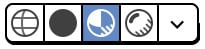
Figure 1.17: Viewport Shading set to Material Preview mode
In addition to moving, the Cube will now gradually change from one color to another over the course of its journey. Personally, I’ve made mine change from a cheery green to a deep and woeful purple:
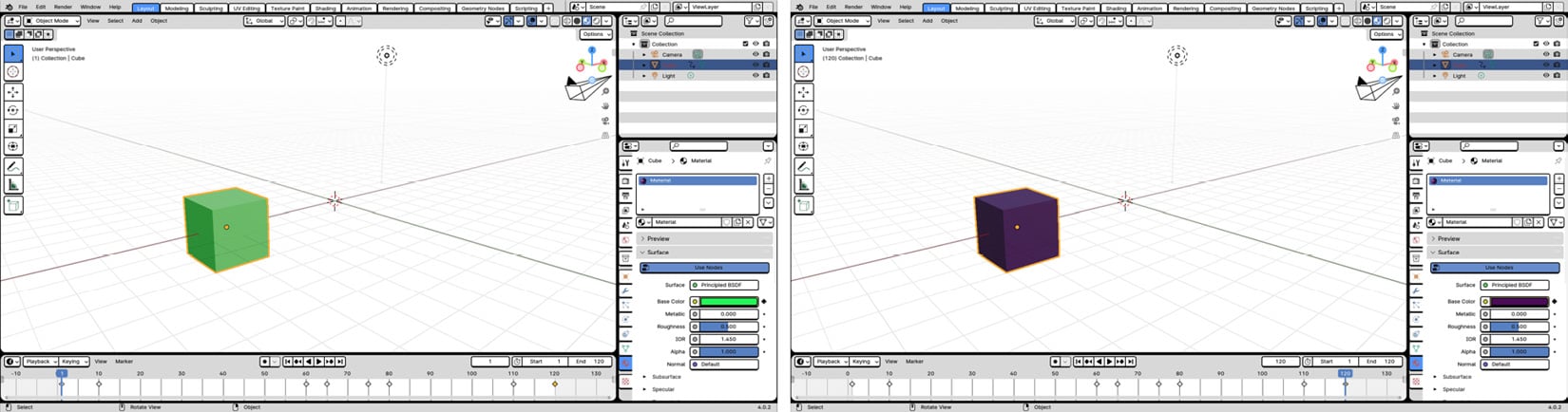
Figure 1.18: The Cube on frames 1 and 120
Tip
Numeric values aren’t the only type of property that can be keyed. Checkboxes and on/off buttons, otherwise known as Boolean properties, can be keyed to turn on and off as well. Among other things, this can be helpful for making objects appear and disappear.

























































