Another popular cloud provider is Google. Its Google Cloud Platform (GCP) is getting more popular and has as a major benefit—it includes a newer GPU type, NVIDIA P100, with 16 GB of GPU memory. In this recipe, we provide the steps to launch a GPU-enabled compute machine.
Launching an instance on Google Cloud Platform (GCP)
Getting ready
Before proceeding with this recipe, you should be familiar with GCP and its cost structure.
How to do it...
- You need to request an increase in the GPU quota before you launch a compute instance with a GPU for the first time. Go to https://console.cloud.google.com/projectselector/iam-admin/quotas.
- First, select the project you want to use and apply the Metric and Region filters accordingly. The GPU instances should show up as follows:
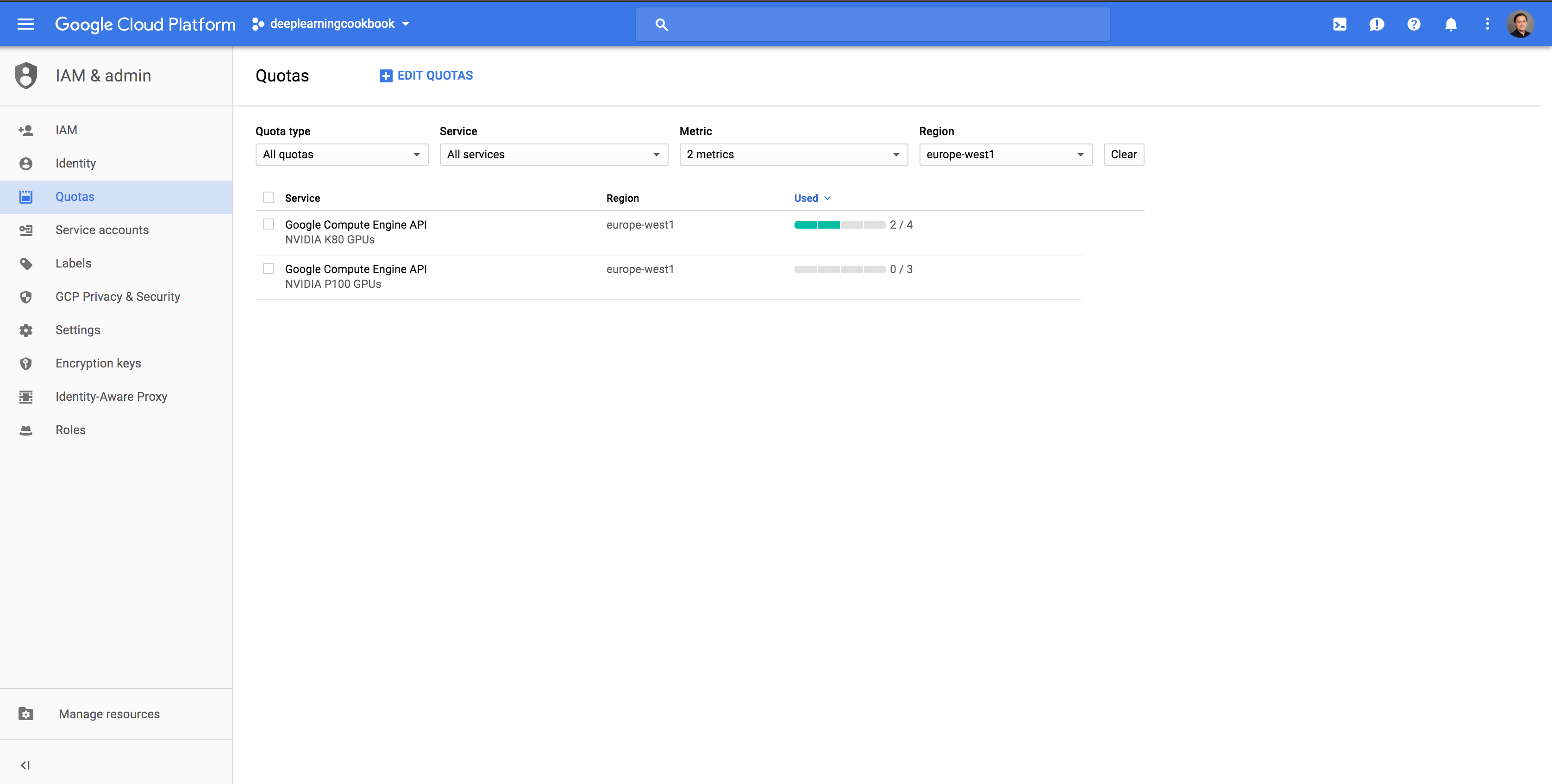
Figure 1.1: Google Cloud Platform dashboard for increasing the GPU quotas
- Select the quota you want to change, click on EDIT QUOTAS, and follow the steps.
- You will get an e-mail confirmation when your quota has been increased.
- Afterwards, you can create a GPU-enabled machine.
- When launching a machine, make sure you tick the Allow HTTP traffic and Allow HTTPs traffic boxes if you want to use a Jupyter notebook.

























































