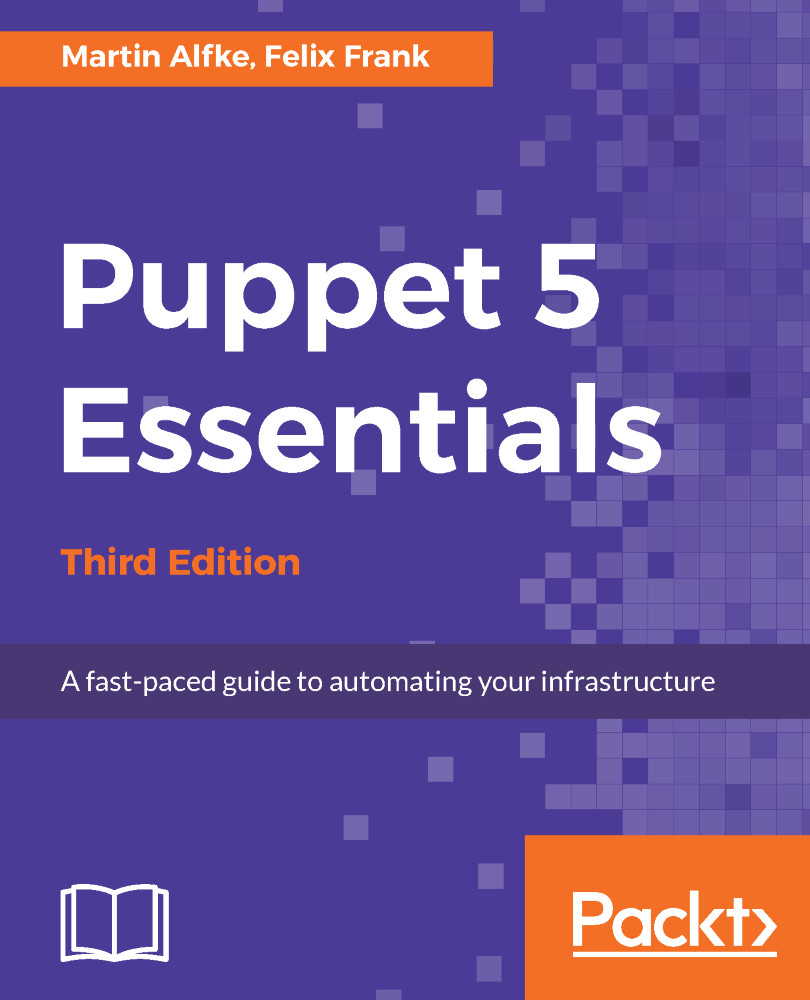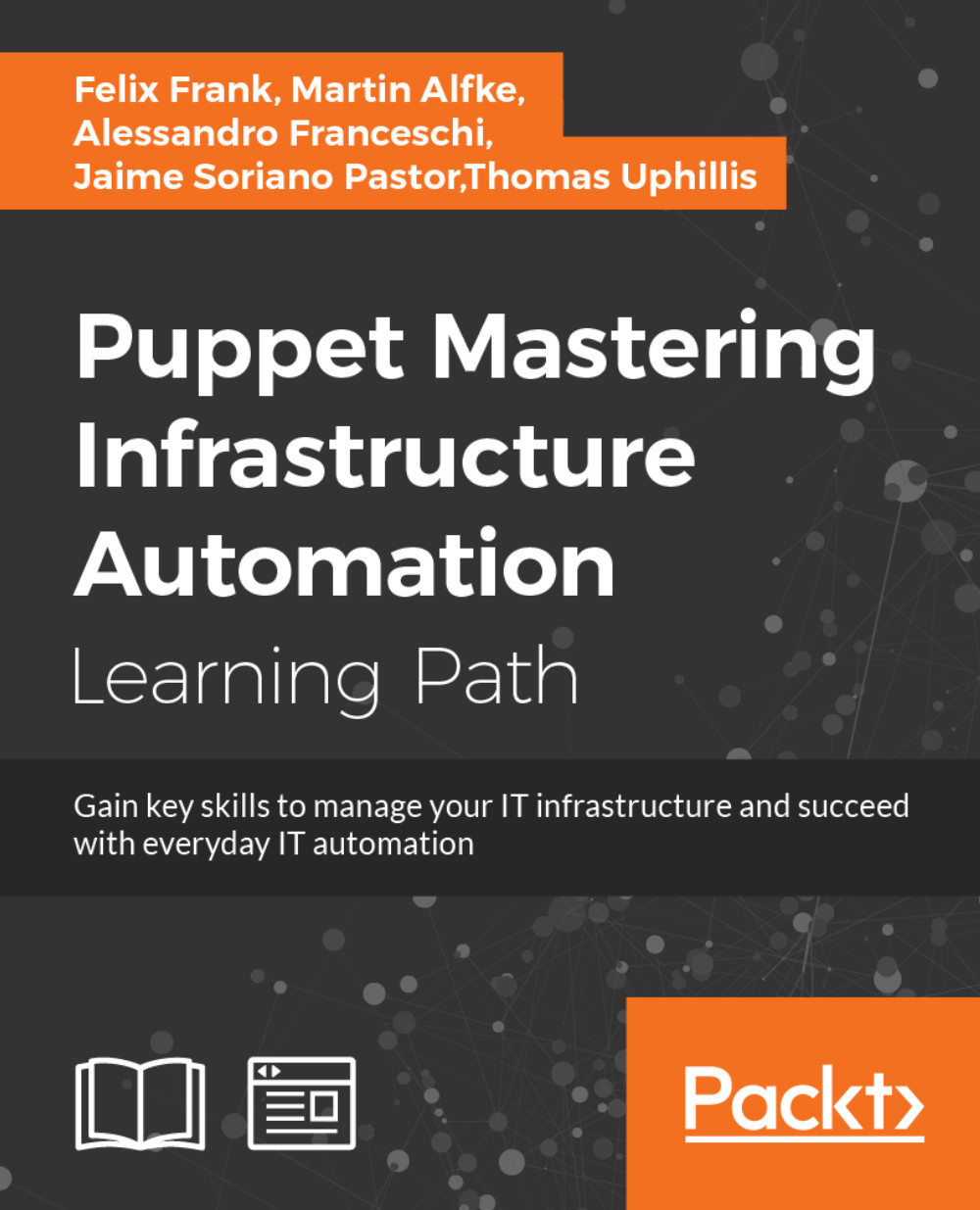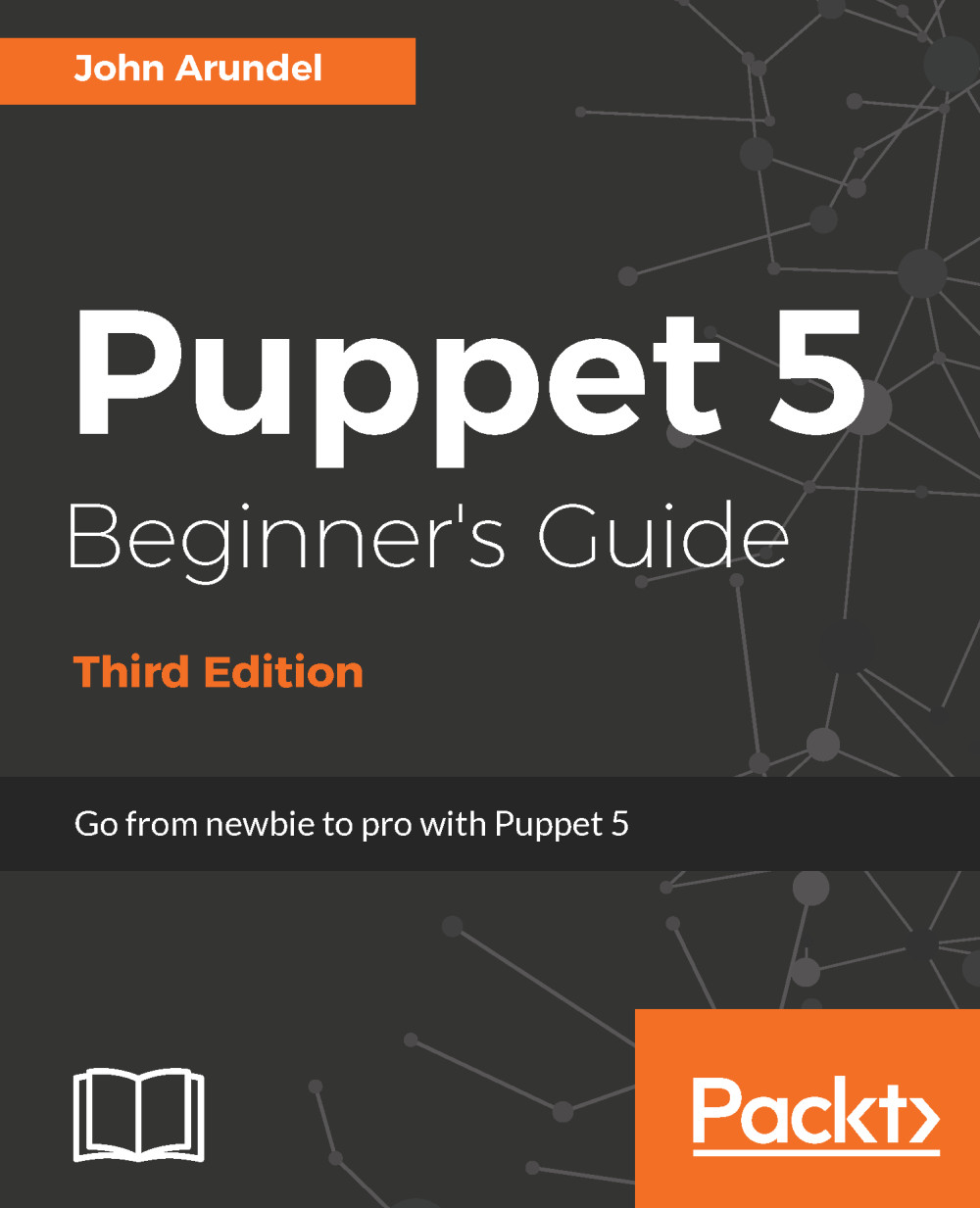Installing Puppet is easy. On large Linux distributions, you can just install the Puppet package via apt-get or yum.
The installation of Puppet can be done in the following ways:
- From default operating system repositories
- From Puppet Inc
The former way is generally simpler. Chapter 2, Puppet Server and Agents, provides simple instructions to install the Puppet Inc packages. A platform-independent way to install Puppet is to get the puppet Ruby gem. This is fine for testing and managing single systems, but it is not recommended for production use.
After installing Puppet, you can use it right away. Puppet is driven by manifests, the equivalent of scripts or programs, written in Puppet's Domain-Specific Language (DSL). Let's start with the obligatory Hello, world! manifest:
# hello_world.pp
notify { 'Hello, world!':
}
Downloading the example code:
You can download the example code files for all the Packt Publishing books you have purchased from your account at
http://www.packtpub.com. If you purchased this book elsewhere, you can visit
http://www.packtpub.com/support and register yourself to have the files emailed directly to you.
To put the manifest to work, use the following command (we avoided the term execute on purpose-manifests cannot be executed; more details will follow around the middle of this chapter):
root@puppetmaster:~# puppet apply hello_world.pp
Notice: Compiled catalog for puppetmaster.example.net in environment production in 0.45 seconds
Notice: Hello, world!
Notice: /Stage[main]/Main/Notify[Hello, world!]/message: defined 'message' as 'Hello, world!'
Notice: Applied catalog in 0.03 seconds
The package from Puppet Inc. bundles all required software components and installs to /opt/puppetlabs. In the case that the puppet command cannot be found, you can either specify the full path (/opt/puppetlabs/bin/puppet) or you can refresh your shell environment (exec bash, or log out and log in again).
Before we take a look at the structure of the manifest and the output from the puppet apply command, let's do something useful, just as an example. Puppet comes with its own background service. Let's assume that you want to learn the basics before letting it mess with your system. You can write a manifest to have Puppet make sure that the service is not currently running and will not be started at system boot:
# puppet_service.pp
service { 'puppet':
ensure => 'stopped',
enable => false,
}
To control system processes, boot options, software installation, and the same as the Puppet needs to be run with root privileges. This is the most common way to invoke the tool, because Puppet will often manage OS-level facilities. Apply your new manifest with root access, either through sudo or from a root shell, as shown in the following transcript:
root@puppetmaster:~# puppet apply puppet_service.pp
Notice: Compiled catalog for puppetmaster.example.net in environment production in 0.61 seconds
Notice: /Stage[main]/Main/Service[puppet]/ensure: ensure changed 'running' to 'stopped'
Notice: Applied catalog in 0.15 seconds
Now, Puppet has disabled the automatic startup of its background service for you. Applying the same manifest again has no effect, because the necessary steps are already complete:
root@puppetmaster:~# puppet apply puppet_service.pp
Notice: Compiled catalog for puppetmaster.example.net in environment
production in 0.62 seconds
Notice: Applied catalog in 0.07 seconds
This reflects a standard behavior in Puppet: Puppet resources are idempotent, which means that every resource first compares the actual (system) with the desired (Puppet) state and only initiates actions in case there is a difference (configuration drift).
You will often get this output from Puppet. It tells you that everything is as it should be. As such, this is a desirable outcome, like the all clean output from git status.
 United States
United States
 Great Britain
Great Britain
 India
India
 Germany
Germany
 France
France
 Canada
Canada
 Russia
Russia
 Spain
Spain
 Brazil
Brazil
 Australia
Australia
 Singapore
Singapore
 Hungary
Hungary
 Philippines
Philippines
 Mexico
Mexico
 Thailand
Thailand
 Ukraine
Ukraine
 Luxembourg
Luxembourg
 Estonia
Estonia
 Lithuania
Lithuania
 Norway
Norway
 Chile
Chile
 South Korea
South Korea
 Ecuador
Ecuador
 Colombia
Colombia
 Taiwan
Taiwan
 Switzerland
Switzerland
 Indonesia
Indonesia
 Cyprus
Cyprus
 Denmark
Denmark
 Finland
Finland
 Poland
Poland
 Malta
Malta
 Czechia
Czechia
 New Zealand
New Zealand
 Austria
Austria
 Turkey
Turkey
 Sweden
Sweden
 Italy
Italy
 Egypt
Egypt
 Belgium
Belgium
 Portugal
Portugal
 Slovenia
Slovenia
 Ireland
Ireland
 Romania
Romania
 Greece
Greece
 Argentina
Argentina
 Malaysia
Malaysia
 South Africa
South Africa
 Netherlands
Netherlands
 Bulgaria
Bulgaria
 Latvia
Latvia
 Japan
Japan
 Slovakia
Slovakia