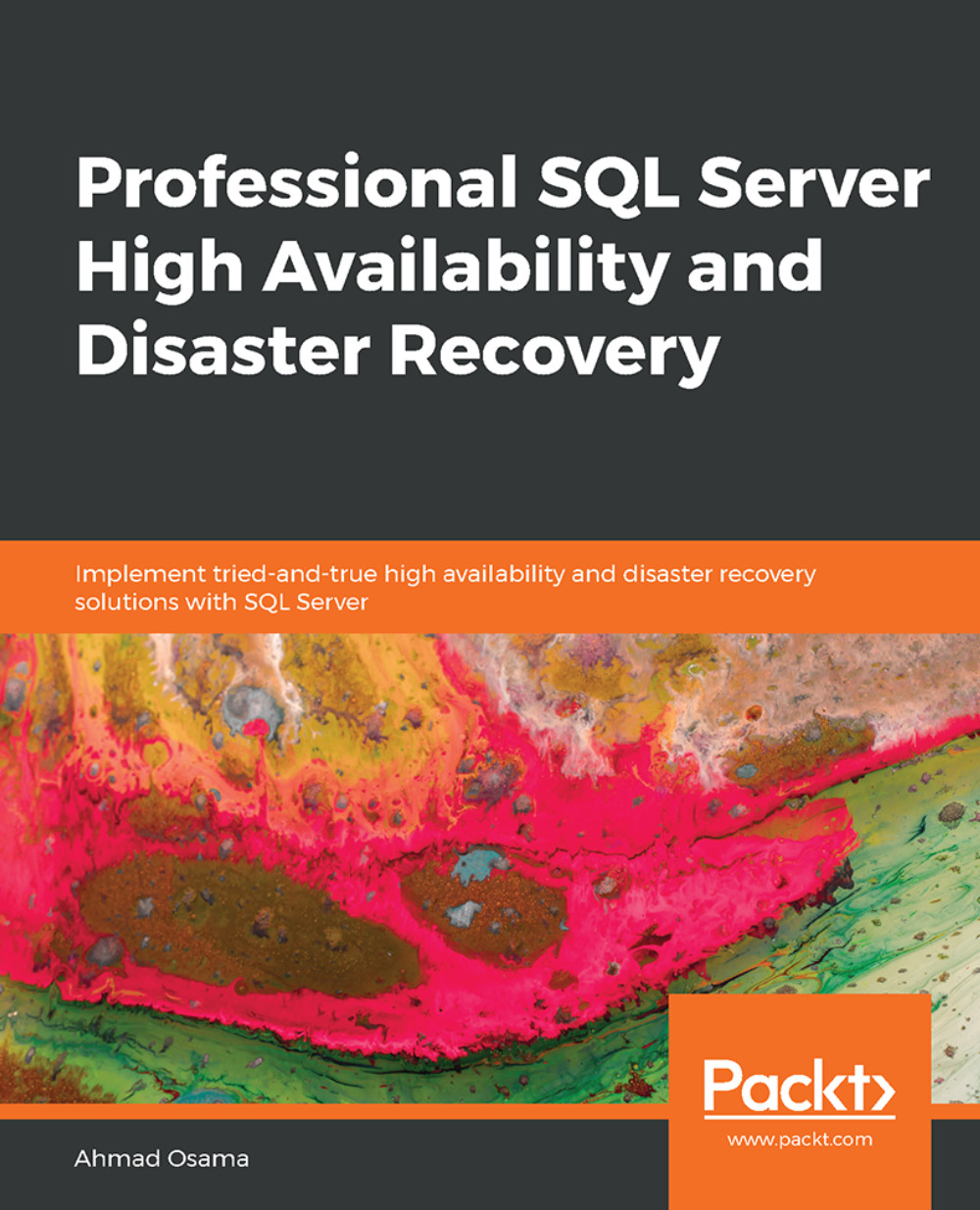Configuring AlwaysOn Availability Groups
Earlier in this lesson, we discussed a typical AlwaysOn topology consisting of a primary replica and two secondary replicas. One secondary replica in the same region (geographic area) is used for high availability and another secondary replica in a different region is used for disaster recovery.
We'll now configure the same topology. However, the replicas used in the demos are not in a different subnet. In a real-world scenario, the replicas will be in different subnets; however, they'll be under the same domain and part of one WSFC.
Let's get started with configuring AlwaysOn AG.
Exercise 35: Enabling the AlwaysOn AG Feature
The first step is to enable the AlwaysOn feature for SQL Server instances at each replica. To do this, follow these steps:
Connect to the DPLPR VM and open SQL Server 2016 Configuration Manager.
Select SQL Server Services from the left-hand pane to list out the available SQL Server services. In the right-hand pane, right-click on SQL...