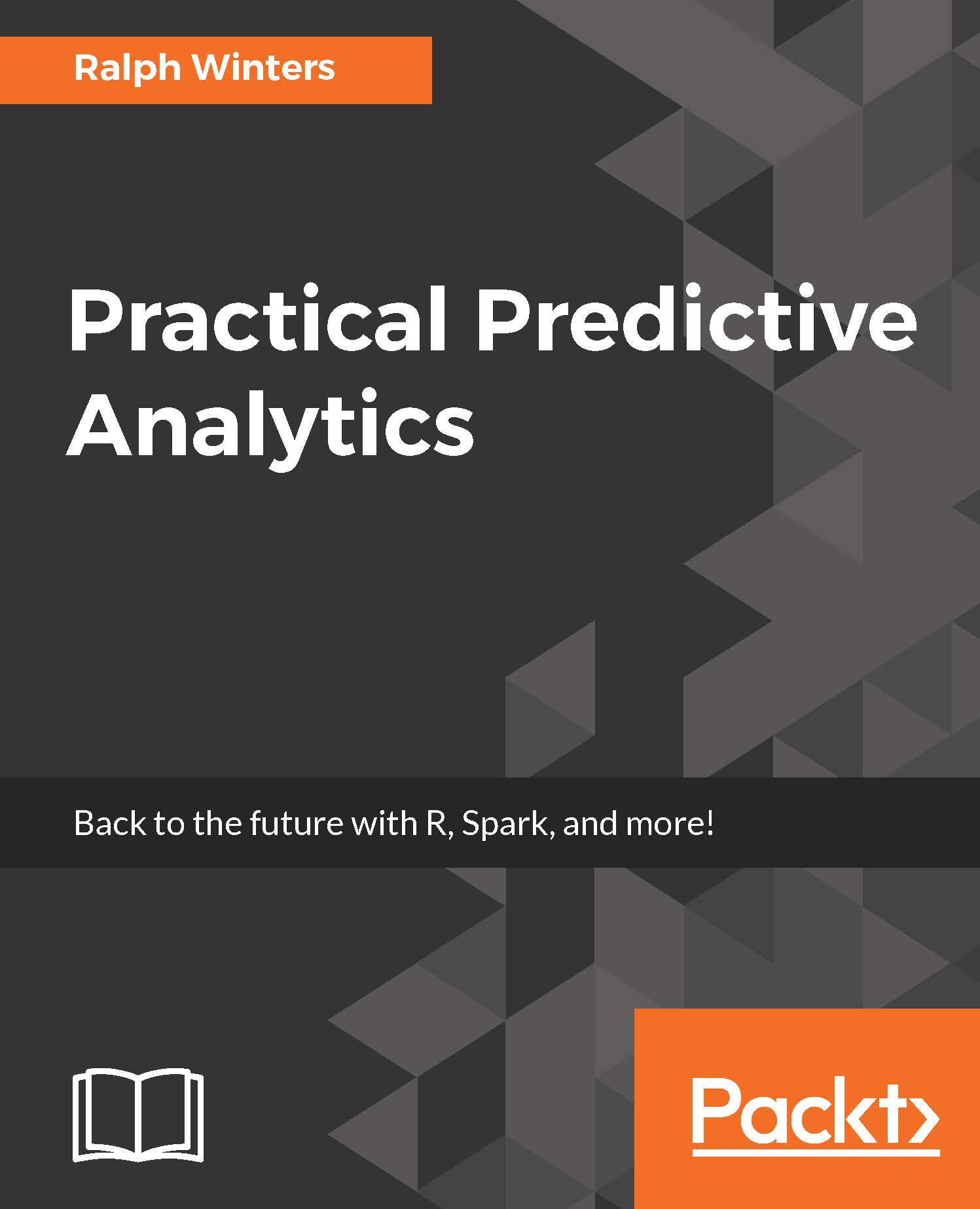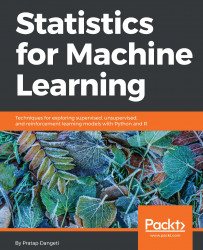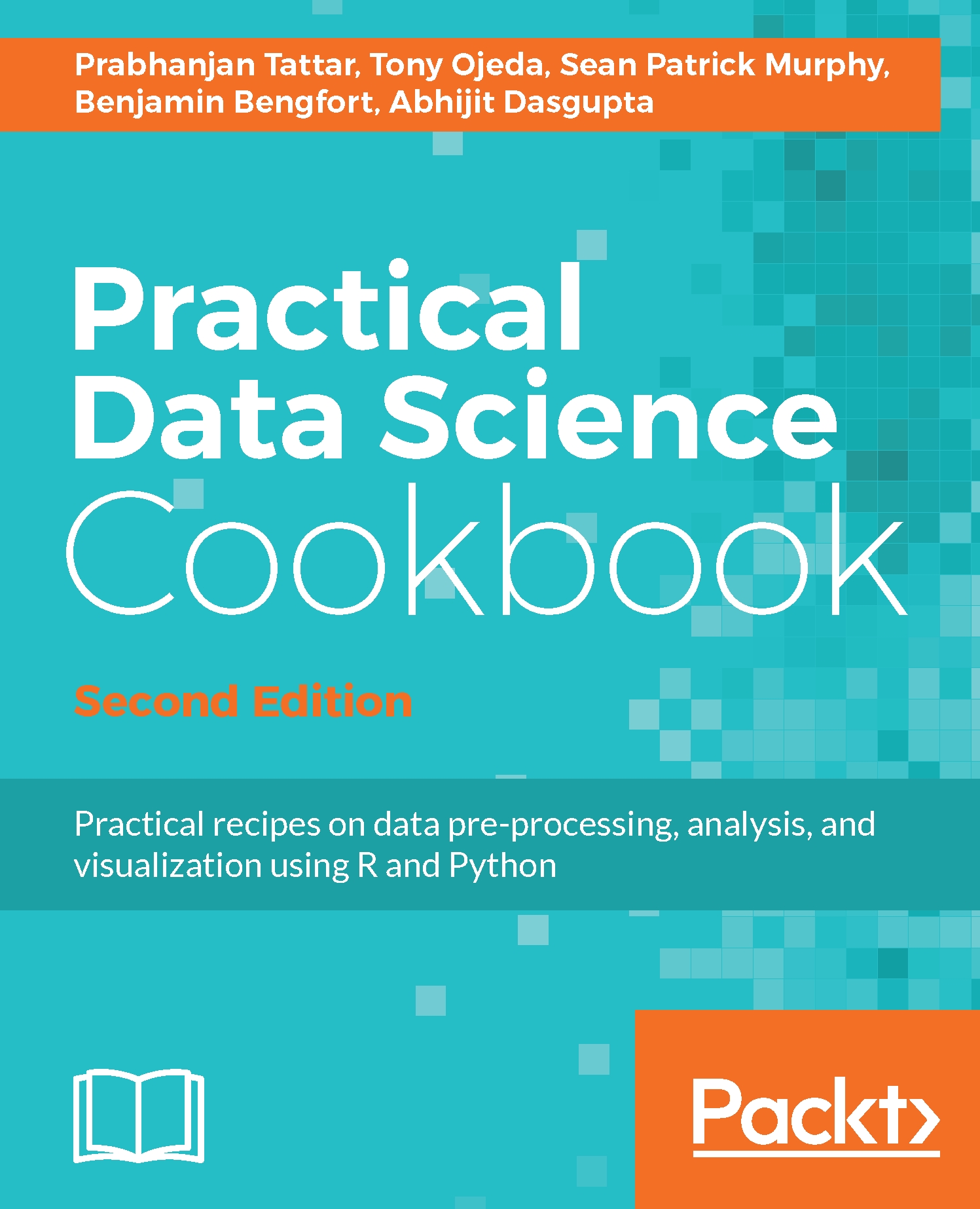"In God we trust, all others must bring Data"
- Deming
I enjoy working and explaining predictive analytics to people because it is based upon a simple concept: predicting the probability of future events based upon historical data. Its history may date back to at least 650 BC. Some early examples include the Babylonians, who tried to predict short-term weather changes based on cloud appearances and halos: Weather Forecasting through the Ages, NASA.
Medicine also has a long history of needing to classify diseases. The Babylonian king Adad-apla-iddina decreed that medical records be collected to form the Diagnostic Handbook. Some predictions in this corpus list treatments based on the number of days the patient had been sick, and their pulse rate (Linda Miner et al., 2014). One of the first instances of bioinformatics!
In later times, specialized predictive analytics was developed at the onset of the insurance underwriting industries. This was used as a way to predict the risk associated with insuring marine vessels (https://www.lloyds.com/lloyds/about-us/history/corporate-history). At about the same time, life insurance companies began predicting the age that a person would live to in order to set the most appropriate premium rates.
Although the idea of prediction always seemed to be rooted early in the human need to understand and classify, it was not until the 20th century, and the advent of modern computing, that it really took hold.
In addition to helping the US government in the 1940s break code, Alan Turing also worked on the initial computer chess algorithms that pitted man against machine. Monte Carlo simulation methods originated as part of the Manhattan project, where mainframe computers crunched numbers for days in order to determine the probability of nuclear attacks (Computing and the Manhattan Project, n.d).
In the 1950s, Operations Research (OR) theory developed, in which one could optimize the shortest distance between two points. To this day, these techniques are used in logistics by companies such as UPS and Amazon.
Non-mathematicians have also gotten in on the act. In the 1970s, cardiologist Lee Goldman (who worked aboard a submarine) spend years developing a decision tree that did this efficiently. This helped the staff determine whether or not the submarine needed to resurface in order to help the chest pain sufferers (Gladwell, 2005)!
What many of these examples had in common was that people first made observations about events which had already occurred, and then used this information to generalize and then make decisions about might occur in the future. Along with prediction, came further understanding of cause and effect and how the various parts of the problem were interrelated. Discovery and insight came about through methodology and adhering to the scientific method.
Most importantly, they came about in order to find solutions to important, and often practical, problems of the times. That is what made them unique.
 United States
United States
 Great Britain
Great Britain
 India
India
 Germany
Germany
 France
France
 Canada
Canada
 Russia
Russia
 Spain
Spain
 Brazil
Brazil
 Australia
Australia
 Singapore
Singapore
 Hungary
Hungary
 Philippines
Philippines
 Mexico
Mexico
 Thailand
Thailand
 Ukraine
Ukraine
 Luxembourg
Luxembourg
 Estonia
Estonia
 Lithuania
Lithuania
 Norway
Norway
 Chile
Chile
 South Korea
South Korea
 Ecuador
Ecuador
 Colombia
Colombia
 Taiwan
Taiwan
 Switzerland
Switzerland
 Indonesia
Indonesia
 Cyprus
Cyprus
 Denmark
Denmark
 Finland
Finland
 Poland
Poland
 Malta
Malta
 Czechia
Czechia
 New Zealand
New Zealand
 Austria
Austria
 Turkey
Turkey
 Sweden
Sweden
 Italy
Italy
 Egypt
Egypt
 Belgium
Belgium
 Portugal
Portugal
 Slovenia
Slovenia
 Ireland
Ireland
 Romania
Romania
 Greece
Greece
 Argentina
Argentina
 Malaysia
Malaysia
 South Africa
South Africa
 Netherlands
Netherlands
 Bulgaria
Bulgaria
 Latvia
Latvia
 Japan
Japan
 Slovakia
Slovakia