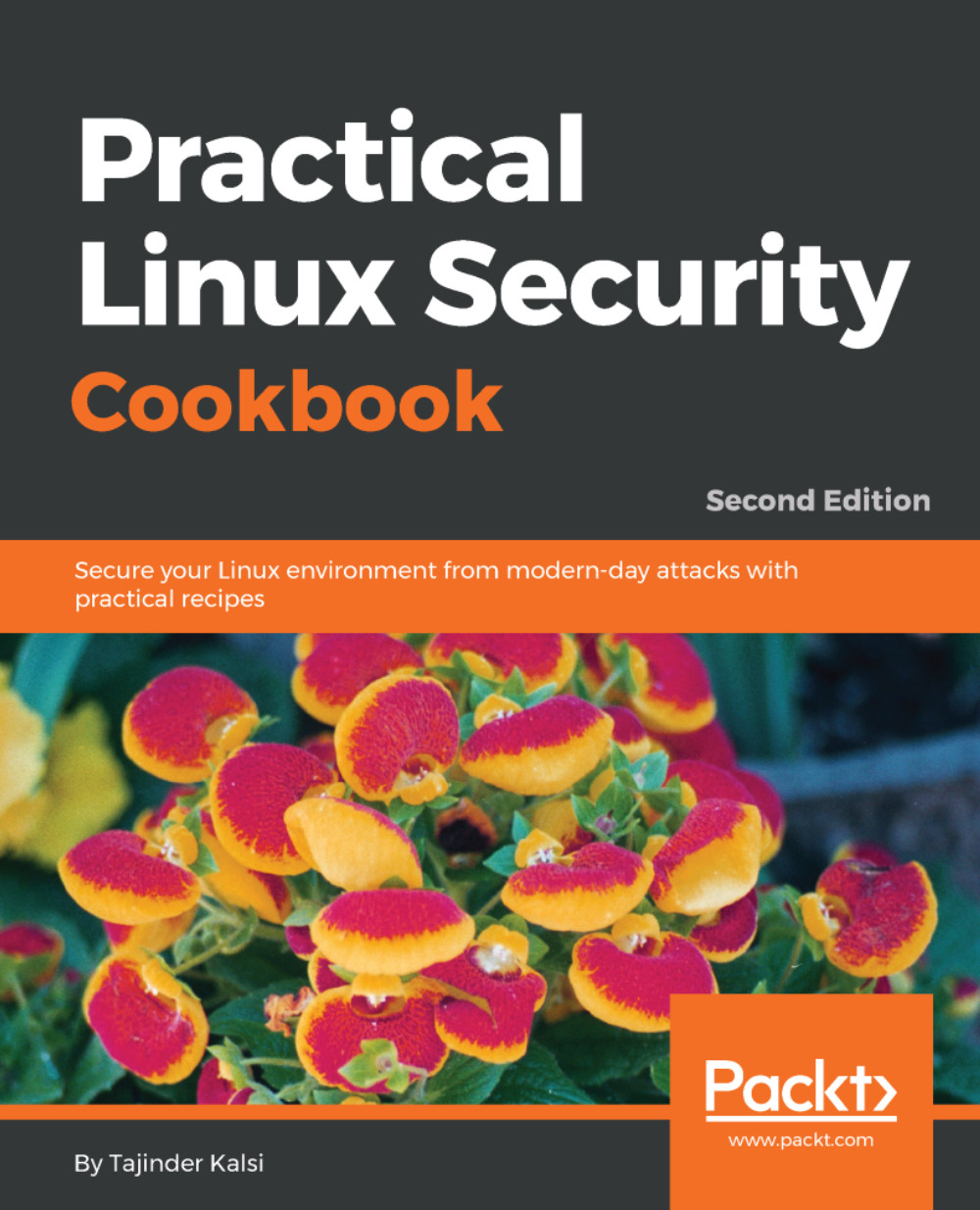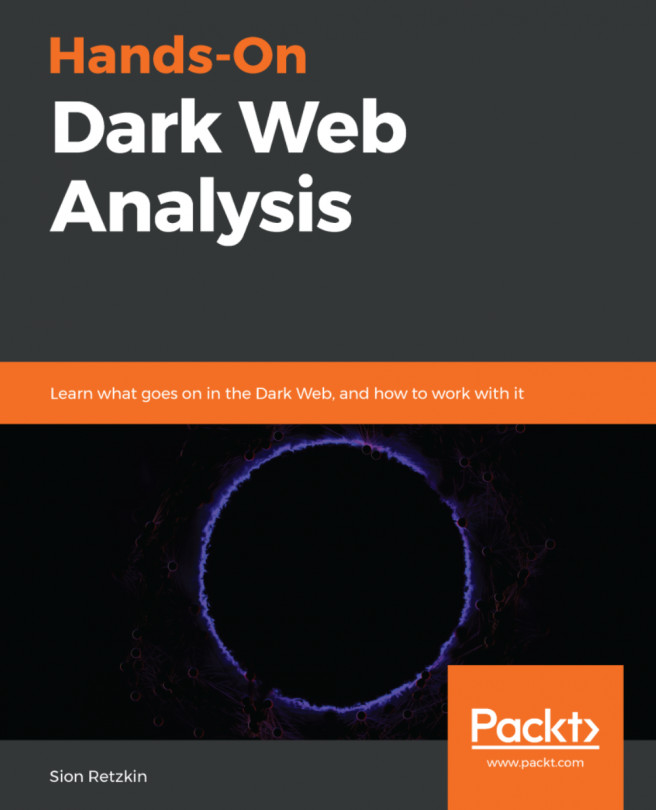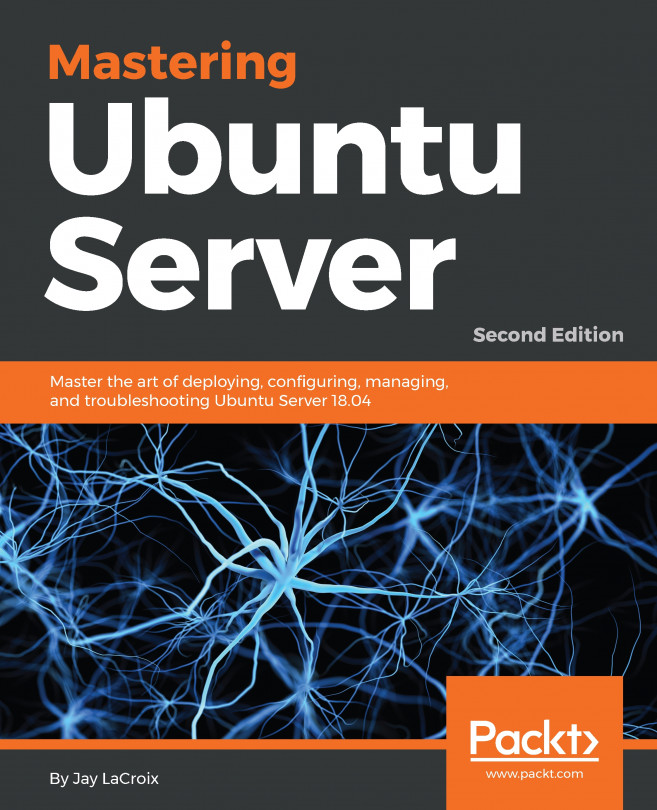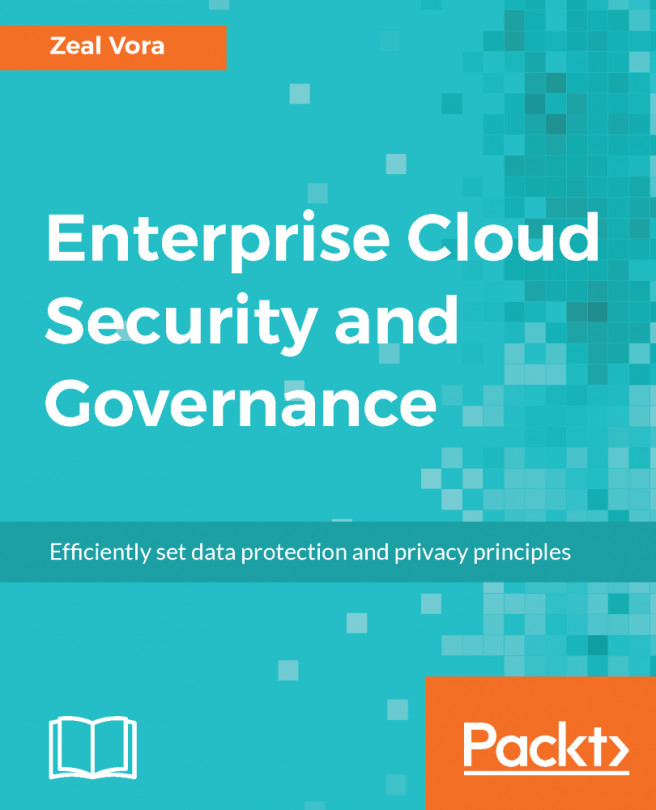Real time IP LAN monitoring using IPTraf
IPTraf is a tool used for network monitoring. It allows us to analyse the incoming and outgoing network traffic of our Linux server. IPTraf can also be used to analyse the traffic over the LAN, or find the bandwidth's utilization.
Getting ready
IPTraf is a part of the Linux distribution and can be installed using the default repositories of Linux. If we are using an Ubuntu system, you can use apt-get to install the IPTraf package, as follows:
apt-get install iptraf
How to do it...
Using Iptraf is very simple. Once installed, it can be launched from the terminal just by running a simple command. Let's explore how the tool works:
- To start
Iptraf, just type the following command in the Terminal:
Iptraf - This will launch an ASCII-based menu interface. Press any key to continue.
- In the next screen, we will get a menu system with different options to choose from, as follows:
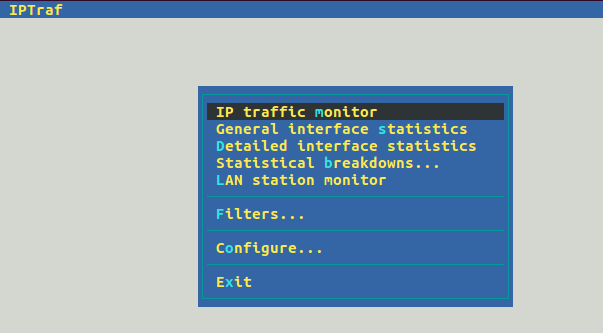
- We will choose the first option,
IP traffic monitor, and press Enter. This will ask...