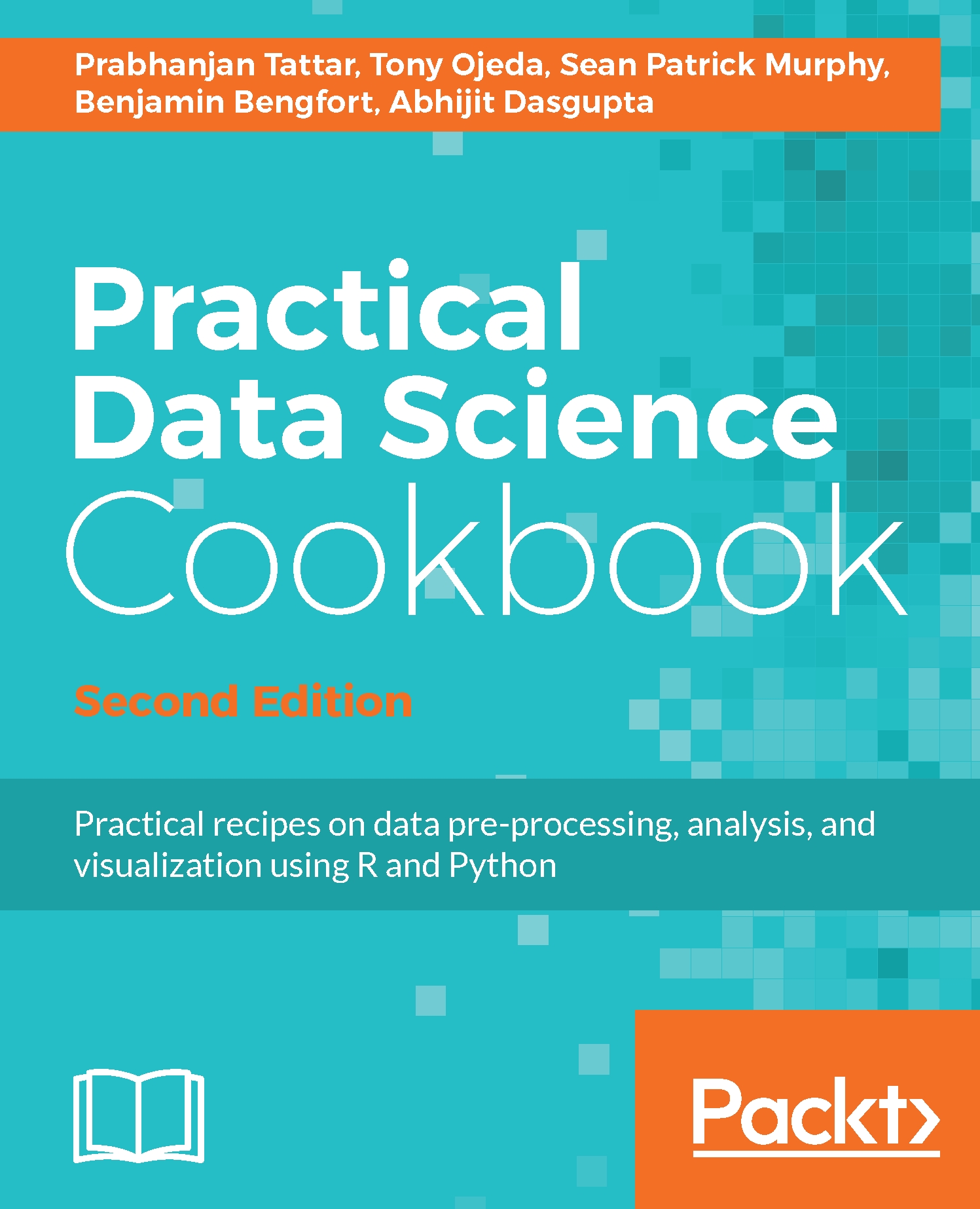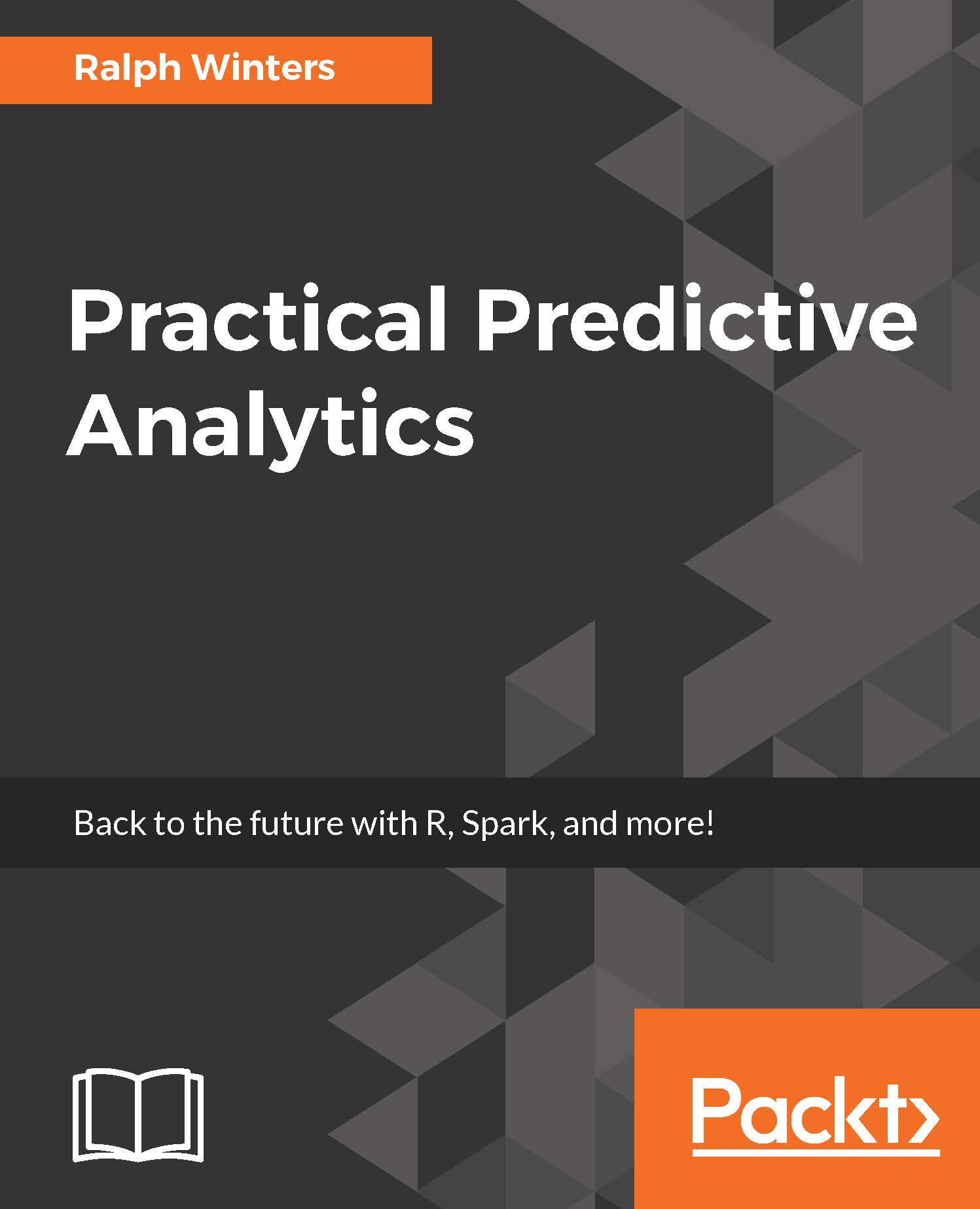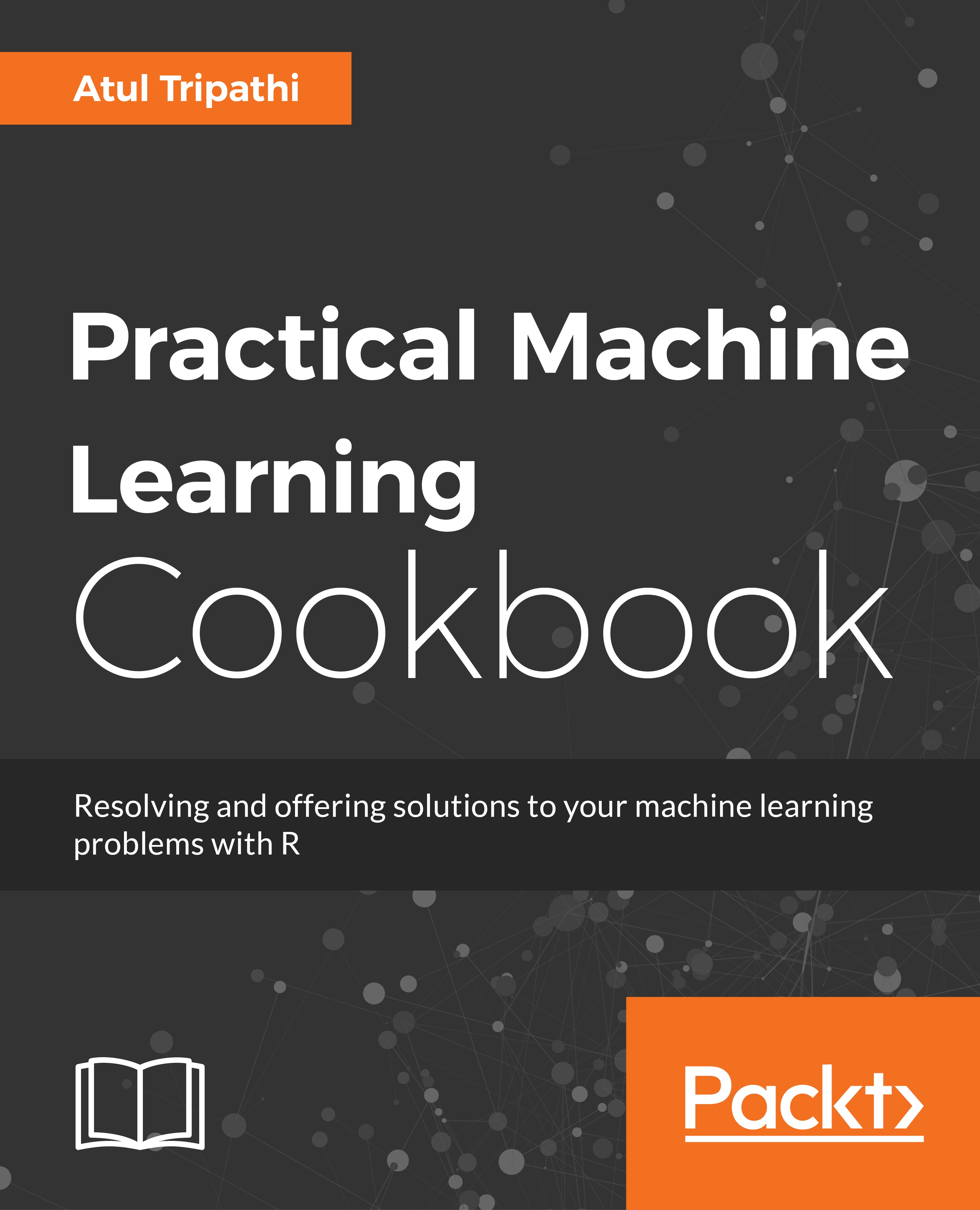A traditional cookbook contains culinary recipes of interest to the authors, and helps readers expand their repertoire of foods to prepare. Many might believe that the end product of a recipe is the dish itself and one can read this book, in much the same way. Every chapter guides the reader through the application of the stages of the data science pipeline to different datasets with various goals. Also, just as in cooking, the final product can simply be the analysis applied to a particular set.
We hope that you will take a broader view, however. Data scientists learn by doing, ensuring that every iteration and hypothesis improves the practioner's knowledge base. By taking multiple datasets through the data science pipeline using two different programming languages (R and Python), we hope that you will start to abstract out the analysis patterns, see the bigger picture, and achieve a deeper understanding of this rather ambiguous field of data science.
We also want you to know that, unlike culinary recipes, data science recipes are ambiguous. When chefs begin a particular dish, they have a very clear picture in mind of what the finished product will look like. For data scientists, the situation is often different. One does not always know what the dataset in question will look like, and what might or might not be possible, given the amount of time and resources. Recipes are essentially a way to dig into the data and get started on the path towards asking the right questions to complete the best dish possible.
If you are from a statistical or mathematical background, the modeling techniques on display might not excite you per se. Pay attention to how many of the recipes overcome practical issues in the data science pipeline, such as loading large datasets and working with scalable tools to adapting known techniques to create data applications, interactive graphics, and web pages rather than reports and papers. We hope that these aspects will enhance your appreciation and understanding of data science and apply good data science to your domain.
Practicing data scientists require a great number and diversity of tools to get the job done. Data practitioners scrape, clean, visualize, model, and perform a million different tasks with a wide array of tools. If you ask most people working with data, you will learn that the foremost component in this toolset is the language used to perform the analysis and modeling of the data. Identifying the best programming language for a particular task is akin to asking which world religion is correct, just with slightly less bloodshed.
In this book, we split our attention between two highly regarded, yet very different, languages used for data analysis - R and Python and leave it up to you to make your own decision as to which language you prefer. We will help you by dropping hints along the way as to the suitability of each language for various tasks, and we'll compare and contrast similar analyses done on the same dataset with each language.
When you learn new concepts and techniques, there is always the question of depth versus breadth. Given a fixed amount of time and effort, should you work towards achieving moderate proficiency in both R and Python, or should you go all in on a single language? From our professional experiences, we strongly recommend that you aim to master one language and have awareness of the other. Does that mean skipping chapters on a particular language? Absolutely not! However, as you go through this book, pick one language and dig deeper, looking not only to develop conversational ability, but also fluency.
To prepare for this chapter, ensure that you have sufficient bandwidth to download up to several gigabytes of software in a reasonable amount of time.
 United States
United States
 Great Britain
Great Britain
 India
India
 Germany
Germany
 France
France
 Canada
Canada
 Russia
Russia
 Spain
Spain
 Brazil
Brazil
 Australia
Australia
 Singapore
Singapore
 Hungary
Hungary
 Philippines
Philippines
 Mexico
Mexico
 Thailand
Thailand
 Ukraine
Ukraine
 Luxembourg
Luxembourg
 Estonia
Estonia
 Lithuania
Lithuania
 Norway
Norway
 Chile
Chile
 South Korea
South Korea
 Ecuador
Ecuador
 Colombia
Colombia
 Taiwan
Taiwan
 Switzerland
Switzerland
 Indonesia
Indonesia
 Cyprus
Cyprus
 Denmark
Denmark
 Finland
Finland
 Poland
Poland
 Malta
Malta
 Czechia
Czechia
 New Zealand
New Zealand
 Austria
Austria
 Turkey
Turkey
 Sweden
Sweden
 Italy
Italy
 Egypt
Egypt
 Belgium
Belgium
 Portugal
Portugal
 Slovenia
Slovenia
 Ireland
Ireland
 Romania
Romania
 Greece
Greece
 Argentina
Argentina
 Malaysia
Malaysia
 South Africa
South Africa
 Netherlands
Netherlands
 Bulgaria
Bulgaria
 Latvia
Latvia
 Japan
Japan
 Slovakia
Slovakia