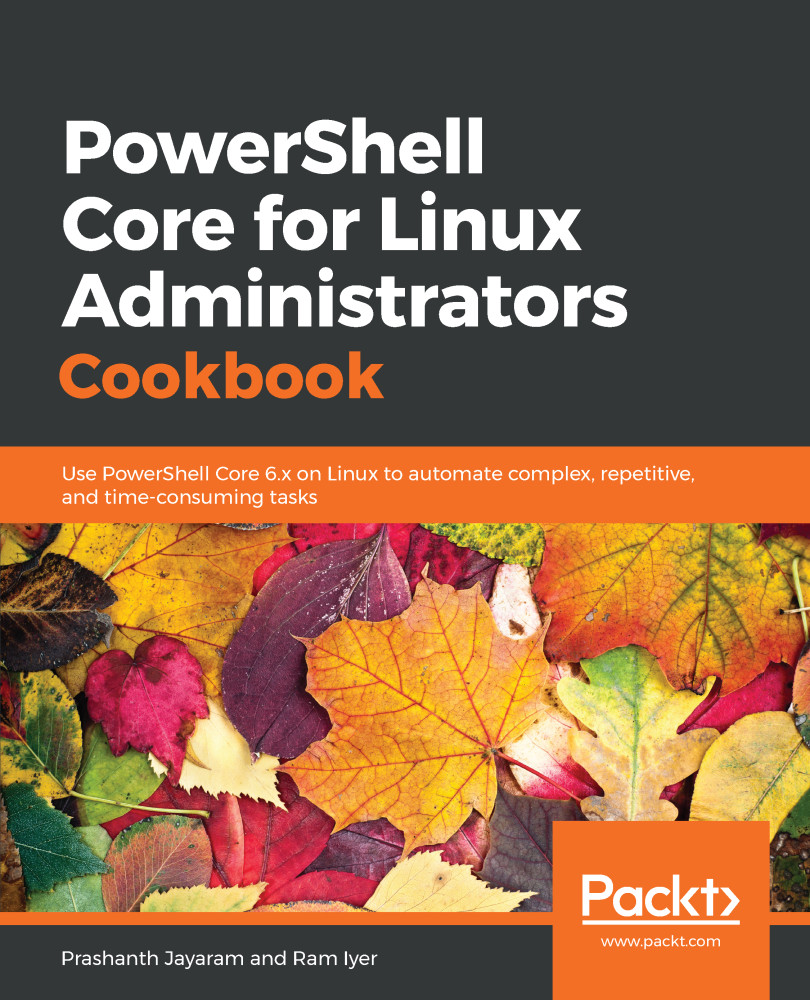All pro-terminal administrators launch and stop processes from the Terminal all of the time. This usually happens at the Terminal prompt on Bash. With PowerShell, the process is not very different. This recipe will show you how to work the processes. And by the way, this recipe is where you go on a full information fast.
Launching and stopping a process
Getting ready
Open Visual Studio Code. If the status bar at the bottom is blue, chances are that a folder is open in Visual Studio Code. Visual Studio Code saves the location it is open at, so even if you start a session of Visual Studio Code after a fresh reboot, you would still see a folder open. We need the folder closed. To do this, press Ctrl + Shift + N (or go to File...