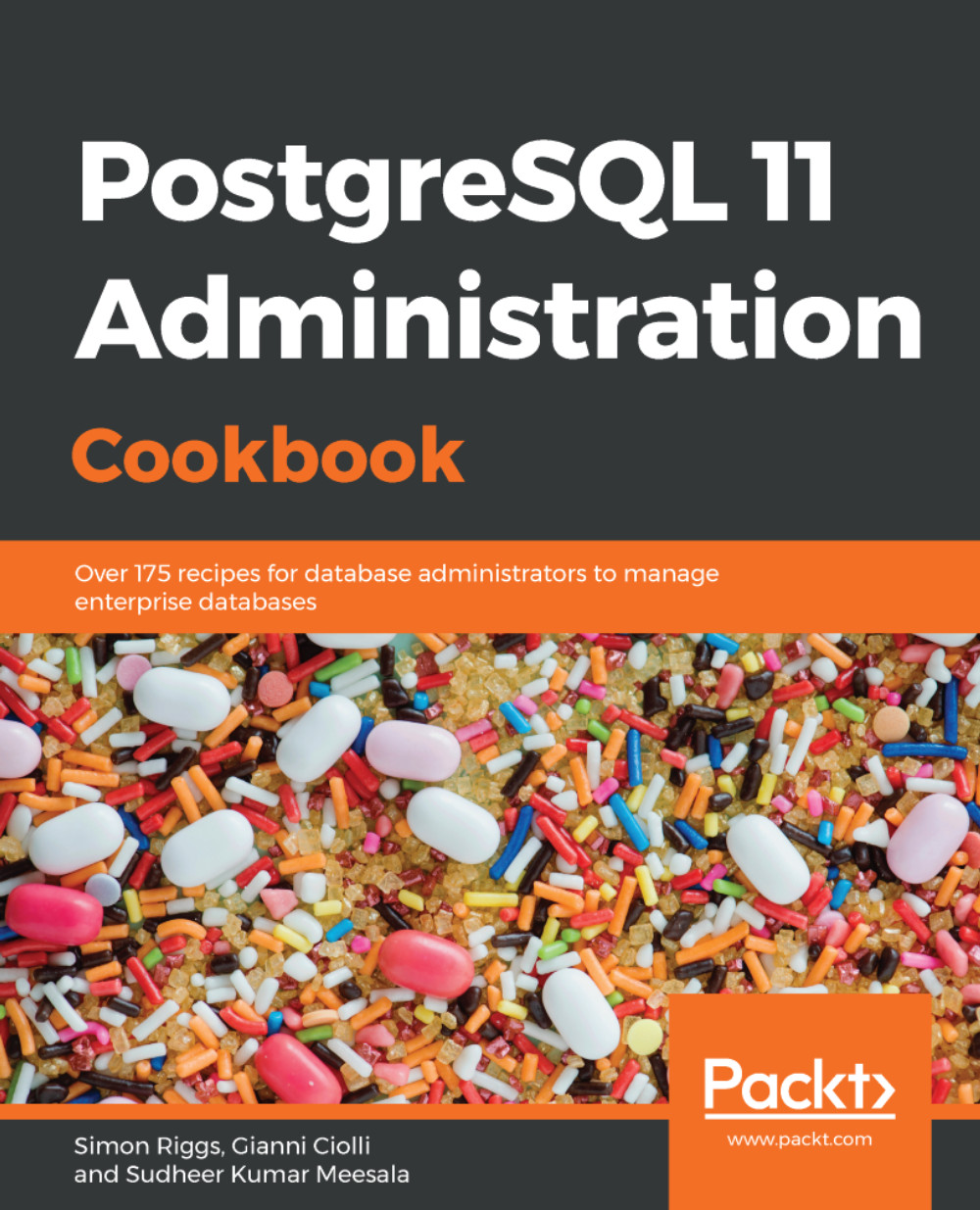pgAdmin provides a wide range of features, many of which are provided by other tools as well. This gives us the opportunity to choose which of those tools we want. For many reasons, it is best to use the right tool for the right job, and that is always a matter of expertise, experience, and personal taste.
pgAdmin submits SQL to the PostgreSQL server, and displays the results quickly and easily. As a browser, it is fantastic. For performing small DBA tasks, it is ideal. As you might've guessed from these comments, I don't recommend pgAdmin for every task.
Scripting is an important technique for DBAs. You keep a copy of the task executed, and you can edit and resubmit if problems occur. It's also easy to put all the tasks in a script into a single transaction, which isn't possible using the current GUI tools. pgAdmin provides pgScript, which only works with pgAdmin, so it is more difficult to port. For scripting, I strongly recommend the psql utility, which has many additional features that you'll increasingly appreciate over time.
Although I recommend psql as a scripting tool, many people find it convenient as a query tool. Some people may find this strange, and assume it is a choice for experts only. Two great features of psql are the online help for SQL and the tab completion feature, which allows you to build up SQL quickly without having to remember the syntax. See the Using the psql query and scripting tool recipe for more information.
pgAdmin also provides pgAgent, which is a task scheduler. Again, more portable schedulers are available, and you may wish to use those instead. Schedulers aren't covered in this book.
A quick warning! When you create an object in pgAdmin, the object will be created with a mixed case name if you use capitals anywhere in the object name. If I ask for a table named MyTable, the only way to access that table is by referring to it in double quotes as MyTable. See the Handling objects with quoted names recipe in Chapter 5, Tables and Data: