This is a fairly new capability that has been a great help to many users. This capability allows you to move files and/or folders from place to place. Once you chose the file(s) and/or folder(s) you want to move, click on the Move to button on the action bar. A side panel will open where you can choose to where you want to move your file(s) and/or folder(s):
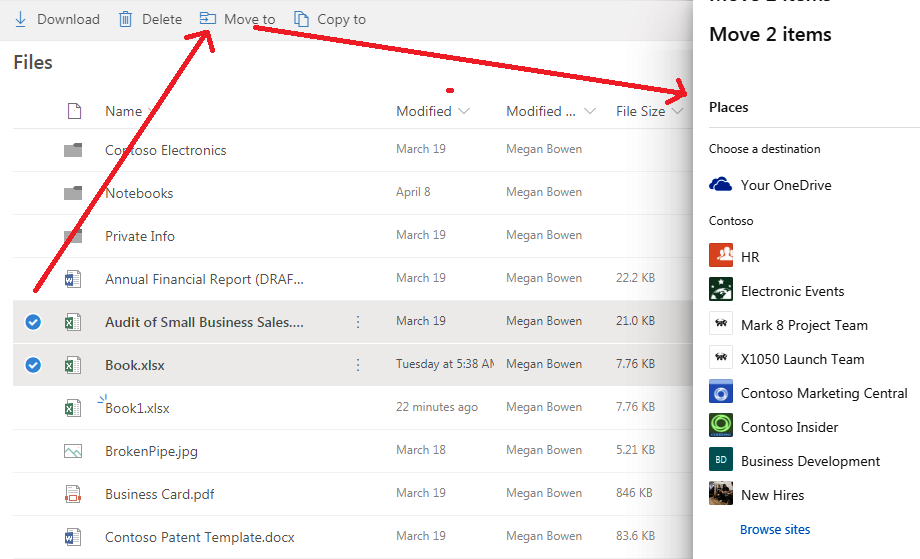
You can move files to another folder in your OneDrive or even move them to SharePoint.
Remember, this is a move, not a copy. After the operation is completed, the file(s) and/or folder(s) will no longer exist in their original place.
If moving to SharePoint, you must have at least Contribute-level access permission in order to complete this operation.
In order to see a list of available SharePoint sites, you must be following that site. If you have access to the site but are unable to follow the site, contact your...
If moving to SharePoint, you must have at least Contribute-level access permission in order to complete this operation.
In order to see a list of available SharePoint sites, you must be following that site. If you have access to the site but are unable to follow the site, contact your...


























































