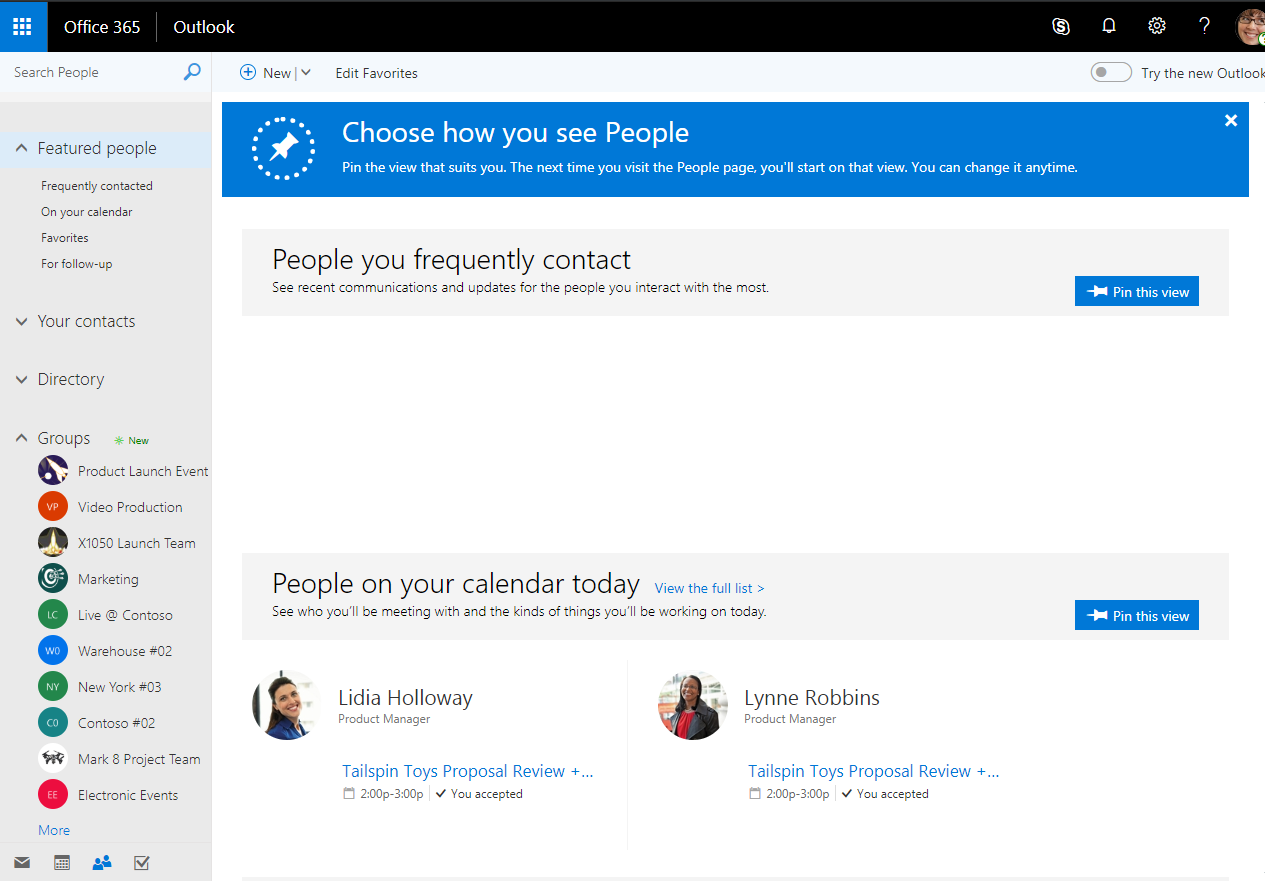Accessing your contacts using Outlook for the Web is done through your web browser. You will need to log in to the Office 365 portal and click on the Outlook block in Office 365 Home or in the app launcher:
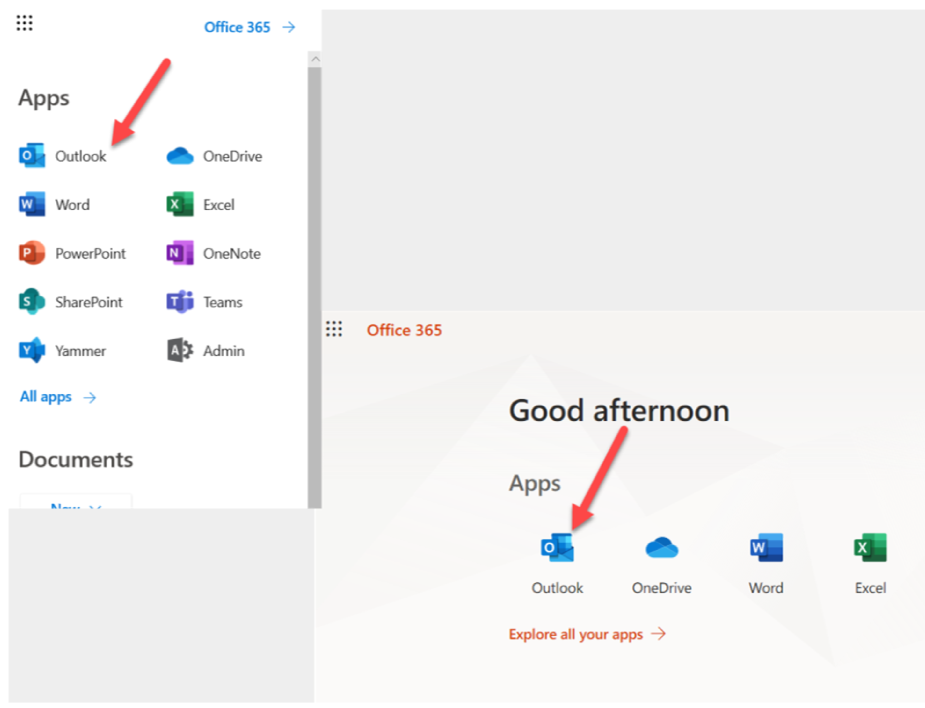
Once you are in Outlook, click on the people icon:
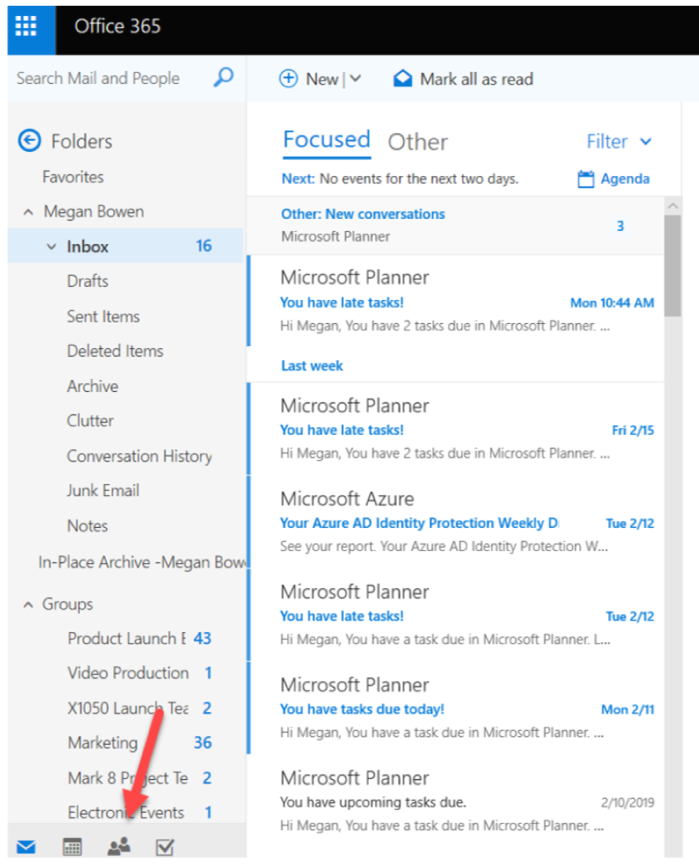
The following is a screenshot of people, otherwise known as contacts, where you will first land. You can think of this page as a home page whose main section (#2) changes based on things you click on. Let's take a closer look: