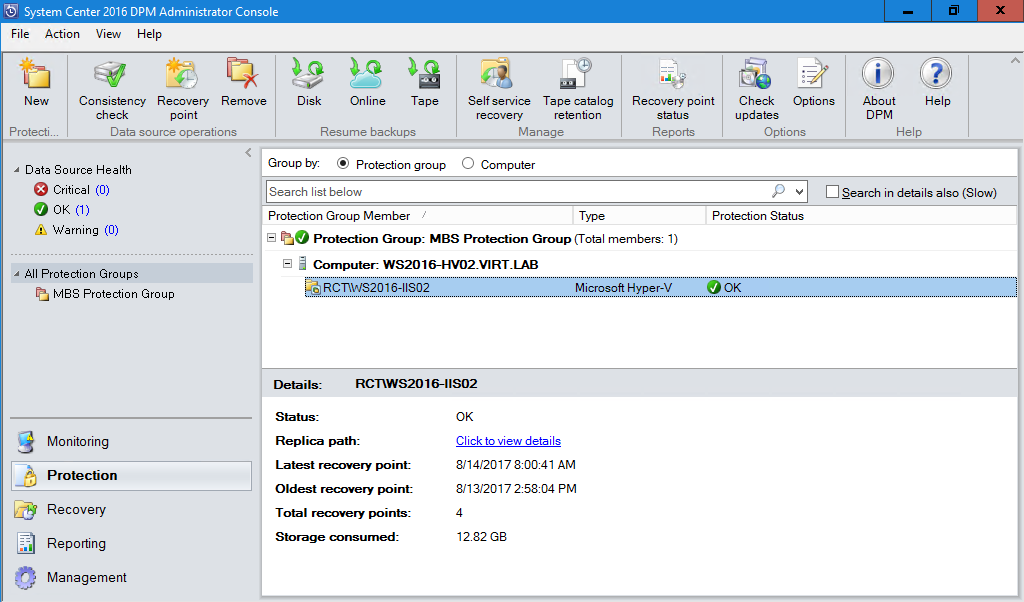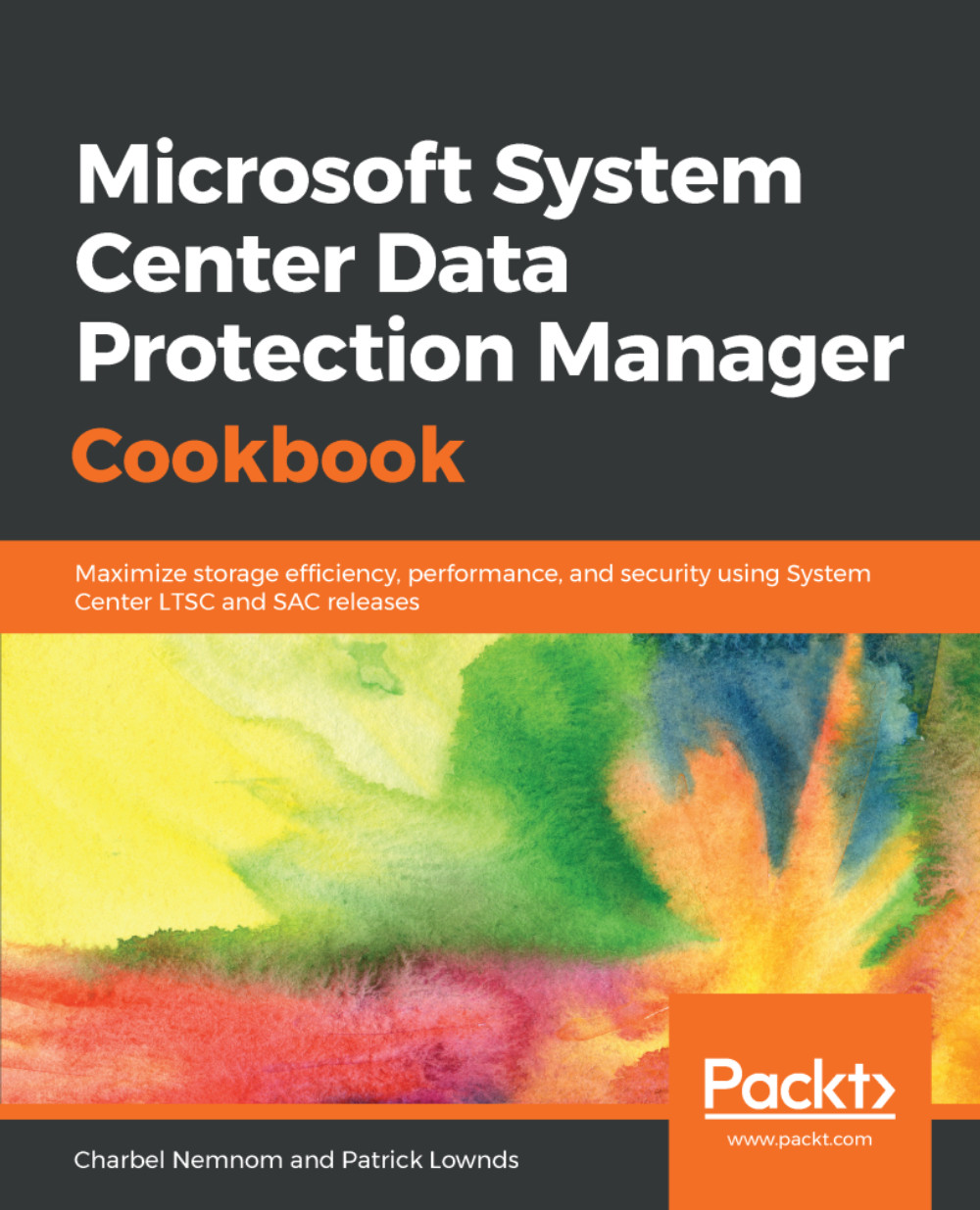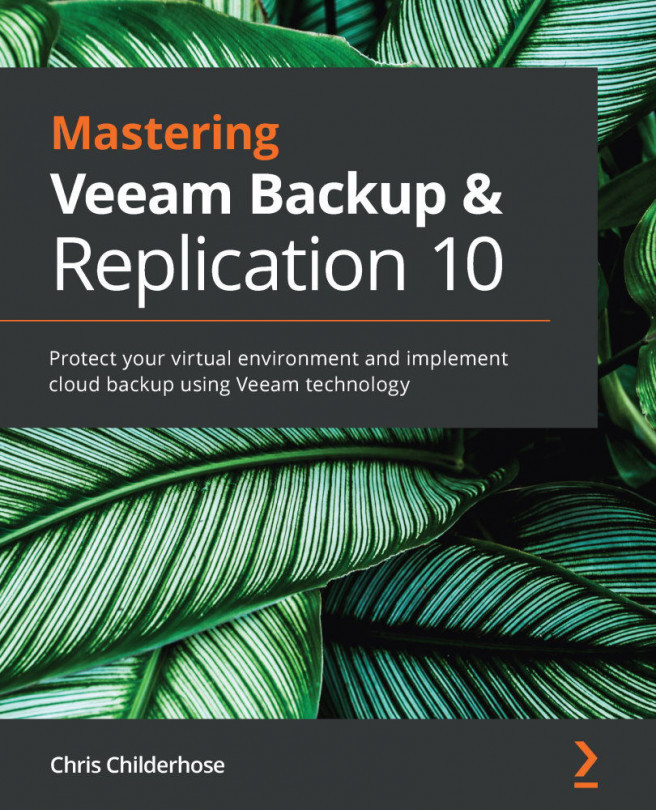This recipe will cover how to migrate legacy storage to MBS.
Migrating legacy storage to Modern Backup Storage
Getting ready
After upgrading DPM 2012 R2 to DPM 2016 and the operating system to Windows Server 2016, as described in the Upgrading to the latest release of DPM recipe in this chapter, you can update your existing protection groups to the new DPM features. By default, the protection groups haven't been changed, and continue to function as they were configured in DPM 2012 R2.
You also need to make sure that you have added a new volume to DPM by using Modern Backup Storage technology. Please refer to the Enabling Modern Backup Storage (MBS) recipe in Chapter 2, DPM Post-Installation and Management Tasks:
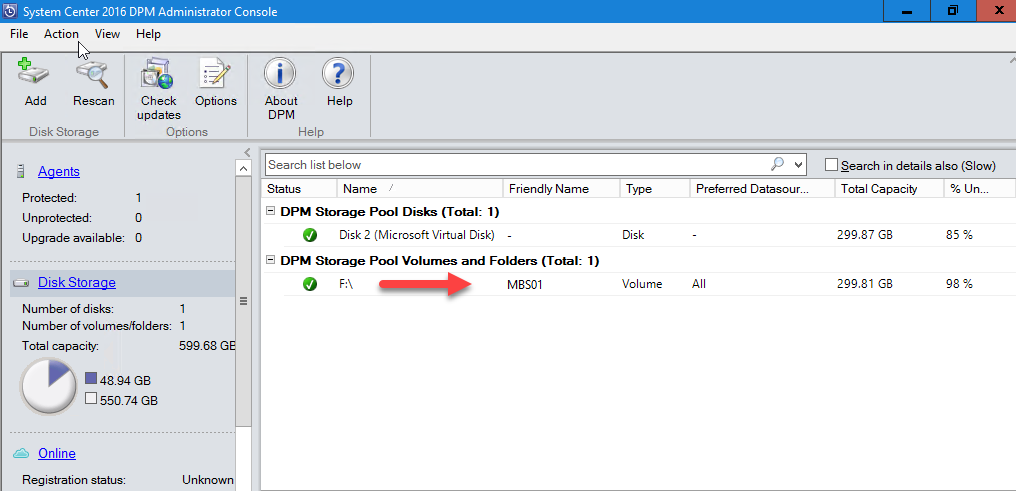
How to do it...
To update the protection group, you need to stop the protection of all data sources with Retain Data, and then add the data sources to a new protection group. DPM will begin protecting these data sources using MBS:
- Open the Administrator Console, select the Protection feature, and in the Protection Group Member list, right-click the member and select Stop protection of member...:
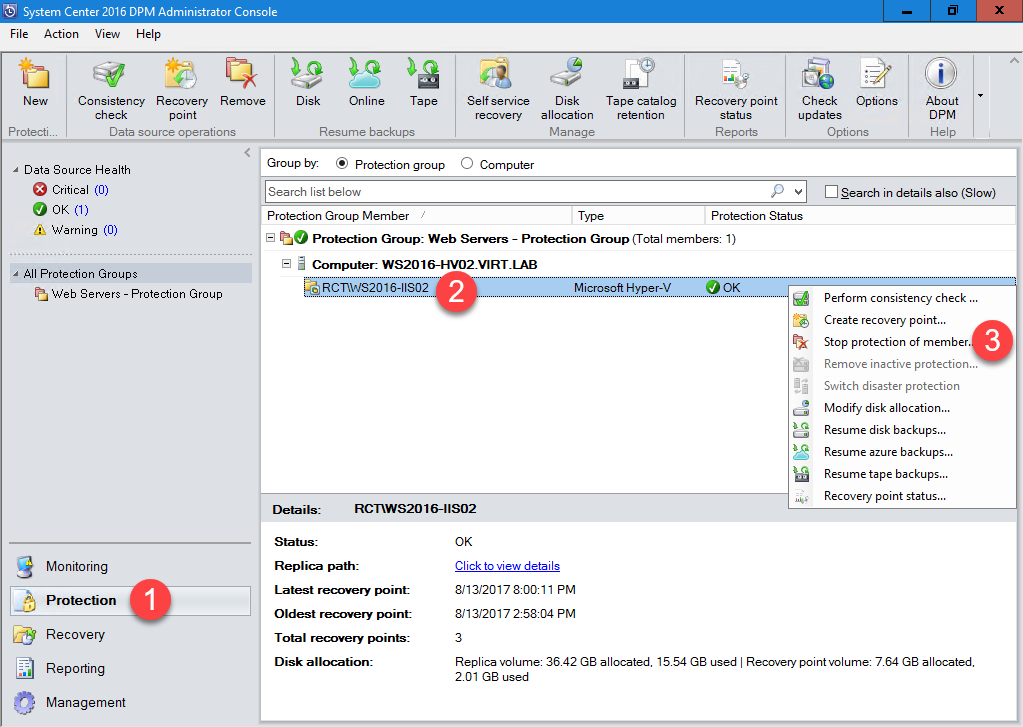
- In the Stop Protection dialog, review the used Disk space and the Current free disk space in the DPM storage pool. The default is to Retain protected data, leave the recovery points on the disk, and allow them to expire per their associated retention policy. Click Stop Protection:
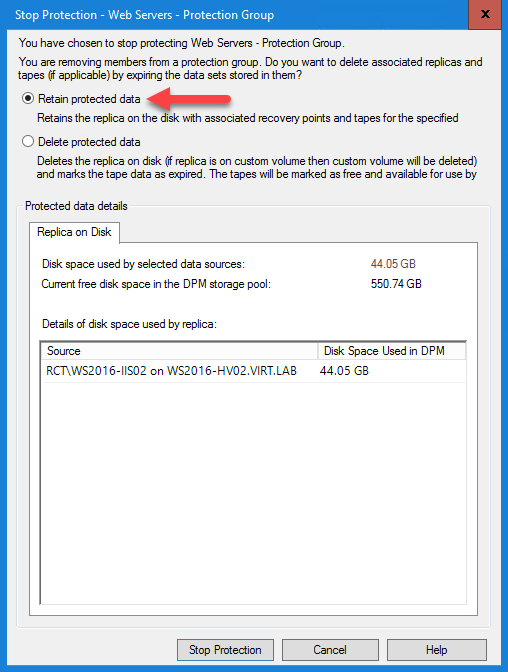
- In the last step, you need to create a new protection group that uses MBS, and include the same unprotected data sources.
How it works...
The end result is that you will have a single new protection group that uses MBS. The previous protection group that was created in DPM 2012 R2 will be removed. The old recovery points will be maintained since we did not delete the protected data: