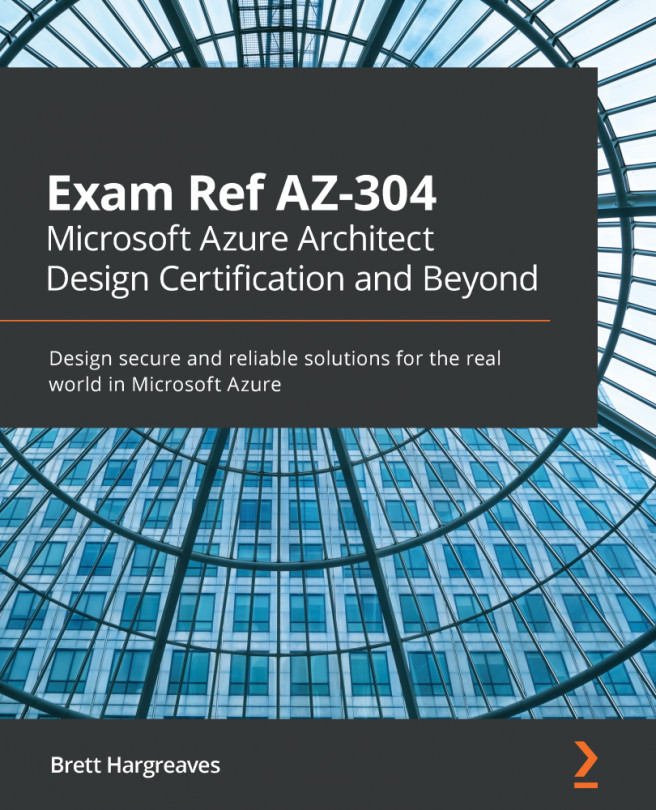In this demonstration, we are going to create and configure an Azure SQL database. You can create the database from the Azure portal, PowerShell, CLI, and ARM templates, and by using the .NET libraries. In this demonstration, we are going to create a single database in the Azure portal. Therefore, we need to take the following steps:
- Navigate to the Azure portal by opening https://portal.azure.com.
- Click Create a resource, type SQL Database in the search bar, and create a new database server.
- Add the following values:
- Subscription: Pick a subscription.
- Resource group: Create a new one, and call it PacktSQLResourceGroup.
- Database name: PacktSql.
- Server: Create a new one, and add the following values:
- Server name: packtsqlserver
- Server admin login: PacktAdmin
- Password: P@ss@word123
- Location: East US
- Want to use SQL elastic pool: No, we are going to use a single database.
- Compute + storage: Keep the default setting here.
- Click...