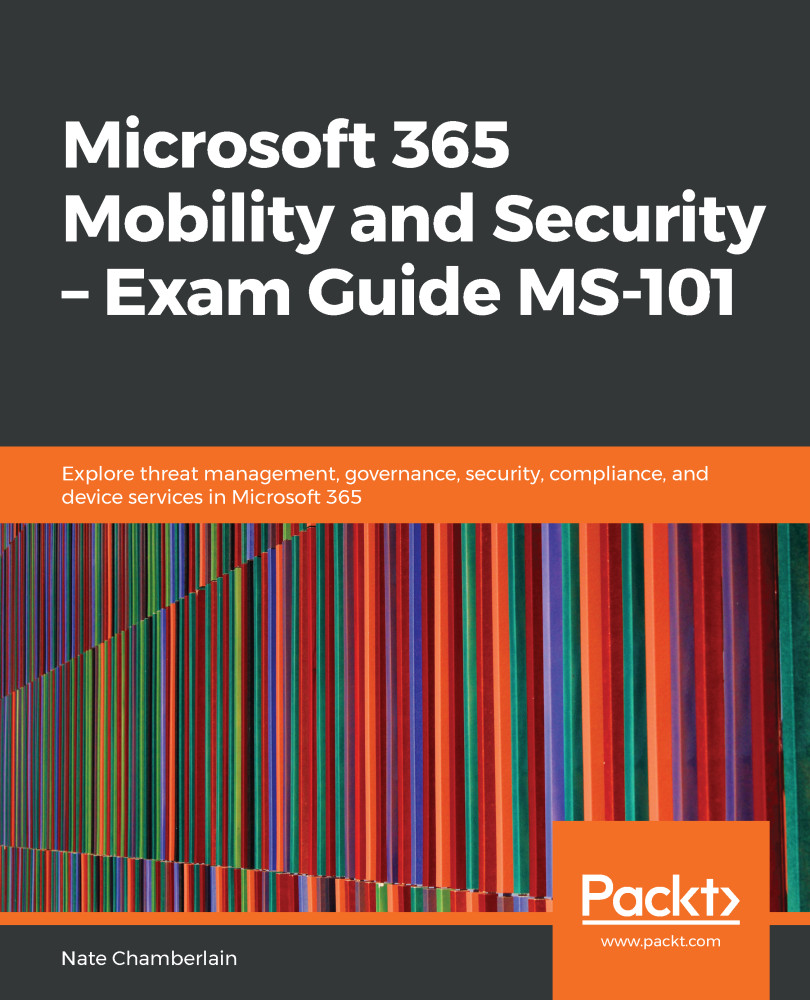Before you can begin using the CAS portal, you must first obtain a license for it (included in Enterprise Mobility + Security E5*) and whitelist this IP address: 104.42.231.28. Whitelisting the IP address allows access to the portal.
You can compare E3 and E5 EMS subscriptions and learn more about what is included at https://www.microsoft.com/en-us/microsoft-365/enterprise-mobility-security/compare-plans-and-pricing.
Once you've obtained a license and whitelisted the IP address, you'll need to implement the following steps to set up CAS:
- Go to portal.cloudappsecurity.com and navigate to Settings, as shown in the following screenshot:
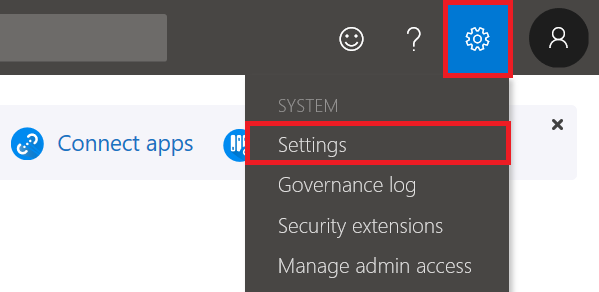
- Configure the organization's display name (used in emails), the environment name (to help keep tenants clearly defined when performing administrative tasks), and your logo (150 x 150) for usage in messages and web...