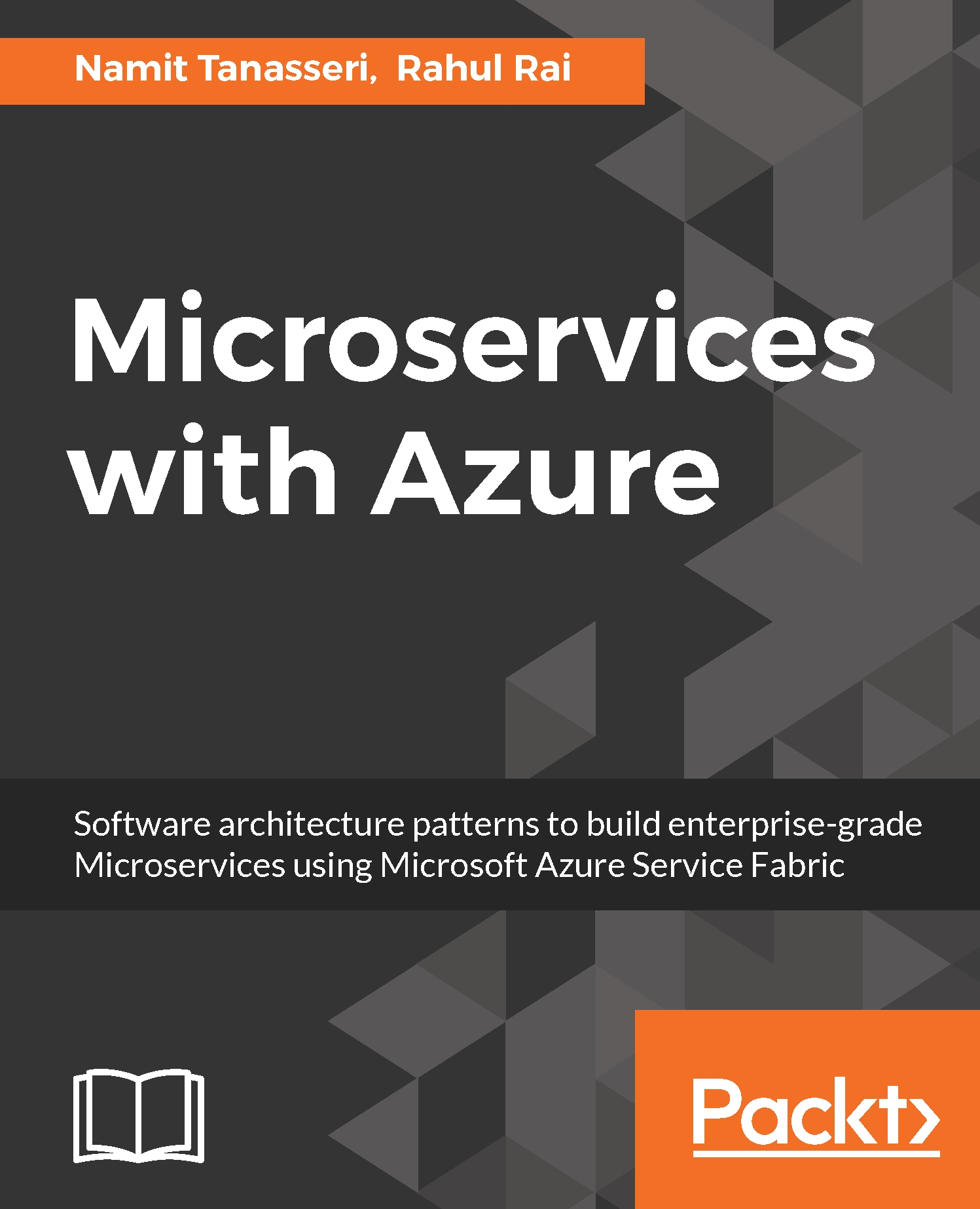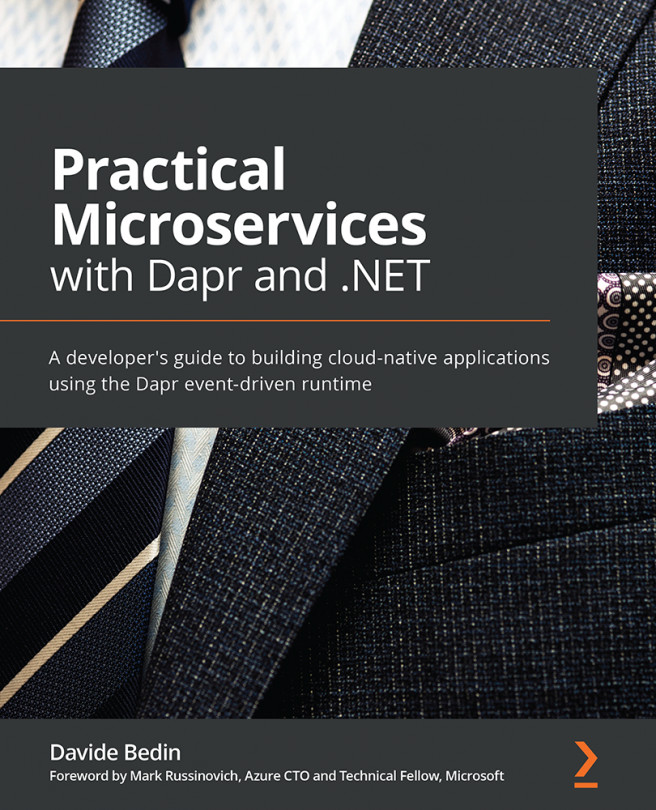Once we have a successful build, we can move ahead to create a release definition to automate Continuous Delivery. A VSTS release definition can be used to define the tasks which should be executed sequentially to deploy a packages Service Fabric application to a cluster. Following are the steps to be followed to create a release definition:
- Browse to the VSTS portal and navigate to the Releases tab.
- Select the Create release definition menu item:
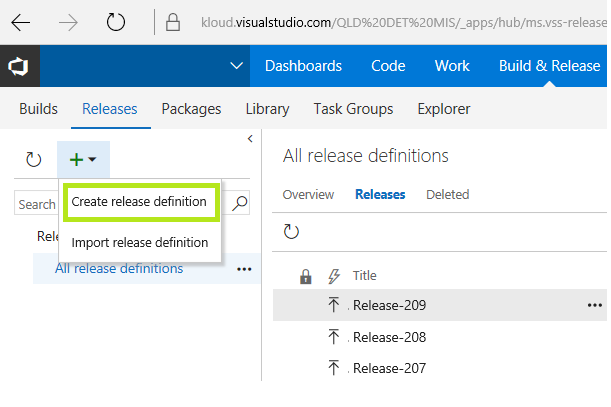
Create release definition
- Select Azure Service Fabric Deployment within the Deployment template category and click Next:
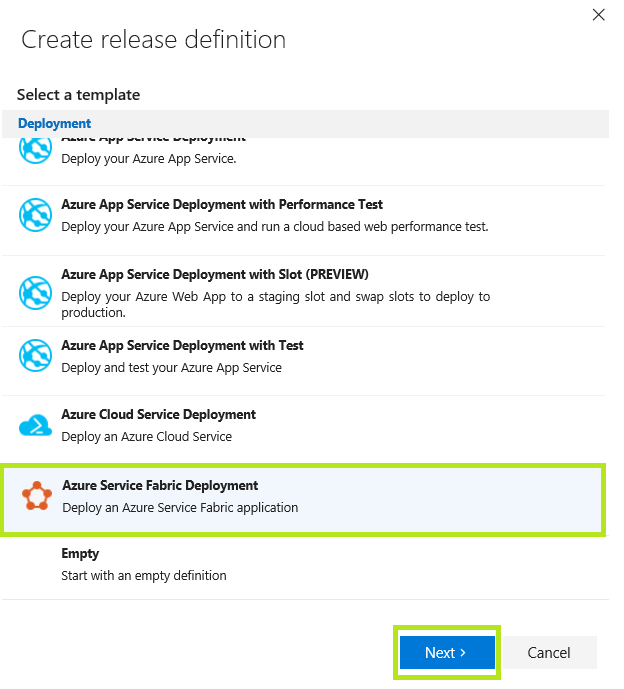
Select Azure Service Fabric template
- Select the already created build definition from the drop-down list, click on the check box to enable Continuous Deployment and click on Create:
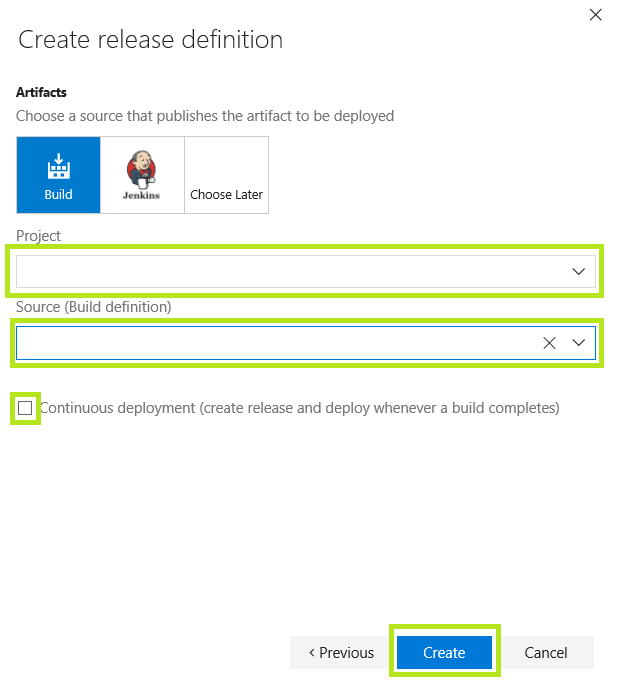
Select project and build definition
- Add the Cluster Connection configuration:
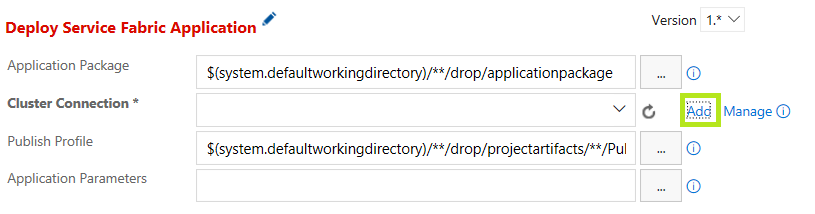
Setting application package...