In this section, we'll take some time and explore the Visual Studio for Mac IDE and learn how to configure its visual appearance, how to set font styles, and how to go about configuring and including additional .NET runtime versions. Lastly, you'll learn how to define the Android and iOS SDK locations.
To begin exploring the Visual Studio for Mac IDE, simply follow these steps:
- From the Visual Studio Community menu, choose the Preferences… menu option, or alternatively press the command + , key combination that can be seen in the following screenshot:
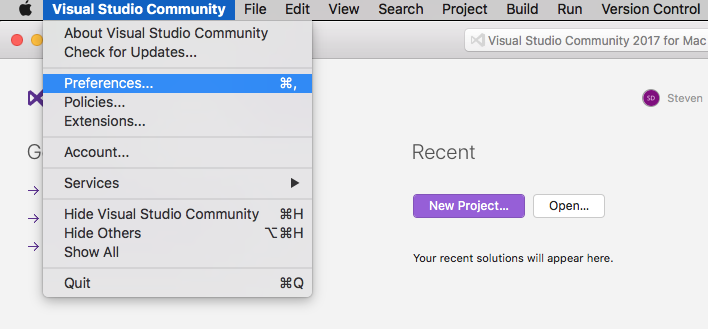
- Once you have clicked on the Preferences... button, you will be presented with the following screen:
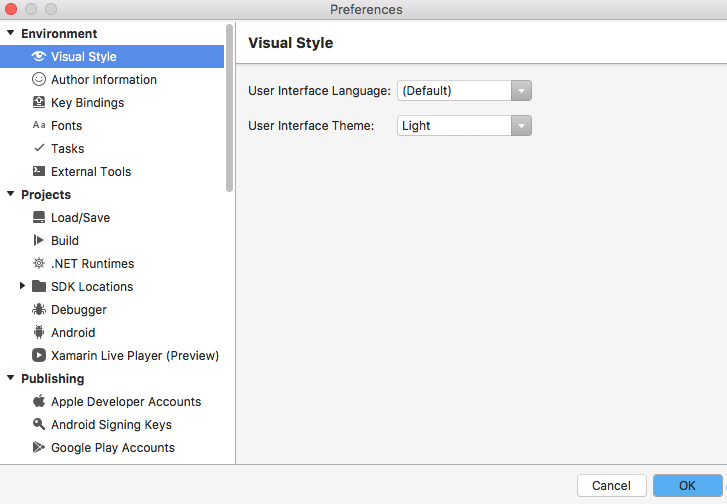
As you can see in the preceding screenshot, you have the ability to configure environment settings, such as Visual Style, Fonts, .NET Runtimes, SDK Locations, and Tasks, as well as your Google Play Accounts and Apple Developer Accounts.





























































