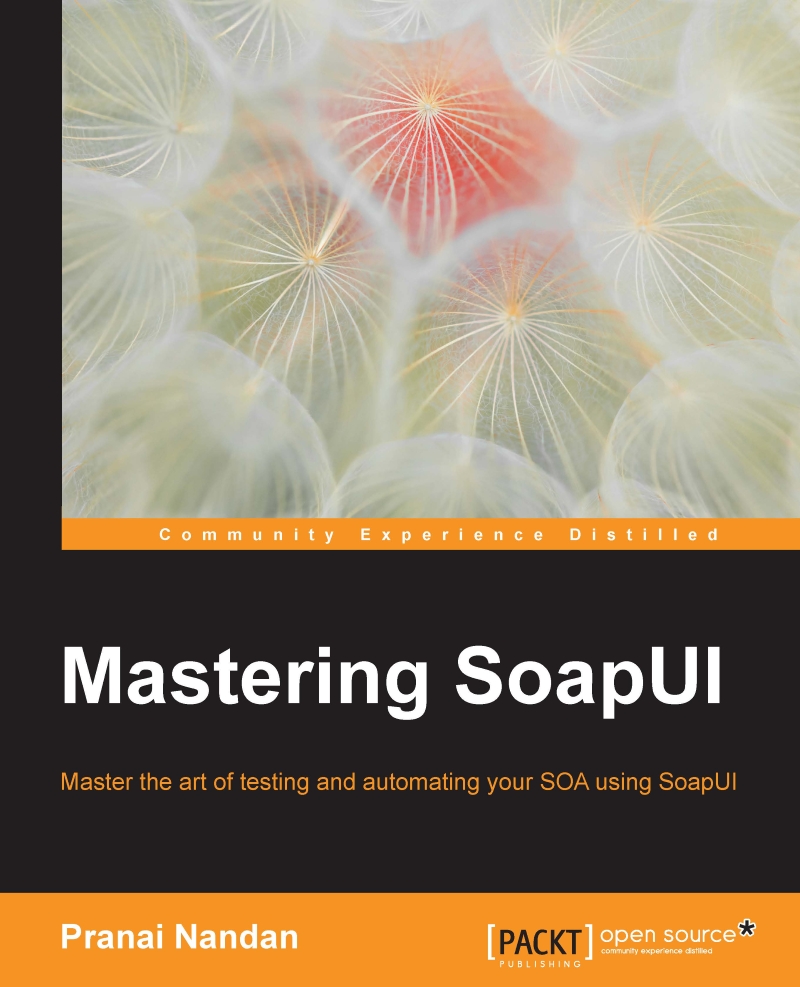Jenkins
Jenkins is a continuous integration server which creates the build and deploys on the environment. It can also be used as a scheduler where you can schedule your test and build process in a nightly fashion.
Jenkins can also help you achieve code quality by integrating with tools like selenium and SoapUI. Based on the results of the test runs, action could be taken to improve the current build.
Installing Jenkins on Windows
As we know what Jenkins is, let's see how it can be integrated with testing tools. But before that let's see how to setup Jenkins.
Setting up Jenkins on your local machine:
Download the
.warfile from: https://updates.jenkins-ci.org/download/war/
Once the
.warfiles are downloaded, open a command prompt and enter the following command:Java –jar "Path of WAR file"After typing the command press Enter.

Verify that the execution begins on the command line:

Once the execution has begun, it's now time to invoke Jenkins by opening the browser and entering the URL
http:...