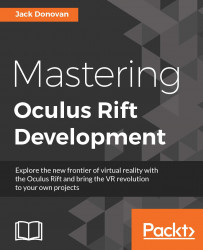Accentuating depth with particle effects
It's easy to establish a sense of scale indoors, but sometimes when you're in a large open space, it's difficult to see how far away something is, even with the depth perception that the Oculus Rift enables. To mitigate this, many VR games and experiences use a subtle global particle effect to give players a depth reference independent of the level's geometry. In this section, we'll explore Unity's Shuriken particle system to explore how a technique like this is implemented.
Open the Create menu in the Hierarchy window and select Particle System to create a new default particle system in your scene. It won't look like much to begin with, just simple white dots emitting from a point in a conical shape:
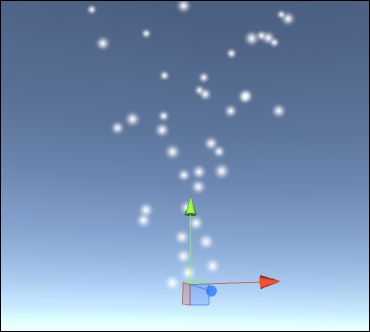
We can edit the particle properties directly in the Inspector panel, but the system is pretty complex, so we can also expand it out into its own menu to get a better view of what we're editing. Open the particle system's properties in Inspector and press...